Setting menu – Lumens Technology PS750 User Manual
Page 20
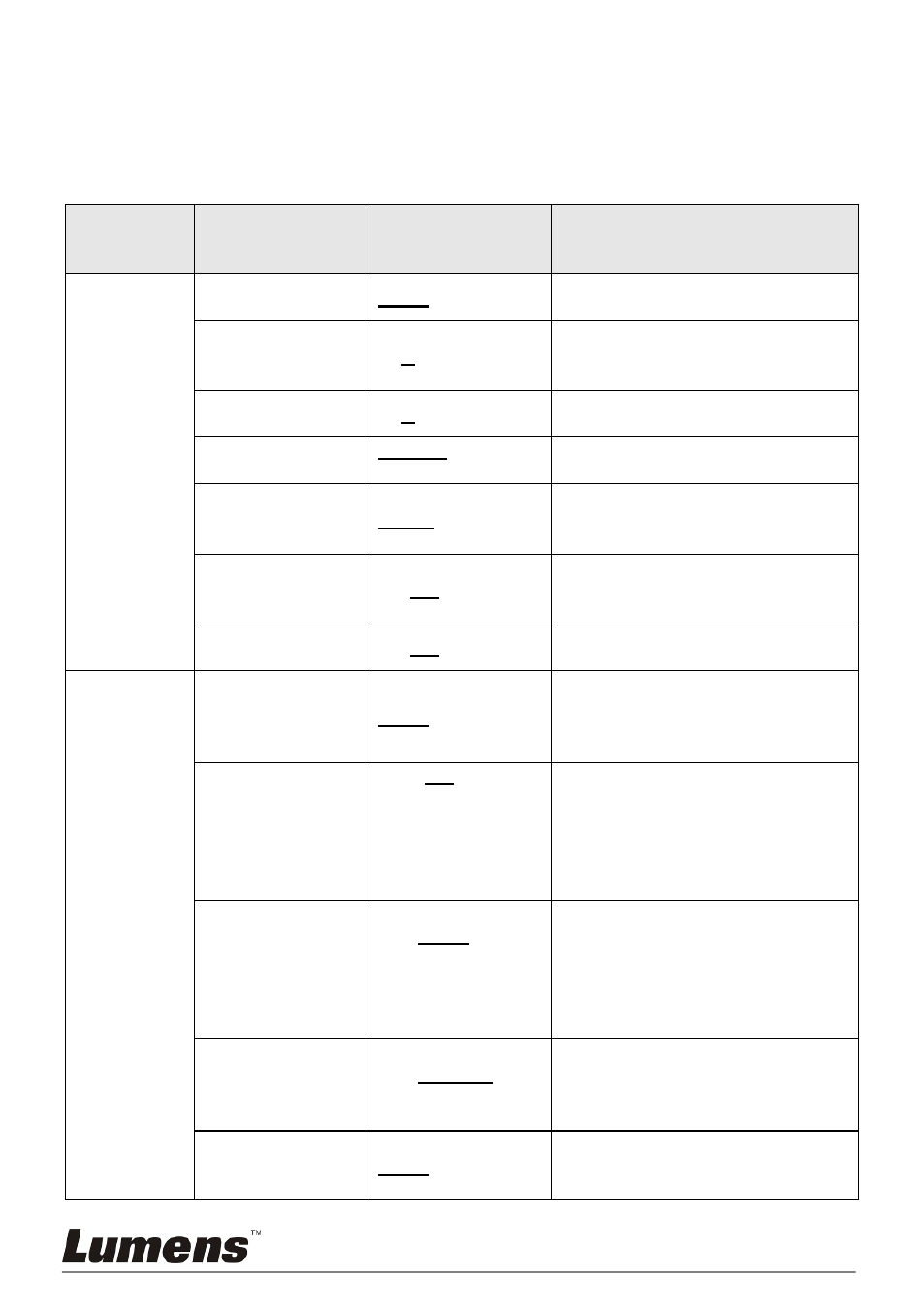
English - 19
7.2
Setting Menu
<Remark> Press [MENU] on the remote control or control panel to enter the
setting menu; The bold underlined values in the following table are the
defaults.
1
st
Level
Major
Items
2
nd
Level
Minor Items
3
rd
Level
Adjustment
values
Function Descriptions
Display
Auto Tune
Enter
Adjust the image to the optimal
condition.
Focus
0~A~Max
Use the left and right arrow keys
to adjust focal length on an
object.
Brightness
0~A~Max
Use the left and right arrow keys
to adjust brightness.
Mode
Normal/Slide/Film
/Microscope
Use the left and right arrow keys
to select the image mode.
Photo/Text
Photo/Text/Gray
Use the left and right arrow keys
to select Photo/ Text/ Gray
mode.
Night Vision
On/Off
Use the left and right arrow keys
to select. The night vision mode
suits with darker environment.
Digital Zoom
On/Off
Use the left and right arrow keys
to turn digital zoom on/off.
Storage
Slide Show
Enter
Press [ENTER] to play the
photos or videos stored in the
SD card (priority) or internal
memory.
Slide Show
Effect
1.
Off
2.
Shutter
3.
Right
4.
Down
5.
Side
6.
Open
Use the left and right arrow keys
to select the image switch
mode.
Delay
1. 0.5 Sec
2. 1 Sec
3. 3 Sec
4. 5 Sec
5. 10 Sec
6. Manual
Use the left and right arrow keys
to select the delay time.
Select manual mode to switch
images manually.
Image Quality
1. High
2. Medium
3. Low
Use the left and right arrow keys
to select the image quality for
the captured images and
recorded videos.
Copy To SD
Card
Enter
Press [ENTER] to immediately
copy the data in Document
Camera to the SD card.