MacroSystem Bogart SE Ver.4 User manual User Manual
Page 26
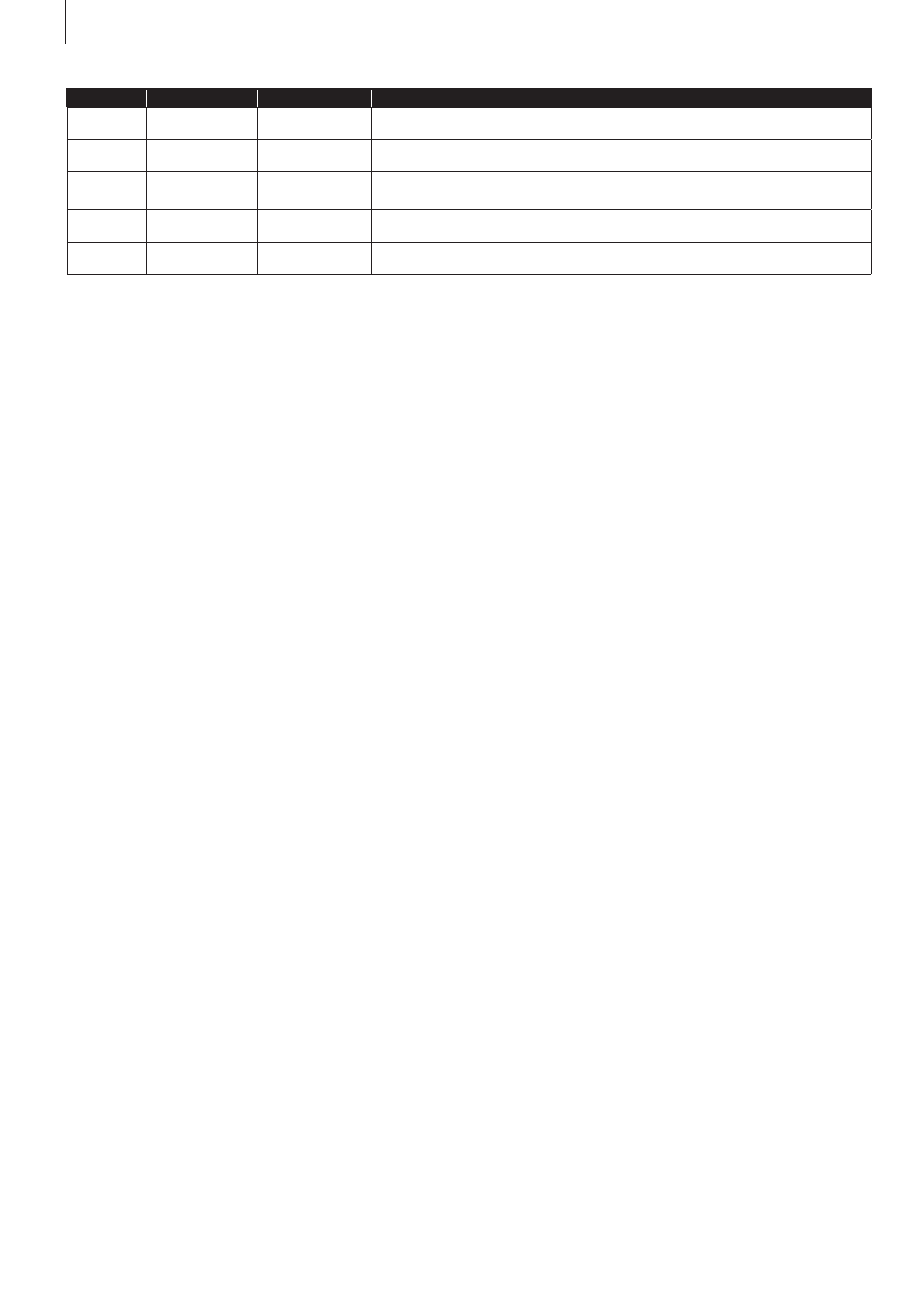
26 Chapter 4
screen above the scene bin .
Only the currently active project can be edited . Exchanging
video data between different projects is possible using the
Clipboard feature in the Edit screen (Please refer to Chapter
4 .7, item (20)) .
Image size: Under “Image size” you have the choice
among Small, Normal, Large and Complete. We advise to
set this to “Complete” for use with modern HDTV screens.
The image size can be changed at anytime in the current
project . It takes effect only when applying to the calculation of
effects and titles .
Format: The ‘Format’ button provides different settings.
The settings that are made here should be adapted to the foot-
age that is being used .
Resolution: This setting allows you to set the basic property
of your project. This setting will usually be in accordance
with your video footage . If you have a DV camera and want
to edit this footage, you should set the SD resolution . Should
you want to edit an HD project, the product “HD Video edit”
must be activated . You will then be able to choose between
the following formats 720x576, 1280x720, 1440x1080 and
1920x1080 . This selection will only be available in projects that
are not yet in use . Once you have selected a format and you
have started editing, it is not possible to revert back to another
format for that project . However, it is possible to import any
footage in the current project . This footage will then be scaled
to fit the resolution of the project .
Aspect ratio: This is where you indicate whether your project
should have a resolution of 4:3 or 16:9.
Interlace: Cameras which support the “Progressive” func-
tion only work with 25 frames (NTSC: 30) instead of 50 fields
(NTSC: 60) or half images (interlace) per second . If you activate
one of the Progressive formats, a warning is displayed say-
ing that you should only use this setting in combination with a
Progressive Scan camera . Otherwise you could limit the use of
effects .
If you have chosen a progressive format for your project, the
system will edit with a progressive (full frame) display .
Copy: This enables you to copy individual projects. There
are several ways to make use of such a copy:
• Save the current version of your film, in order to try some-
thing without risking losing it .
• Create several different versions of a movie, for example a
short one and a long one .
• Save a “Start project” to start all new projects with. This way,
your opening and closing credits, or your favorite background
music will always be available .
Note: It is not possible to use the “Copy project” function to
combine two projects.
To copy a project, you should select the project you want to
copy in the Project menu under Project - Select . This project
should not be empty . You can now choose what parts of the
project must be included in the copy:
• Storyboard
• Scene bin
• Samples
It can be useful not to copy the storyboard if you want to cre-
ate another version on the basis of the same material . In order
to create a direct copy, all checkmarks must be set . Now you
can select the destination project . Only empty projects can be
chosen here .
Note: You must have at least one empty project in order to be
able to copy a project.
It usually doesn’t take more than a few seconds to copy a proj-
ect .
Delete: Clicking on “Delete” (in the Project area) opens a
window which offers the possibility to determine which areas
of the selected project can be deleted . You have three options:
“Delete Storyboard”, “Delete scenes” and “Delete samples” . It
is possible to select two or even all three options at the same
Image size
Pixels
Aspect ratio
When used
HDV
1920x1080
2,073,600
16:9
This resolution is commonly used by AVCHD cameras and is compliant with the HDTV
standard
HDV
1440x1080
1,555,200
16:9
Is usually i=interlaced, and is the standard resolution of HDV cameras . Many cameras
can also be switched to p=progressive .
HDV
1280x720
921,600
16:9
There are a few cameras that support only this resolution and that mostly record in
p=progressive
SD PAL
720x576
414,720
4:3, 16:9
Analog and DV quality of imported PAL material
SD NTSC
720x480
345,600
4:3, 16:9
Analog and DV quality of imported NTSC material
i: Interlaced, this means that the image has been recorded or is being displayed with half images
p: Progressive, this means that the image has been recorded or is being displayed with full (complete) images