Wi-fi networks, E in “ wi-fi, Networks – Motorola Moto X Pure Edition User Manual
Page 48: Ork, see “ wi-fi networks, Wi-fi hotspot, Next, Connect & transfer
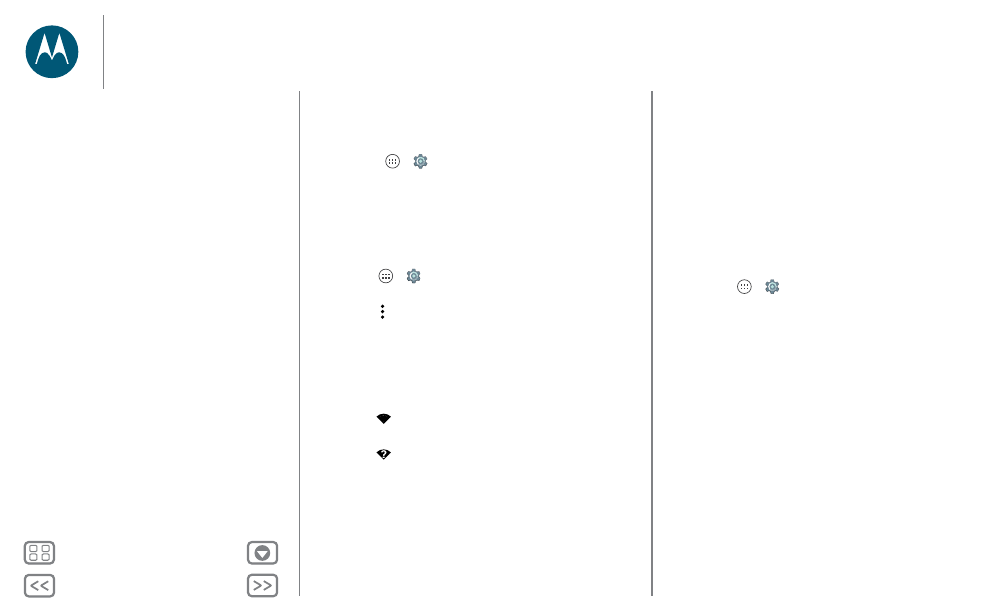
Connect & transfer
Wi-Fi networks
Turn Wi-Fi power on/off
Find it: Apps
>
Settings
>
Wi-Fi
, then tap the switch to
turn it on
Note: Swipe down the status bar with two fingers to quickly
turn Wi-Fi on or off.
Connect to networks
To find networks in your range:
1 Tap Apps
>
Settings
>
Wi-Fi
.
Tip: To show your phone’s MAC address and Wi-Fi settings,
tap Menu >
Advanced
.
2 Make sure the Wi-Fi switch is turned on.
3 Tap a found network to connect it (if necessary,
enter
Network SSID
,
Security
, and
Wireless password
, and
tap
Connect
).
When your phone connects, the Wi-Fi status
indicator
appears in the status bar.
Note: If you see a question mark in the Wi-Fi status
indicator
, swipe the status bar down, tap the network,
and enter the network’s password.
Tip: When Wi-Fi is on, your phone automatically reconnects to
available networks it has used before. If a router previously had
no internet connection, your phone will not automatically
connect to it.
Wi-Fi hotspot
Note: This phone supports apps and services that may use a lot
of data, so make sure your data plan meets your needs.
Contact your service provider for details.
You can make your phone a Wi-Fi hotspot to provide portable,
convenient internet access to other Wi-Fi enabled devices.
Note: Keep it secure. To protect your phone and hotspot from
unauthorized access, it is strongly recommended that you set
up hotspot security (WPA2 is the most secure), including
password.
Find it: Apps
>
Settings
>
More
>
Tethering & portable
hotspot
and check
Portable Wi-Fi hotspot
Note: These steps may vary depending on your network.
1 Your phone turns off Wi-Fi and uses the mobile network for
internet access. Tap
Set up Wi-Fi hotspot
to set up security:
• Network name: Enter a unique name for your hotspot.
• Security: Select the type of security you want:
None
or
WPA2
. For
WPA2
, enter a unique password that others
will need to access your Wi-Fi hotspot.
Note:
WPA2
is recommended by IEEE.
• Password: Create a password with at least eight
characters.
2 Tap
SAVE
.
When your Wi-Fi hotspot is active, other Wi-Fi enabled devices
can connect by entering your hotspot’s
Network name
,
Connect & transfer
Quick start: Connect & transfer
Bluetooth wireless
Wi-Fi networks
USB cables
Share your data connection
Data use
NFC
Your cloud
Phone & tablet
Memory card
Virtual Private Networks (VPN)
Mobile network
Airplane mode