Connect net232 to the acquisition device, Identify your network scenario, 1) point-to-point (non-network) setup – Measurement Computing Net232 User Manual
Page 7: Device ……7, Ork) setup…… 7
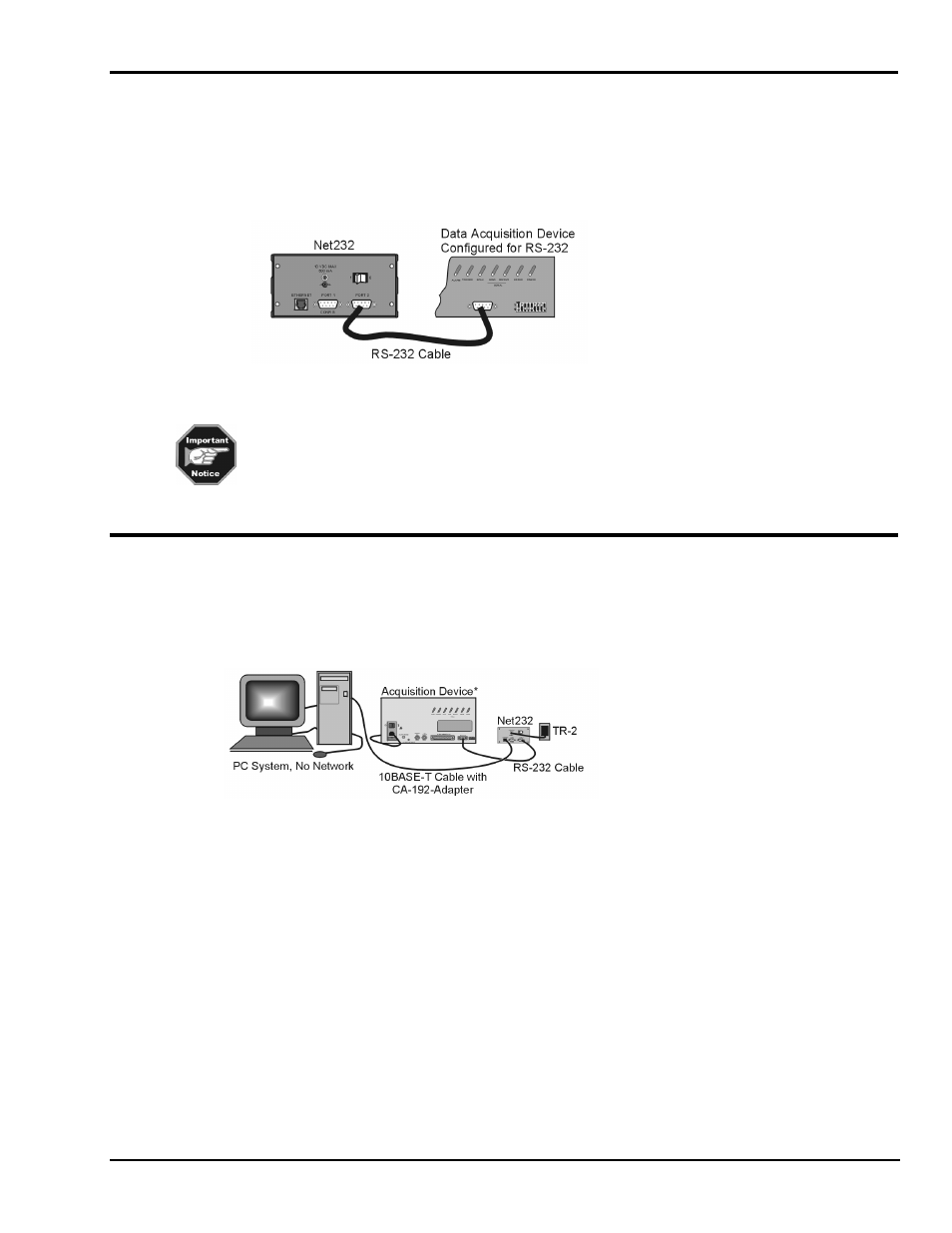
Net232 User’s Guide,
1037-0901, rev 2.0
7
Connect Net232 to the Acquisition Device
The rear panels of ChartScan, TempScan, and MultiScan have an RS-232/422 nine pin (DB9) connector. Connect
Net232 to your acquisition device as follows:
1. Connect the a CA-47 cable (or equivalent DB9 cable) to Net232’s PORT 2 (see note).
2. Connect the other end of the cable to your acquisition device’s 9-pin RS-232/422 connector.
RS-232 Connection of Net232’s PORT 2 to the Acquisition Device
The Network Interface Settings dialog box (accessed through ChartView’s Device pull-down
menu) allows you to select PORT 1 or PORT 2 for your acquisition device. PORT 2 is the
default. For this reason the acquisition device should be connected to Net232’s PORT 2. A
second device can be connected to Net232 (through PORT 1).
You can only communicate with one Net232-connected device at a time.
Identify your Network Scenario
There are four basic network scenarios that pertain to Net232 ethernet operation. Note that proper TCP/IP
configuration is extremely important, and you must obtain TCP/IP addressing parameters before
configuring the protocol. The rules for configuration differ for each scenario as follows:
1) Point-to-Point (Non-Network) Setup
Point-to-Point Setup
In the Point-to-Point scenario, Net232 is connected directly to a PC using a 10BASE-T cable and
cross-over adapter (CA-192-Adapter).
Since there is no actual network the only requirements are:
1) The first three numbers of Net232’s IP address must match the first three numbers of the network’s
interface IP address (as specified in ChartView).
2) The sub-net mask should be set to 255.255.255.0
3) The gateway address can be omitted.
Example
TPC/IP address set to 192.88.247.1
Sub-net mask set to 255.255.255.0
* Acquisition Device refers to ChartScan, TempScan, or MultiScan. Two of these devices (in any
combination) can be connected to the Net232 via PORT 1 and PORT 2.