Hints and tips – Measurement Computing Personal Daq rev.6.0 User Manual
Page 95
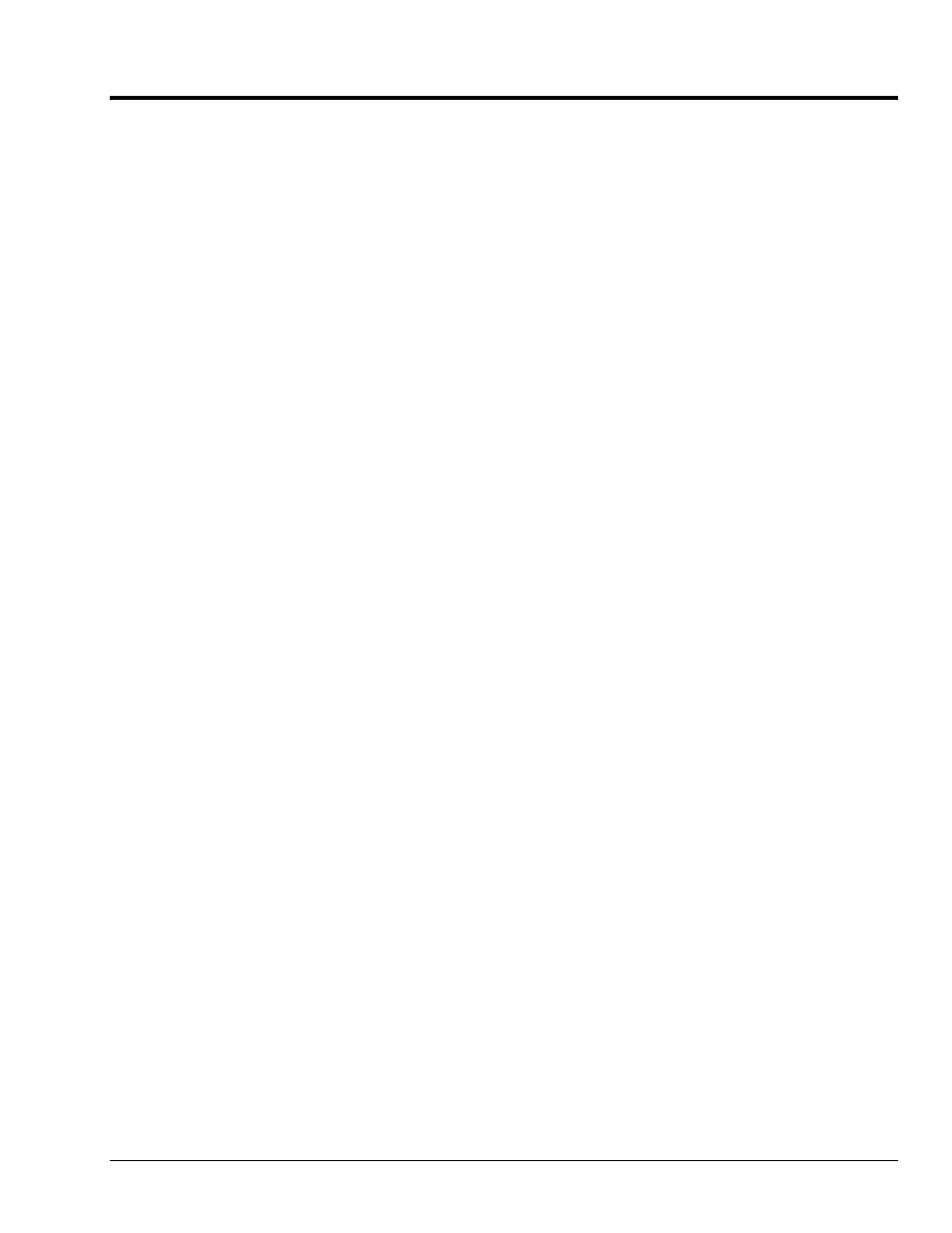
Personal DaqViewXL User’s Guide
918596
491-0905,
rev
3.0 13
Hints and Tips
• If Personal DaqView is running as a stand-alone application when you start to use Personal DaqViewXL,
Personal DaqView will switch to a special “server mode.” This “server mode” supports transactions with
“client” applications such as Excel. Note that you must close Excel prior to using Personal DaqView again
as a stand-alone application.
• When you acquire data into a worksheet, some of the data may be displayed as a string of pound characters
(######). Excel will use these characters when a column is not wide enough to display all the digits of a
given number. Sufficient widening of the column will eliminate the symbols. You can widen columns
using the “Format, Column, Auto Fit Selection” menu command. Clicking on this menu-item
automatically adjusts column widths to accommodate the data.
• Personal DaqViewXL does not have to be used as an Excel “Add-In;” it can also be loaded as a workbook.
To do so, open
pDaqView.xla
using the File Open dialog box. The Personal DaqViewXL toolbar and
menu items will be added to Excel.
• When loading the Personal DaqViewXL add-in manually, Excel does not automatically create a blank
workbook. To create a workbook, access the File, New menu item (after Excel loads with Personal
DaqViewXL).
Note:
When you load Personal DaqViewXL as a workbook, it will not automatically load the next time
you run Excel. However, it will appear in the recently used list at the bottom of the File menu,
making it easy to load the next time you run Excel.
• You can arm an acquisition from an Excel macro as shown in the following VBA code example:
Sub GoMacro()
Dim cbpMenu As CommandBarPopup
Dim cbButton As CommandBarButton
'Get the Personal DaqViewXL menu object.
Set cbpMenu = CommandBars("Tools").Controls("Personal DaqViewXL")
'Get the "Go!" command button object.
Set cbButton = cbpMenu.Controls(8)
'Execute the button's command if the button is enabled.
If cbButton.Enabled Then cbButton.Execute
End Sub
This is equivalent to clicking "Go!" on the Personal DaqViewXL menu or toolbar. Any of the other
commands on the Personal DaqViewXL menu may be executed in a similar manner.
• If Personal DaqView cannot connect to your hardware on start-up, it will automatically switch to the
Simulated Instrument mode when loaded from Personal DaqViewXL.