Quick backup in search mode, Express search, Jump to first saved data – OpenEye OE3 E-Series User Manual
Page 64: Jump to last saved data, Event search
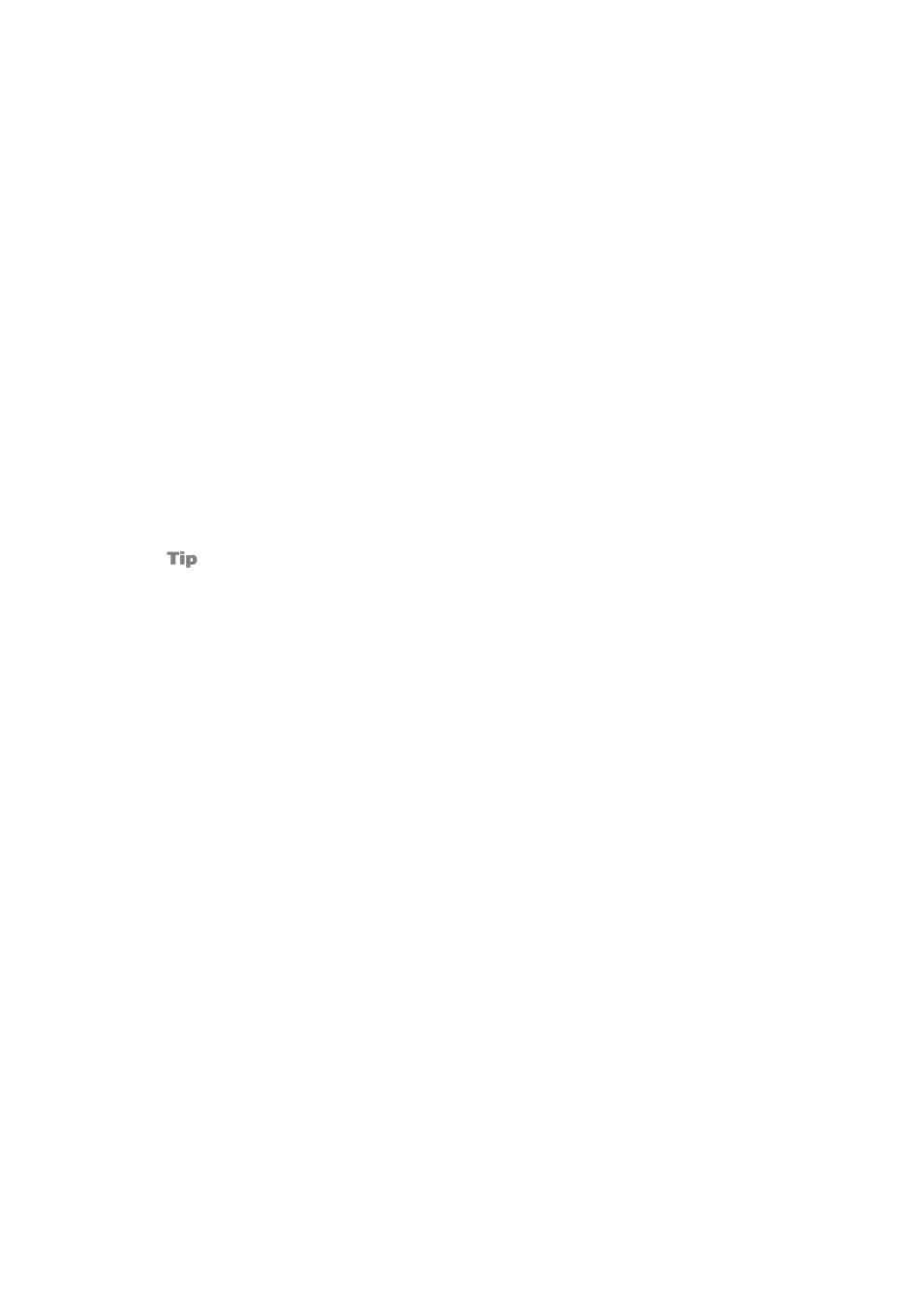
64
Quick Backup in Search Mode
You can easily archive video while watching a video playback.
In the search mode:
1.
Press the BACKUP on the front panel to set the Start time. You will see
S [Date/Time of
clip]
in right bottom of the playback monitor.
2.
Continue video playback until you reach the end of the desired clip.
3.
Press the BACKUP again to set the end time. The backup menu will open and you can
select the backup media (CD/DVD or USB thumb drive) and execute the backup.
Express Search
Select a specific date and time to search for recordings:
1.
Press SEARCH on the front panel or remote control and then select
EXPRESS
SEARCH
, or
Click
MENU
on the Tool menu, select
SEARCH
and then select
EXPRESS SEARCH
.
2.
Select a date from the list.
3.
Click the appropriate set of channels and then move the white vertical line indicator to
select a specific time for searching.
Dates with an asterisk contain recorded video data.
Jump to First Saved Data
Go to the first frame of the recorded data. This is the oldest image recorded.
Jump to Last Saved Data
Go to the last frame of the recorded image. This is the latest image recorded.
Event Search
Use the Event Search to find particular events.
The 11 most recent events display on the first Event Search/Log page. Click the arrows at the
top of the screen to view the remianing entries for each date. You can filter the log results by
SENSOR, MOTION, VIDEO LOSS,
and
DISK FULL
.
Write the Event log to a CD or connected USB device in text file format:
1.
Insert a CD/DVD or USB device in the recorder.
2.
Click
SCAN
, and then click
EXPORT
to copy the log information to the CD/DVD or USB
device.
3.
The Event Log is saved in a dated folder as a system.log file.