Pacific Research Solutions RI-1 User Manual
Page 11
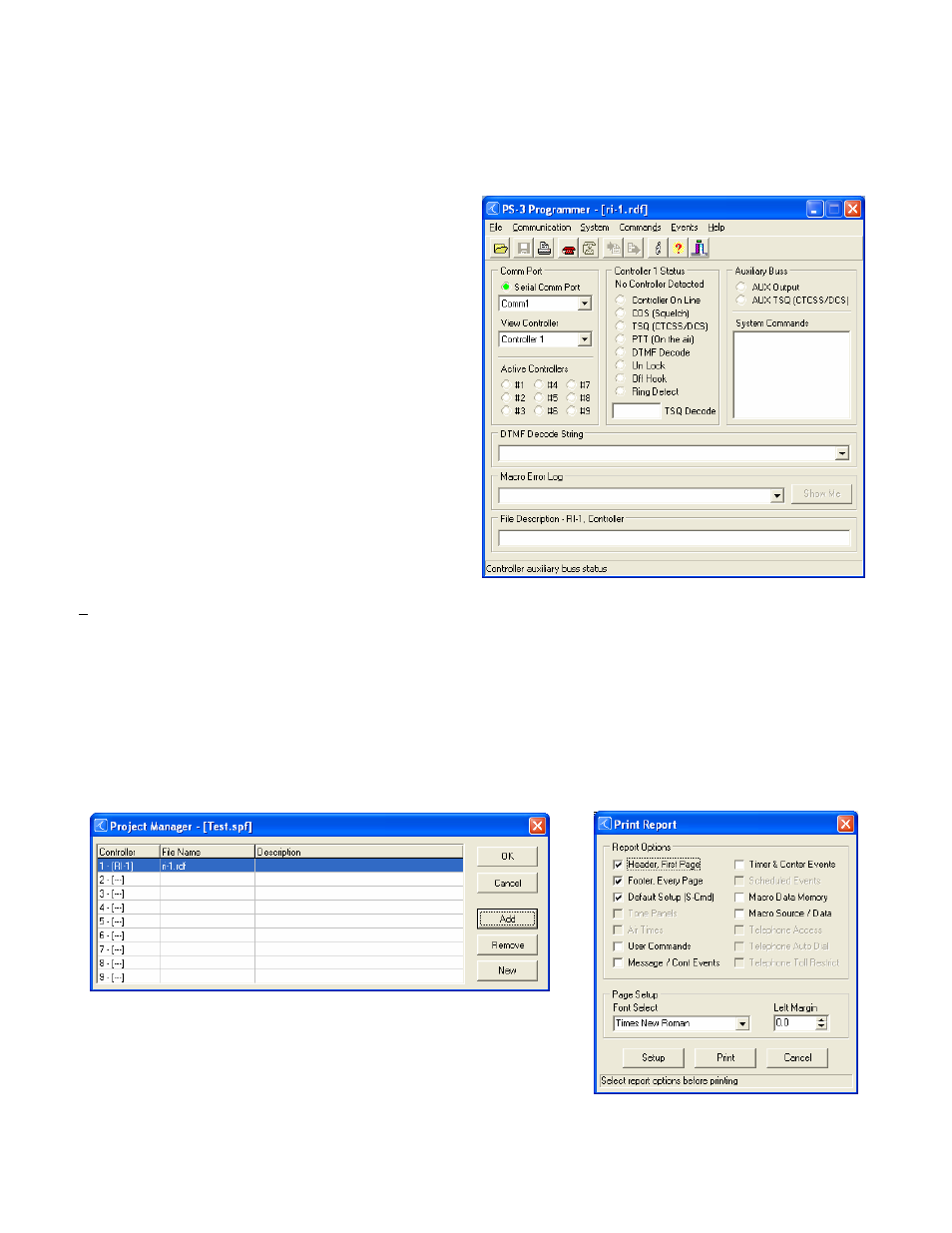
Pacific Research Solutions
RI-1 and PE-1 User Manual
Page 5
PROGRAMMING SOFTWARE MENU
The basic startup window contains the status items shown. Use the "View Controller" or pick the “Active Controller” light to
select which controller on the auxiliary buss you want to monitor. Whenever you leave the cursor on a window item, the
program will show a hint as to the associated System Command that is adjusted by that item. The following is a quick overview
of menus and their functions.
Main Window
The main window shows the current activity of a selected
controller on the buss. The “Active Controller” group
displays all active controllers attached to the auxiliary buss.
The “Controller x Status” group shows the status of the
selected controller. The text just below this group’s title will
show the type of controller that the software has detected. The
“Auxiliary Buss” group shows the auxiliary buss status of the
selected controller. All System Commands sent over the
auxiliary buss are also logged within this group. The “DTMF
Decode String” shows and records the last 50 user and system
commands. Each command has a date and time stamp with
the tone squelch that was used during the command. The
“Macro Error Log” will display errors in macros as reported
from the controller. If an error is encountered when the
controller executes a macro, the controller will report the
location of the error to the programming software. You can
select an error and pick the “Show Me” button to see the
location of the error in your rdf file. At the bottom is a “File
Description” group. This title will also show the type of
controller file. This group is for your use to describe the
actual file you are working with.
File
Used to both save and open repeater data files (rdf). The programming software uses the RI300.rdf file as a template file. Any
changes you make to this file will be recalled each time that you run the program. Report printing is also available from this
menu. In the report printing, you can select various items that you want to print. If you select all items for printing on a factory
default set up, up to a 20 page report will be generated.
You can use the “Project Manager” to set up multiple files for applications where you have multiple controllers connected to
the auxiliary buss. In this window, you select each rdf file for each controller that will be included in the system. In the future,
you can open this System Project File (spf) and the software will load all rdf files used in you system. You can now select
which rdf file you want to edit using the “View Controller” or “Active Controller” method.