Printer confguration, Print driver setup – Pertech 5300 Series User Manual
Page 19
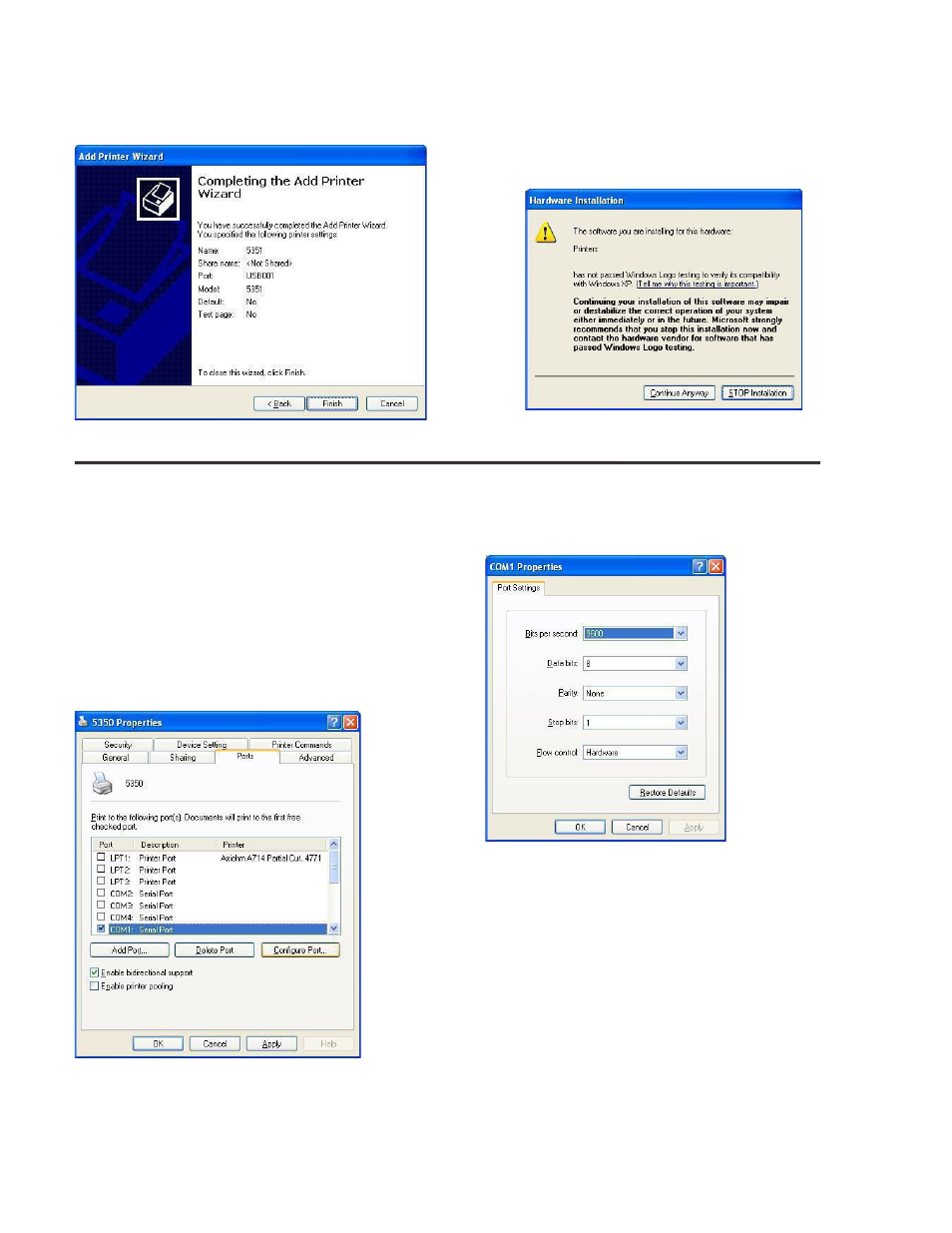
Pertech
220321A
12
11. Click “Finish”. Windows will issue a warning that the
driver is not digitally signed by Microsoft®. To install the
driver, click “Continue.”
Print Driver Setup
COMx Port Set up
If using RS-232, it is likely that frst time installers will
need to adjust the RS-232 parameters to match the
attached printer. After installing the driver, go to “Print-
ers and Faxes” on the “Start” menu and right click on
the 53xx printer driver. Select “Properties”. Select the
“Ports” tab. Select “Confgure Port”. Verify that the baud
rate, parity data and stop bits and fow control match.
VERY IMPORTANT: Make sure that the Windows COM
port is set for Flow Control = Hardware (or XON/XOFF if
the attached printer is confgured to for XON/XOFF). If
Flow Control is set to “None”, garbage print may eventu-
ally result. To check the printers confguration settings
see the next section of this manual “ Confguration &
Diagnostic Print Tests”.