Preset mode, Total lock mode, 1 using lock modes – Proel PRONET v.2.1 User Manual
Page 73: Using lock modes
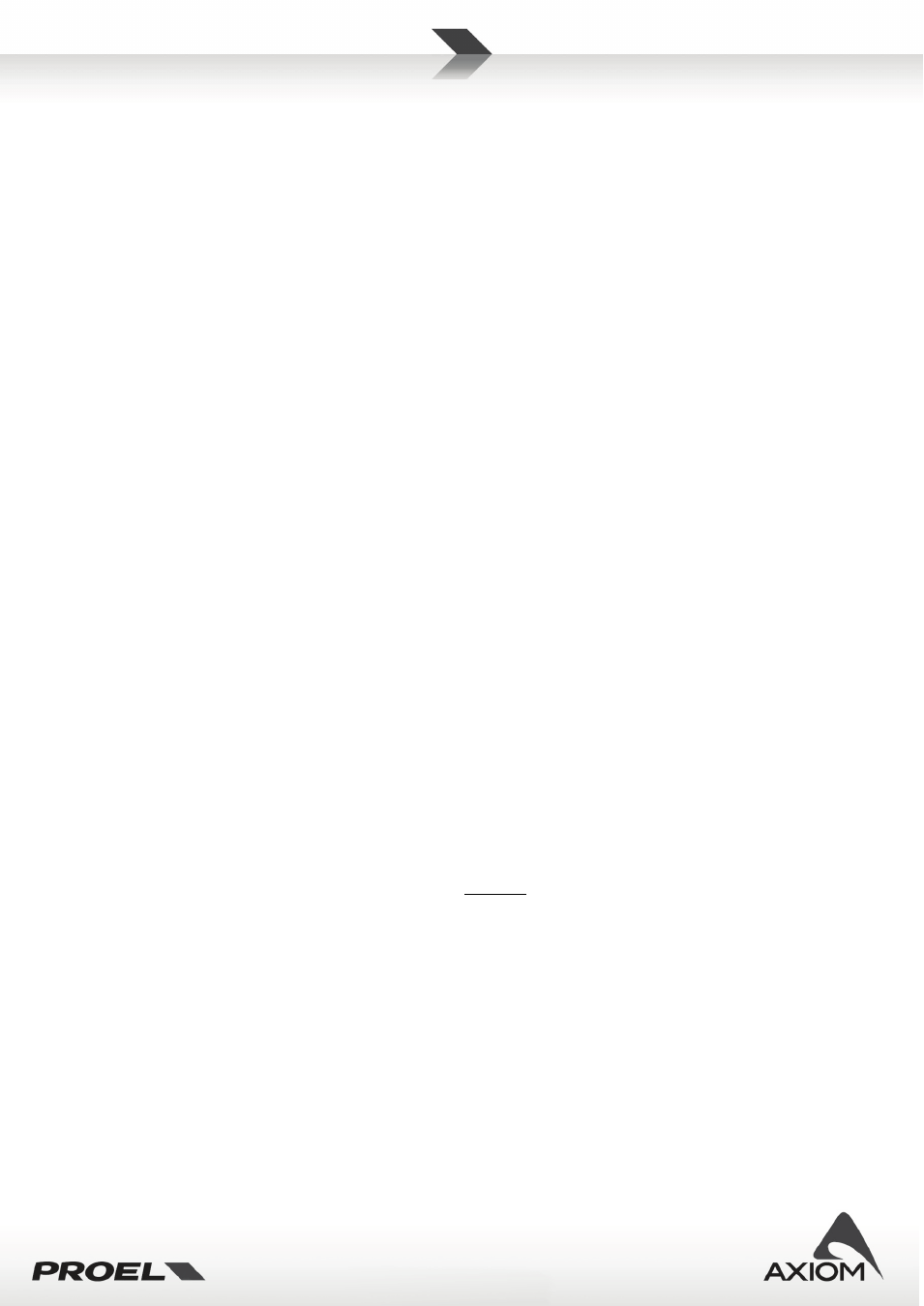
73
Preset Mode
In “Preset Mode” you can only recall saved user presets (you can also mute or un-mute the single channels).
In this working mode, when you open the preset recall panel you can see (and then recall) only the modified-
and-stored presets: no factory presets or default basic presets can be visualized if they aren’t previously
modified and then stored. To remove a preset from the list you can overwrite it with a default preset (for the
processor series) or with a factory preset (for the loudspeaker series).
Total Lock Mode
In “Total Lock Mode” every parameter is locked and you can only visualize the status of a device (meters,
LEDs, values…) but you can’t modify anything.
9.3.1
Using Lock Modes
Lock Modes are really useful to deny the editing of the system settings or to limit the use of the system, i.e.
for systems used in fixed installations, for rented systems, etc… Using lock settings you can face many
different situations that need some basic rules to be acquired.
1)
LOCK MODE and PASSWORD
The Lock Mode and the password defined in the PRONET Software are also defined for the whole
PRONET Network: this simply means that they are transferred and stored into any device connected
to the network and not already locked.
2)
SETTING LOCK and PASSWORD
In PC240 and PC260 processors you can set LOCK mode and PASSWORD from the local panel before
connecting it to a network or thru the PRONET software when the unit is connected to the network.
In CORE PROCESSED speakers you can set LOCK mode and PASSWORD only thru the PRONET
software.
3)
SYNCHRONIZING LOCK MODE and PASSWORD
After the network scanning (i.e. when PRONET software detects all the connected devices), if the
Lock Mode is enabled then PRONET synchronizes all the connected devices with its lock status: to
perform the sync operation PRONET transfer the lock mode and the password to all the connected
devices not already locked.
There could different situations.
a.
If PRONET is not in Lock Mode and in the network there is a device already locked, this
device will be displayed in the “LOCKED” status: you can open its control panel but you can’t
open its edit panel.
b.
If PRONET is in Lock Mode and in the network there is a device already locked with a
different password, after the network scan this device will be visualized as “LOCKED”. To
control the “LOCKED” device you need to match the PRONET password with the device’s
password.
c.
If PRONET is in Lock Mode and in the network there is a device already locked with the
same password of PRONET but with a different Lock Mode, after the network scan this
device will be synchronized with the PRONET Lock Mode.