3 ethernet port configuration – QVidium Pro-MPEG DVB-ASI Gateway User Manual
Page 9
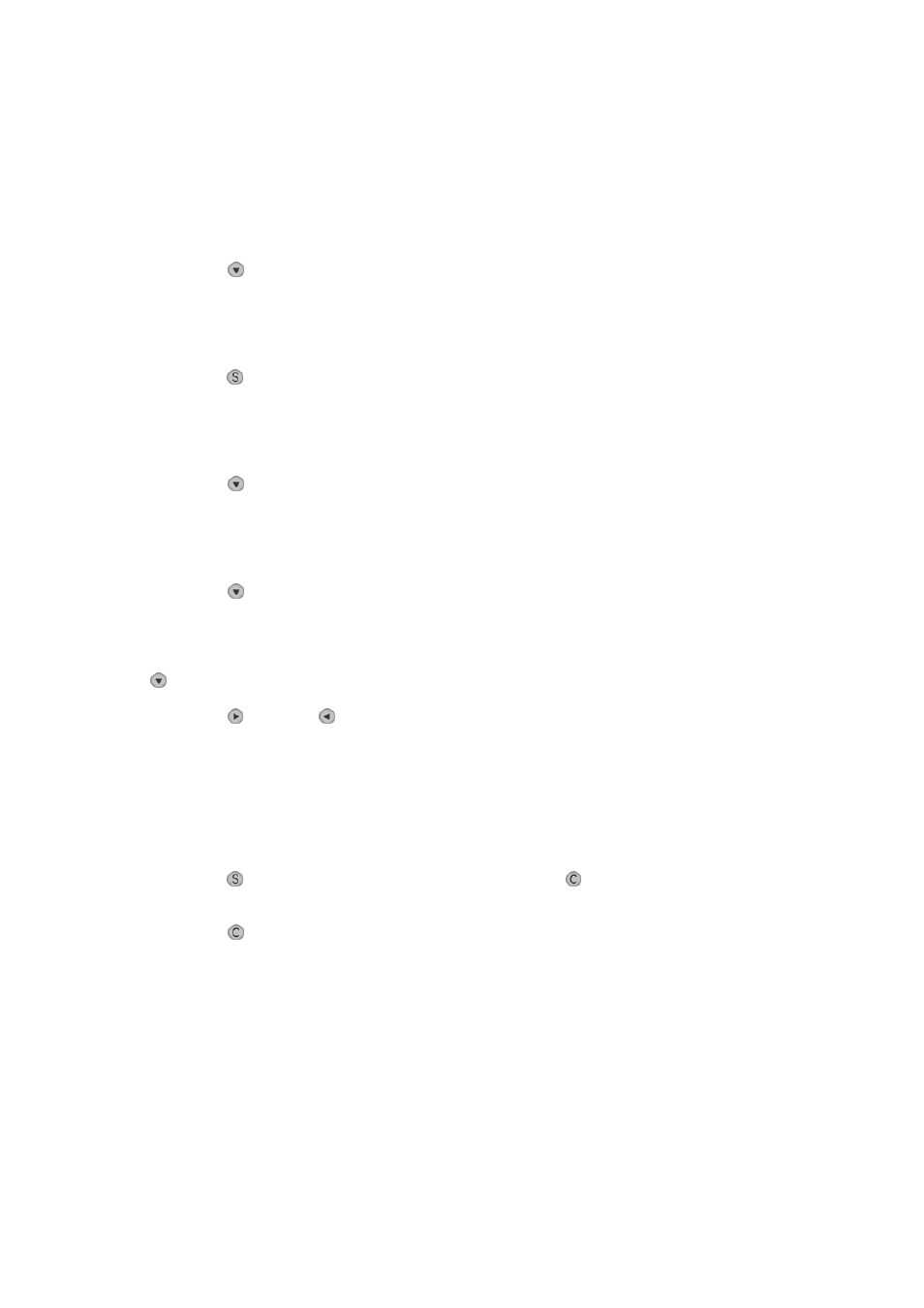
Pro-MPEG DVB-ASI Gateway
QVidium™ Technologies, Inc.
Quick Start Guide
9/18
© 2006 QVidium™ Technologies, Inc.
2.3 Ethernet Port Configuration
The physical characteristics of each Ethernet port, such as full or half duplex, port speed, and
auto-negotiation capabilities can be set through the LCD Front Panel interface (and not via the
web interface). Use the following procedure to reconfigure these characteristics of the Ethernet
ports.
1. Press
the (Down) arrow button until you should see the
>Setup
option on the second line.
2. Press the
(Select) button. You should see the
>LAN1 IP Addr
option on the second line.
3. Press
the (Down) arrow button. You should see the
>LAN2 IP Addr
option on the second line.
4. Press
the (Down) arrow button. You should see the
>LAN1 Phy
option on the second line. (To set the physical characteristics for LAN2, press the
(Down) arrow button one additional time to LAN2 Phy.)
5. Press the
(Right) or
(Left) arrow buttons to select the desired setting. You
select among the following configuration settings:
AUTO
Auto-negotiation: 1000/100/10 Mbps, Full/Half-Duplex
100FD
Force port to Full-Duplex at 100 Mbps data rate
100HD
Force port to Half-Duplex at 100 Mbps data rate
10FD
Force port to Full-Duplex at 10 Mbps data rate
10HD
Force port to Half-Duplex at 10 Mbps data rate
6. Press the
(Select) button to save the change, or use the
(Cancel) button to discard
your changes and keep the previous setting.
7. Press
the (Cancel) button 2 times to get back to the top level.