Hiding the datasafe warnings, Forcing datasafe files to load – Sierra Video MFC-8300 User Manual
Page 36
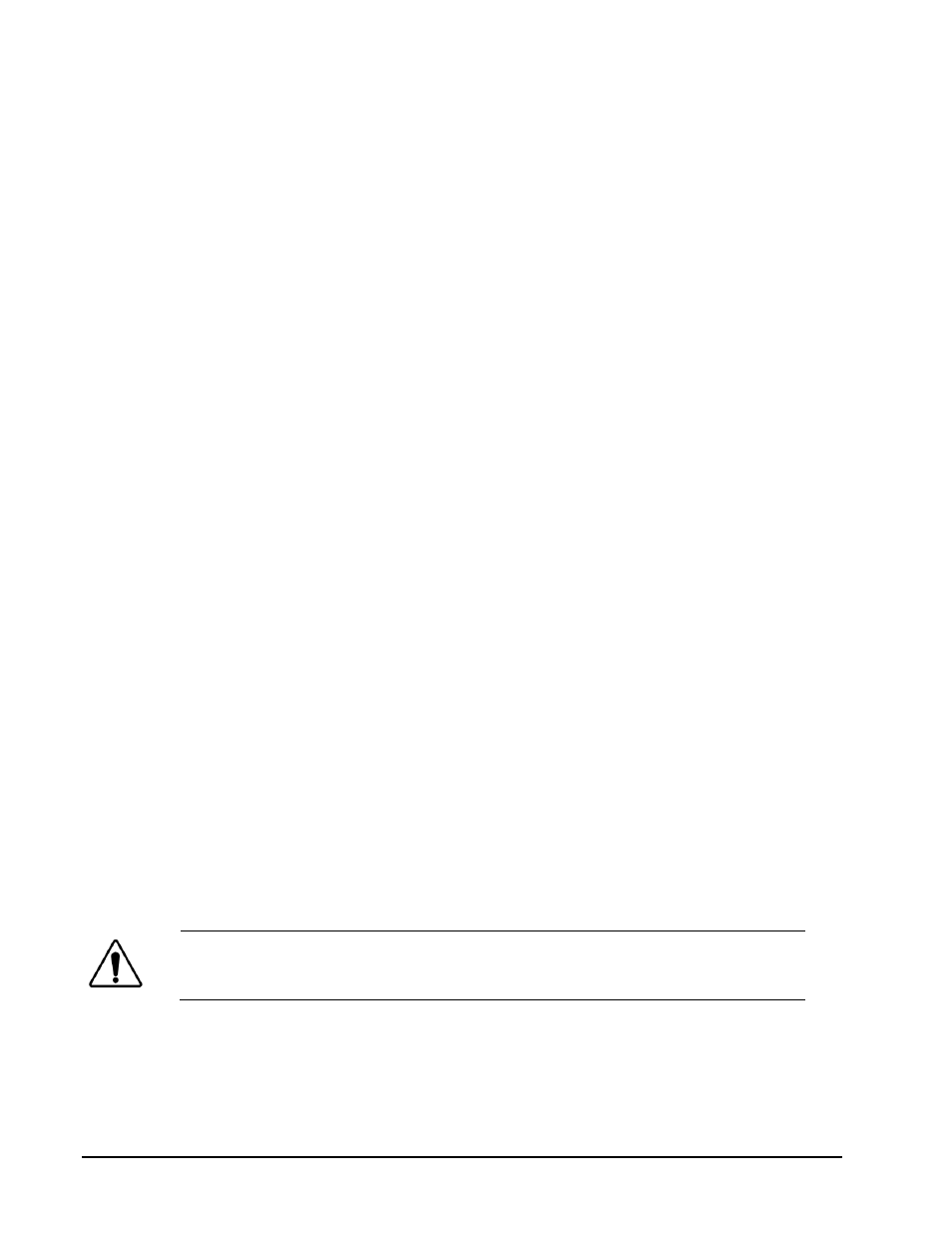
5-4
• DataSafe™
MFC-8300 Series User Manual (Ver. 1.0)
Hiding the DataSafe Warnings
A DataSafe mismatch warning occurs in DashBoard when one of the following has occurred:
• a card of the same type is installed that does not match the software of the card previously
installed in that slot
• a card of a different type is installed in the slot
DashBoard includes a Mask Warning option in the DataSafe tab for each Network Controller Card.
Enabling the Mask Warning option prevents error messages from displaying in the Data Safe State
field of the Hardware tab.
Use the following procedure to hide DataSafe mismatch warnings in DashBoard:
1. From the Tree View in DashBoard, double-click the Network Controller Card to display
a corresponding Device Tab in the Device View.
2. Select the DataSafe tab.
3. Mask the DataSafe mismatch warnings as follows:
• Checkbox cleared — DashBoard displays an error message in the Data Safe State
field of the Hardware tab. Information is also displayed in the Conflict field of the
DataSafe tab to alert the user that a software mismatch is occurring. This is the
default setting.
• Checkbox selected — This feature is disabled. DashBoard does not update the Data
Safe State field of the Hardware tab, nor the Conflict field of the DataSafe tab.
This completes the procedure for hiding DataSafe mismatch warnings in DashBoard.
Forcing DataSafe Files to Load
The Conflict field in the DataSafe tab indicates when a currently installed card has a card type or
software incompatibility.
• When there is a DataSafe mismatch on the slot, the Update Slot button is enabled for that
slot. Click this button to replace the last saved parameters with the current card parameters.
• Use the Force button in the DataSafe tab to force the currently saved DataSafe data to
load to all cards with software mismatches and store the new information. Refer to the
DashBoard Control System User Manual for details.
Resetting a Network Controller Card to Factory Defaults
Through DashBoard, you can reset the factory settings of the Network Controller Card using the
Restore button in the Setup tab. Note that the frame name is unaffected.
Important
— Clicking the Restore button erases all DataSafe data for the Network
Controller Card.
Pressing the Restore button in the Setup tab of the Network Controller card performs the following
tasks in DashBoard:
• All values in the Setup tab of the Network Controller card are reset to the factory defaults.
• All Slot names are deleted. Slot name fields are blank and all DashBoard fields are
updated with the default names.