Ha-p90sd control panel, Music playback software settings, Update history – Teac HA-P90SD USB Driver Install Guide User Manual
Page 4: Installation guide for the ha-p90sd usb driver
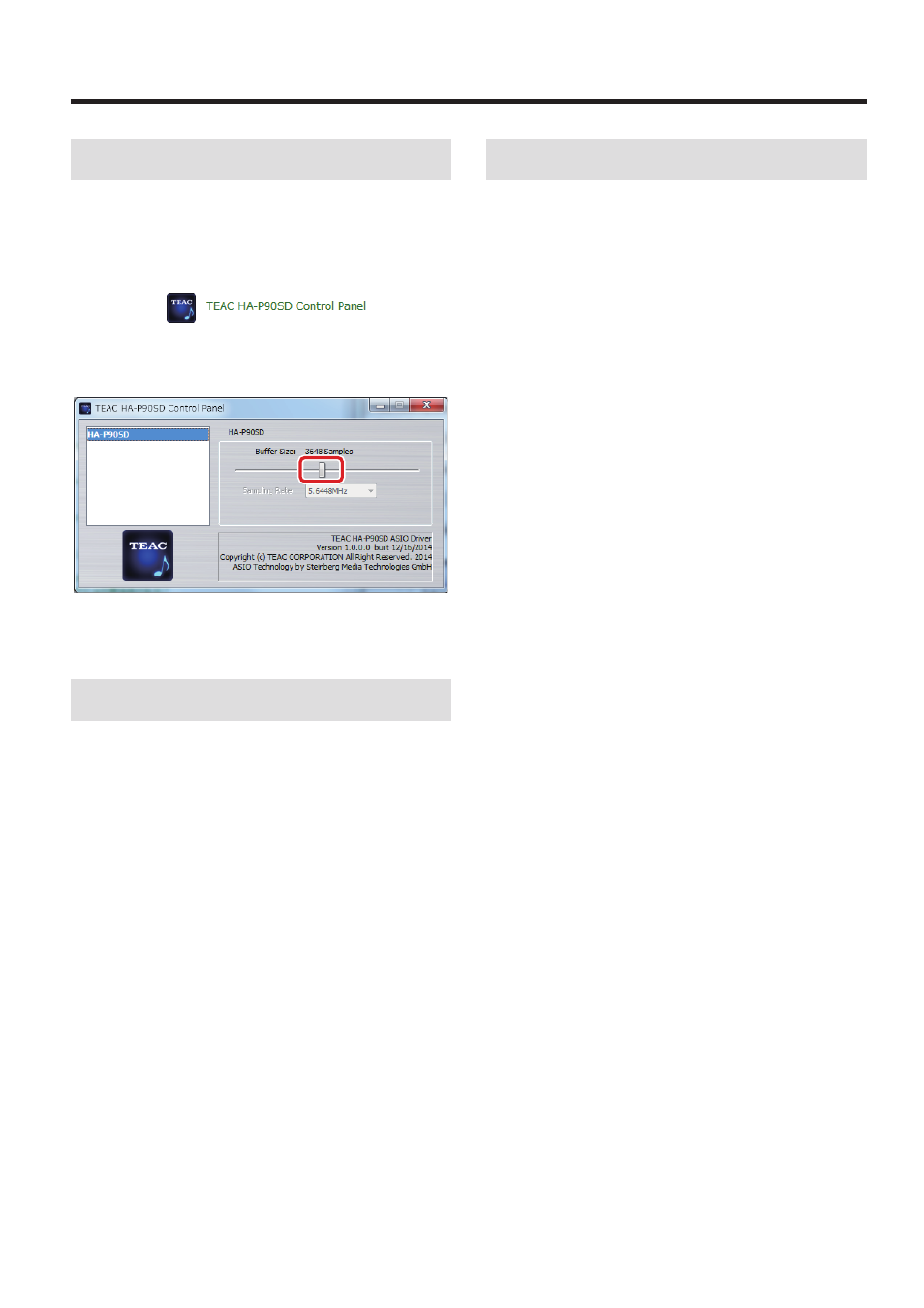
Z
Installation guide for the HA-P90SD USB DRIVER
4
HA-P90SD Control Panel
If the computer being used meets the minimum system require-
ments, making the following adjustment should not be necessary.
If the playback sound is unstable due to the system being used,
increasing the buffer size might correct this.
Click the following icon in the Windows Control Panel.
The following window will appear.
If necessary, move the slider (inside the red box in the window
shown below) to change the buffer size.
Music playback software settings
To output audio from music playback software from this unit when
connected to a computer by USB, set the sound playback device to
“HA-P90SD“ in the settings of the software that you are using.
See the instructions for that software for details about how to set
the sound playback device.
If the software does not have a sound output device setting, usually
sound will be output from the device selected as the Default Device
set for Windows sound playback as described above.
o
If you only want the sound from specific software to be output
from this unit, select “HA-P90SD” in the settings of that software,
but do not set “HA-P90SD” as the Default Device for sound play-
back in the Windows Sound Control Panel.
Update history
V1.0.0.1
Sometimes a slight noise occurs immediately after starting playback,
pausing or between tracks during continuous playback, for exam-
ple. This has been reduced.
0315 MA-2157B