Programming the minilink pd – WattMaster VAV System User Manual
Page 35
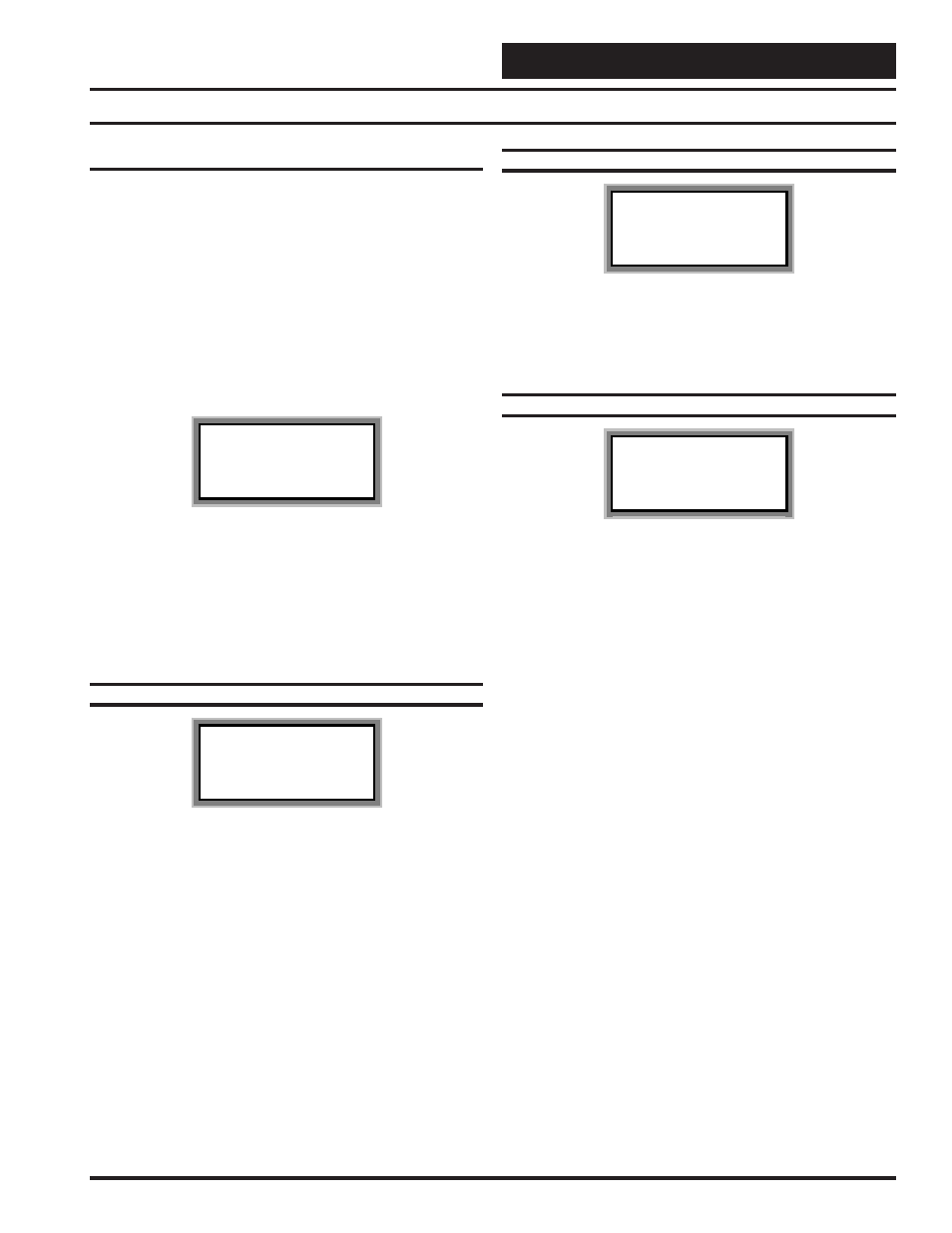
Operator Interfaces
Technical Guide
35
Programming The MiniLink PD
Configuration
In order to correctly setup the MiniLink PD you must first configure
several parameters in regard to the type of system and operating param-
eters for the system it is installed on. Most of these values and operating
parameters are only set once, at the initial system setup and are never
changed.
System Manager Instructions
From any menu screen press the “Setpoint” key. The unit selection screen
will appear requesting that you enter the unit ID number. All MiniLink
PDs are set at address 60. Enter the correct unit loop number for the
loop the MiniLink Polling Device is connected to (Loop 1 you would
enter 1) and then enter 60. Press the “Enter” key. You will see the
screen shown below.
1)Change Setpoint
2)Configure Unit
3)Damper Force
ESC) Exit Menu
Press “2” on the keypad to enter the first unit configuration screen.
Modular Service Tool Instructions
From any menu screen press the “Configuration” key. The unit selec-
tion screen will appear requesting that you enter the unit ID number.
Enter the correct unit ID number of the controller you want to configure
and hit the “Enter” key. You will then see unit configuration screen #1.
Configuration Screen #1
Polling Unit Config
Last Polled Zone
Address: xx
[Enter Last Zone]
Enter the address of the last controller (largest address number) for the
local loop the MiniLink PD is connected to.
Configuration Screen #2
Polling Unit Config
Optimal Start Zone
Target Unit: xx
[Enter Target Zone]
This is the unit ID of the Zone that you want to be satisfied by the
normally scheduled start time. If you enter “-1” into this box it will
average all zones instead of picking a specific zone. If you do not re-
quire optimal start enter “0”.
Configuration Screen #3-62
Polling Unit Config
Enable Alarm Polling
Unit xx : YES
[0=NO 1=YES]
Enabling Alarm Polling for the controller whose unit ID you have en-
tered, allows any alarm from that controller to be polled and reported by
the MiniLink Polling Device. If alarming is enabled when an alarm
condition is encountered, the alarm light on the System Manager will
be lit and the various alarms can be displayed for that controller at the
System Manager by pressing the “Alarms” button. You must configure
this setting to “YES” for each controller on the loop that you wish to
receive alarms from.