General programming information – WattMaster VAV System User Manual
Page 8
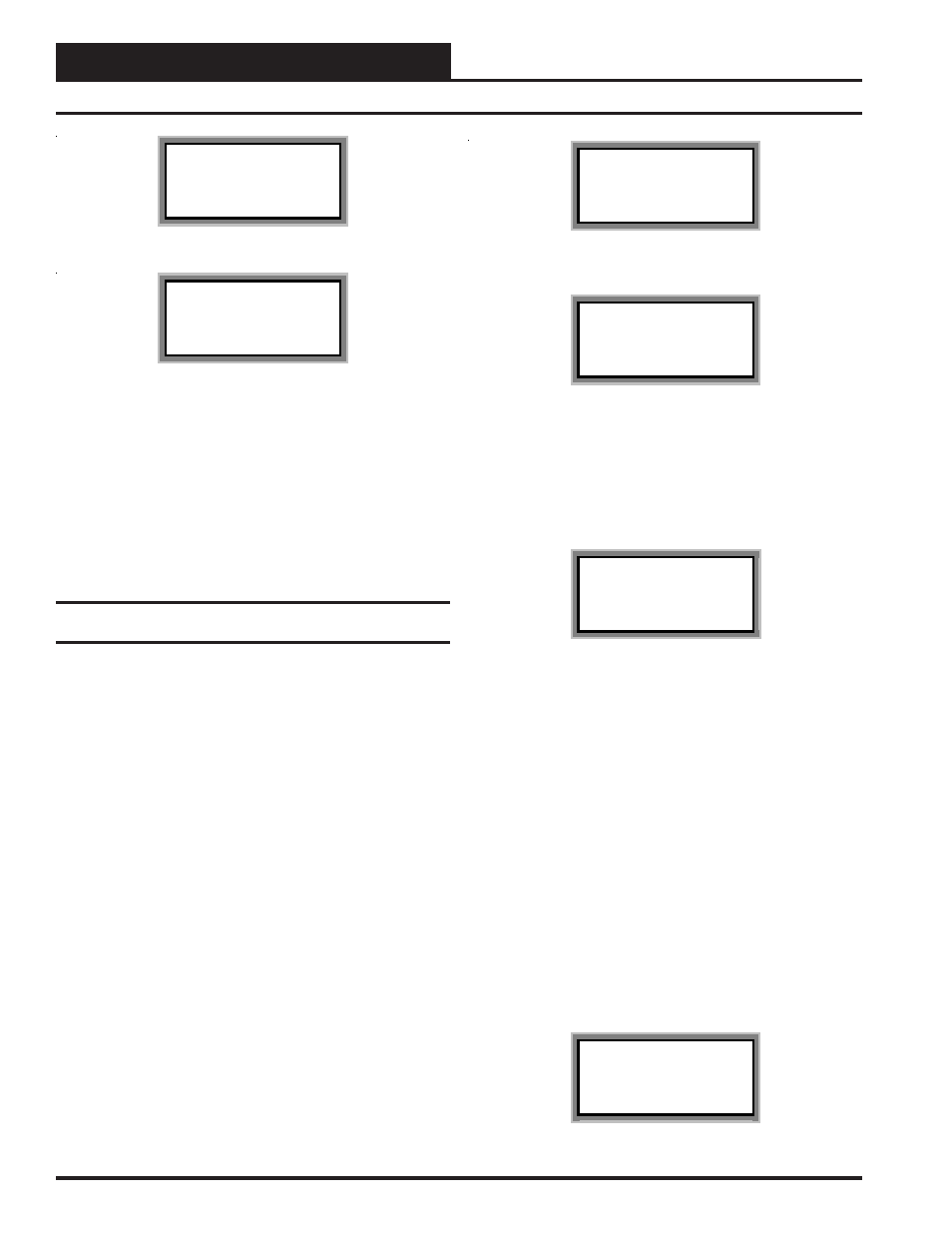
Technical Guide
Operator Interfaces
8
Initializing
System Manager vX.XX
Wattmaster Controls
Network Mode
System Manager vX.XX
Monday Operations
09/09/99 04:26 PM
NM Outdoor Air 87
°
F
The screen above will appear a few seconds later. The last line of the
display will have the letters SA (Stand Alone Mode), MM (Multiple
System Manager Mode) or NM (Network Mode) followed by the cur-
rent outdoor air temperature. The System Manager normally ships from
the factory set for NM (Network Mode). If you have only one System
Manager, the system must be set for NM (Network Mode). If you have
multiple System Managers on your system, the system must be set for
MM (Multiple System Managers Mode). If you believe your system is
incorrectly configured, please follow the instructions that follow. If your
system is configured correctly, proceed to the System Manager Net-
work Mode Loop
Configuring For Stand-Alone Mode, Multiple
System Managers Mode or Network Mode
As previously described the System Manager must be configured for
the correct mode of operation for your system. Again, there are 3 modes
of operation available for the WattMaster VAV System. They are “Stand
Alone Mode”, “Multiple MGRS Mode” or “Network Mode”.
Look at the bottom line of the display as mentioned in the previous
paragraph and determine which one your System Manager is currently
set for. If you have a single System Manager for your entire system,
then you need to operate in “Network Mode” and the first two charac-
ters on the bottom line of the display should be “NM”. If you have
multiple System Managers on your system then you need to operate in
“Multiple MGRS Mode” and the first two characters on the bottom
line of the display should be “MM”. The System Manager should never
be set to “Stand-Alone” mode unless you have been instructed to con-
figure this setting by WattMaster Technical Support.
If your display indicates a different mode than the one you need, press
the “Enter” key and the following screen will appear.
1) Set Time & Date
2) Communications
->) Next Menu
ESC) Exit Menu
Press the “2” key on the keypad to enter the communications screen.
THIS ACTION REQUIRES
A SPECIAL HIGH LEVEL
PASSCODE CLEARANCE
Enter: xxxxxxx
Enter the seven digit passcode “2337377” to access the next screen.
These seven digits spell the word “ADDRESS” on your telephone key-
pad if you forget what they are.
You will then see the screen below displayed. You must use the keypad
to enter the correct number for the mode of operation needed for your
system.
0) Stand Alone
1-60) Multiple MGRS
63) Network System
Enter Mode Of Op:.xx
For “Multiple MGRS Mode” enter the address at which you want this
particular System Manager to be set. When multiple System Managers
are used on a local loop, each must be set with a unique address differ-
ent from any other device on that loop. You must perform this same
operation again for each System Manager installed. If you want one of
these System Managers to be able to indicate alarms and overrides for
the entire system you must enter “63” for “Network Mode” on that
particular System Manager.
For “Network Mode” (or as explained above for Multiple System
Managers when one is to be set to indicate alarms and overrides) enter
“63”.
For “Stand Alone Mode” enter “0”.
Once you have the correct number per the display above displayed,
press the ENTER key. The following screen will appear telling you that
you have changed the system mode. Press any key on the keyboard to
exit this screen.
You Have Changed The
System Manager Mode
Press Any Key To
Continue
General Programming Information