Westermo EDW-100 User Manual
Page 18
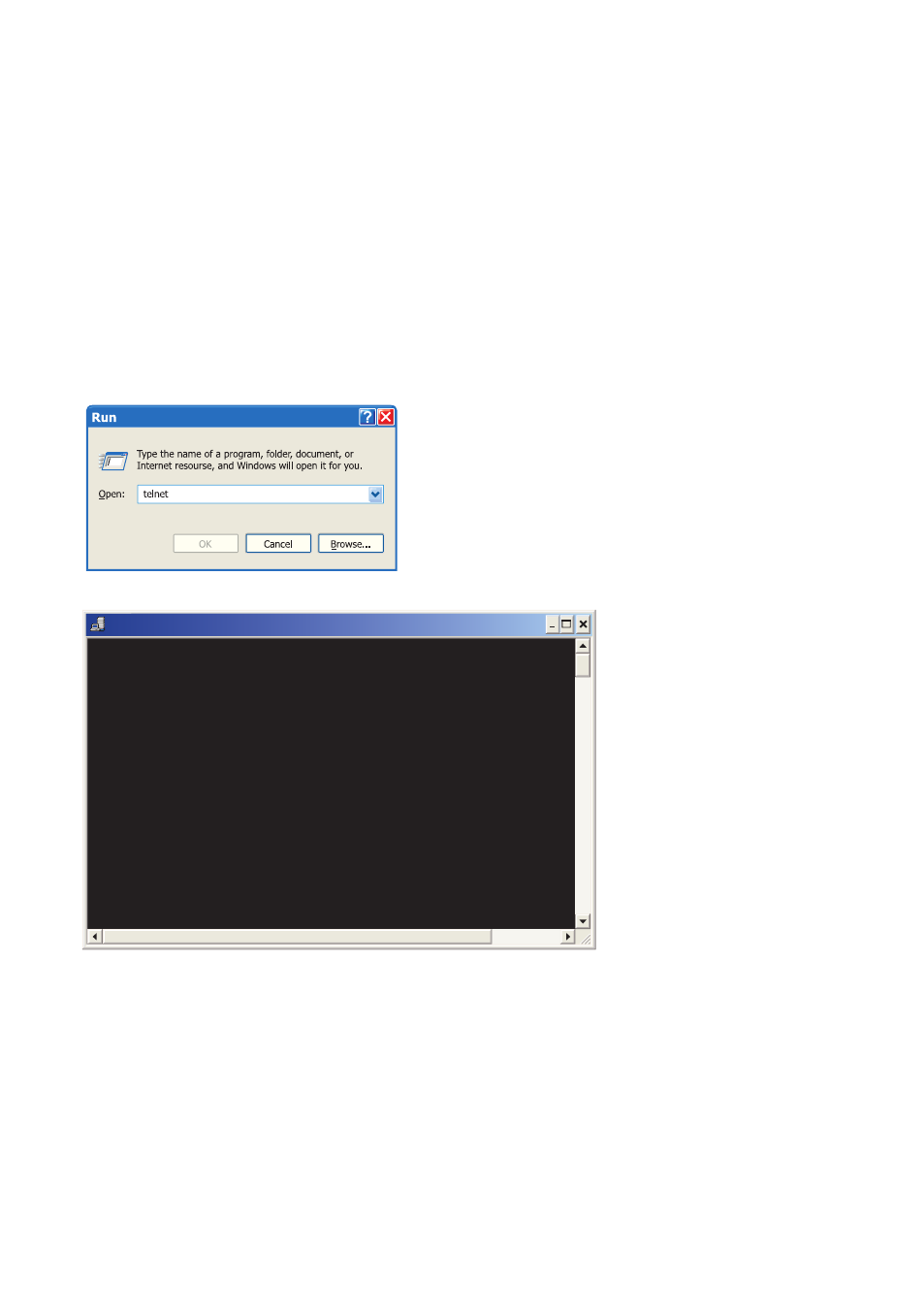
18
6616-2203
Diagnostics via Telnet
The EDW-100 provides the user with diagnostics information via a Telnet connection on
port 23.
Information presented to the user is:
… Operational mode (UDP, TCP-server or client)
… Operational status (Listening for connection (TCP server), connected to host (TCP
server or client), Attempting to connect (TCP client))
… The ‘Status’ LED on the EDW-100 will lit during Telnet session.
Below is an description of how to start a Windows Telnet session and get diagnostics
information from the EDW-100.
C:\WINDOWS\System32\telnet.exe
Welcome to Microsoft Telnet Client
Escape Character is 'CTRL+]'
Microsoft Telnet> o 169.254.100.100
1. Start a Telnet session.
2. Connect to EDW-100 by typing ‘o 169.254.100.100’
or the configured IP address of the EDW-100.
3. Login using default username and password
(or your customized settings if configured).
Application modes
The EDW-100 can be setup for use in one of four different application modes:
… TCP Server
… TCP Client
… UDP
… Modbus gateway