Getting started, Configuration – Westermo Viper-x12-p8 User Manual
Page 17
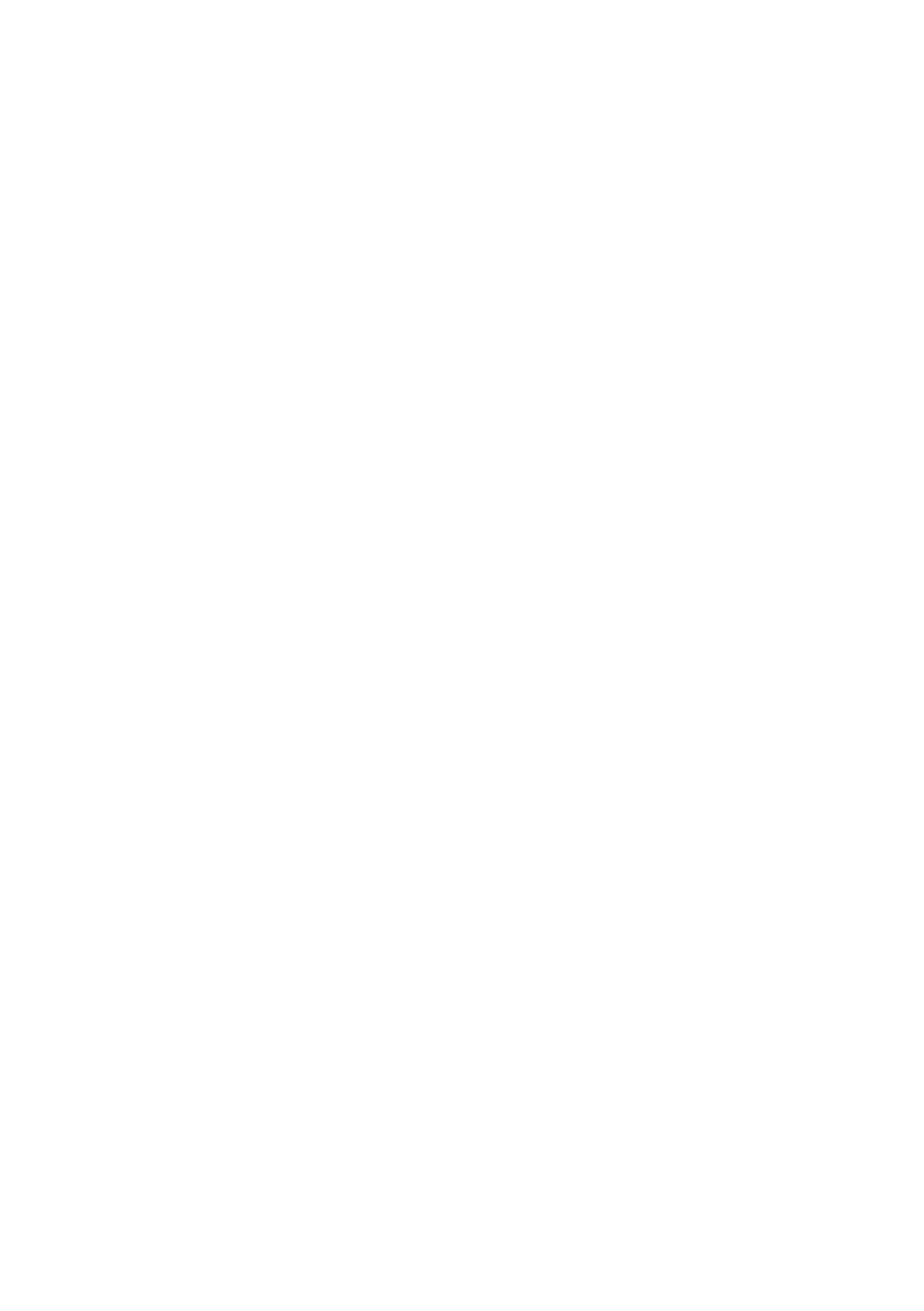
17
6641-2252
Getting Started
This product runs Westermo Operating System (WeOS) which provides several
management tools that can be used for configuration of the unit.
• IPConfig tool
This is a custom Westermo tool used for discovery of attached Westermo units.
Note! Version of IP Config tool must be 10.4.0 or higher.
• Web
Configuration of the unit using the web browser.
• CLI
Configuration of the unit via the Command Line Interface.
If the computer is located in the same subnet as the switch you can easily use a web
browser to configure the unit. Within the web you can configure most of the available
functions.
For advanced network settings and more diagnostic information, please use the CLI.
Detailed documentation is available in the chapter
”The Command Line Management
Tool
” in the WeOS management guide.
Factory default IP address:
192.168.2.200
Netmask:
255.255.255.0
Gateway:
Disabled
Note! If you are not sure about the subnet – consult your network administrator.
Configuration
Configure the unit via web browser
The unit can easily be configured via a web browser.
Open the link http://192.168.2.200 in your web browser, and you will be prompted with
a Login screen, where the default settings for Username and Password are:
Username: admin
Password: westermo
Once you have logged in, you can use the extensive integrated help function describing
all configuration options. Two common task when configuring a new switch is to assign
appropriate IP settings, and to change the password of the admin account.
The password can be up to 64 characters long, and should consist of printable ASCII
characters (ASCII 33-126); 'Space' is not a valid password character.