1 set date / time – ARM Electronics DVRCD120 User Manual
Page 22
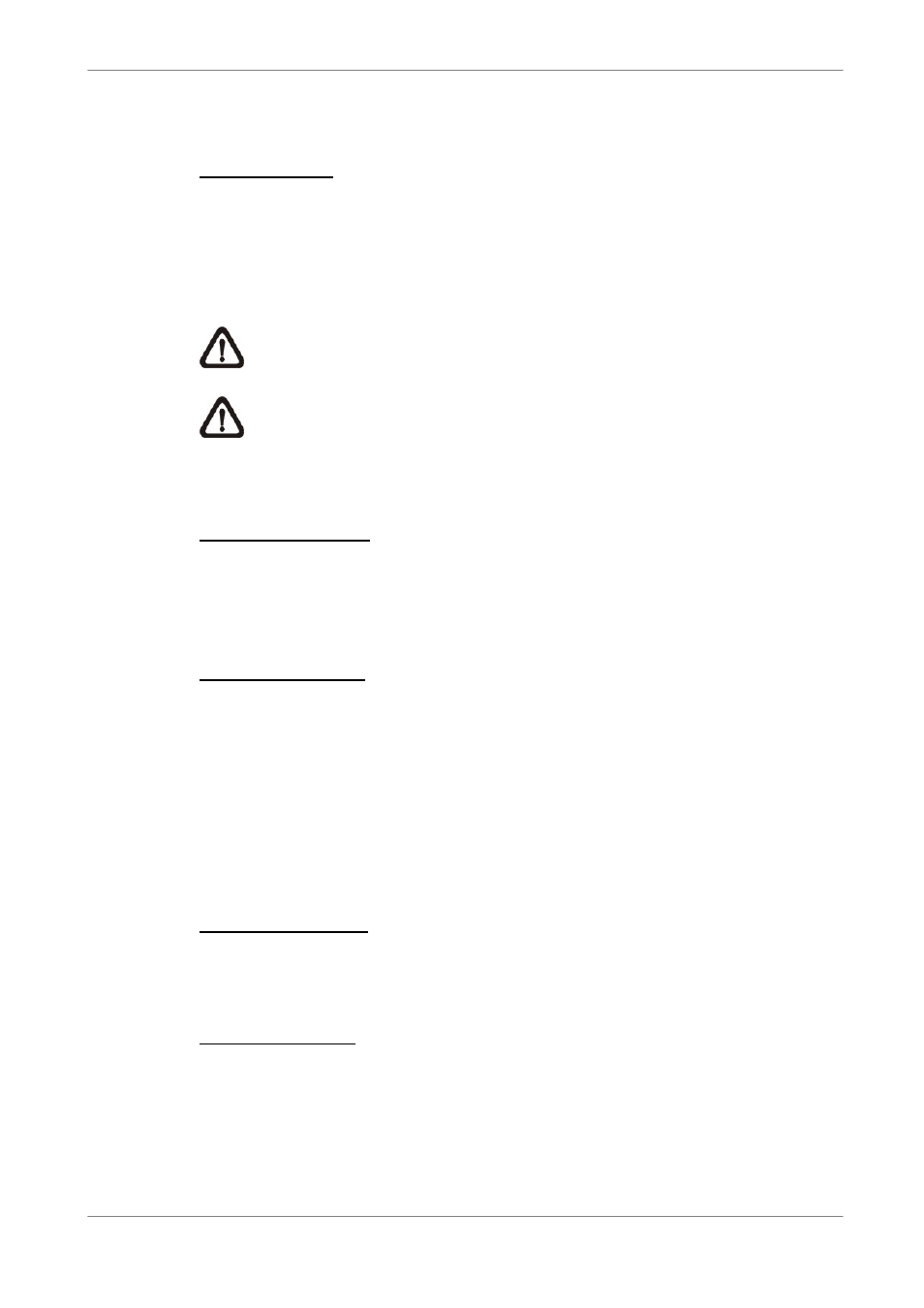
User’s Manual
21
3.5.1
Set Date / Time
Set Date / Time
Select <Date> / <Time> and press ENTER for adjusting the settings. LEFT /
RIGHT keys are used to move the cursor to previous or next field, ENTER is
for selecting, and UP / DOWN are used to change the value in the selected
field.
NOTE: The reset date / time setting applies to record new video, the
date and time of previously recorded video will not be changed.
NOTE: If you have to change data/ time settings in any cases, we
strongly recommend you to format the HDDs in order to avoid the
recorded database corruption.
Date / Time Display
Users are allowed to choose to set the date / time OSD displays in 1 or 2 rows.
Use the UP / DOWN keys to change the setting. The default is to display the
date / time OSD in one row.
Date Display Mode
This function allows user to set the OSD display type of the date / time. There
are three options to select from: <Y/M/D>, <M/D/Y> or <D/M/Y>. “Y”
represents “Year”, “M” represents “Month” and “D” represents “Day”.
Move to the item and press ENTER, the option starts blinking. Use UP /
DOWN keys to change the setting. The default setting is <Y/M/D> in both
NTSC / PAL formats.
Time Display Mode
User can choose to set the time format to <12 hour> or <24 hour>. Use the
UP / DOWN keys to change the format. The default setting is <24 hour>.
Date / Time Order
The item is used to set the order of date / time display to <Date First> or
<Time First>. Use UP / DOWN keys to change the setting.