Network setup, Dome camera control – ARM Electronics ARM HR Series User Manual
Page 6
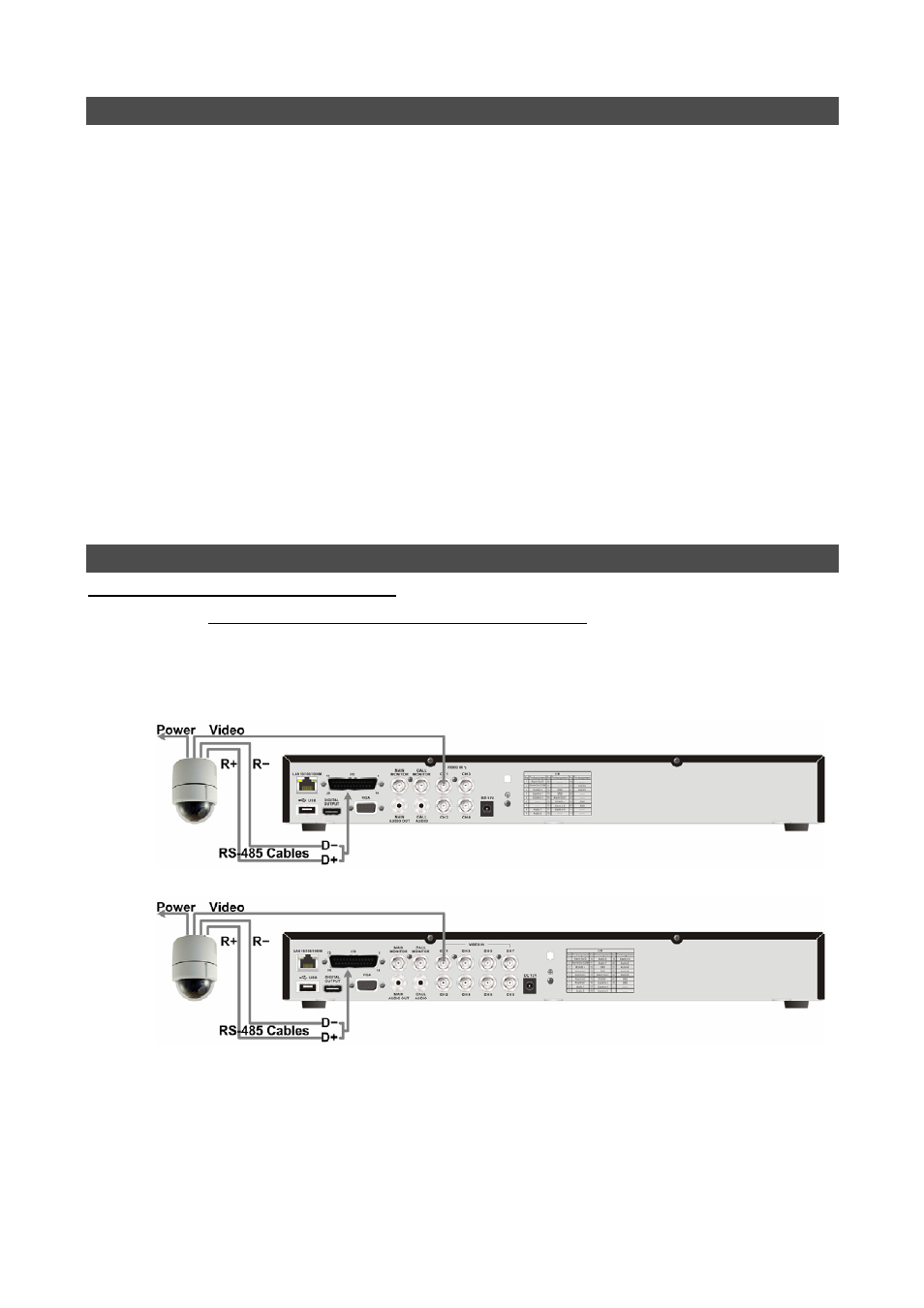
6
Network Setup
Configure the LAN setup for the DVR to properly function with Ethernet connection.
• From OSD main menu, select <System Setup> Æ <Network Setup>, set the <LAN Select>
item to <LAN> or <PPPoE> according to the network application, and enter <LAN Setup>.
• For DHCP user, set the DHCP to <ON>. The IP address, Netmask, Gateway and DNS settings
are retrieved from network servers. DHCP is dynamic that the settings change from time to time.
• For Non-DHCP user, set the DHCP to <OFF>. Enter an IP address, Netmask, Gateway, and
DNS settings. Please obtain the information from the network service provider.
• To change the IP address, Netmask, Gateway and DNS value, press UP/DOWN keys to move
the cursor to the item. Use LEFT/RIGHT keys to access each section of the value and press
ENTER, then change the value using UP/DOWN keys.
• PPPoE users must set the <PPPoE Account>, <PPPoE Password> and <PPPoE Max Idle>
as well.
• When the settings are complete, press ENTER to confirm and save the settings; or ESC to
abort.
Dome Camera Control
Dome Camera Connection & Settings:
• See section Pin Definition of Alarm I/O & RS-485, and Audio In for RS-485 port pin definition.
• Refer to the following figure. Connect the R+, R- terminals on the dome camera to the D+, D-
terminals on the RS-485 port by RS-485 cable respectively.
4CH:
8CH: