Preview image – Ensemble Designs BrightEye 57 3G/HD/SD/Analog Test Signal and Sync Pulse Generator User Manual
Page 6
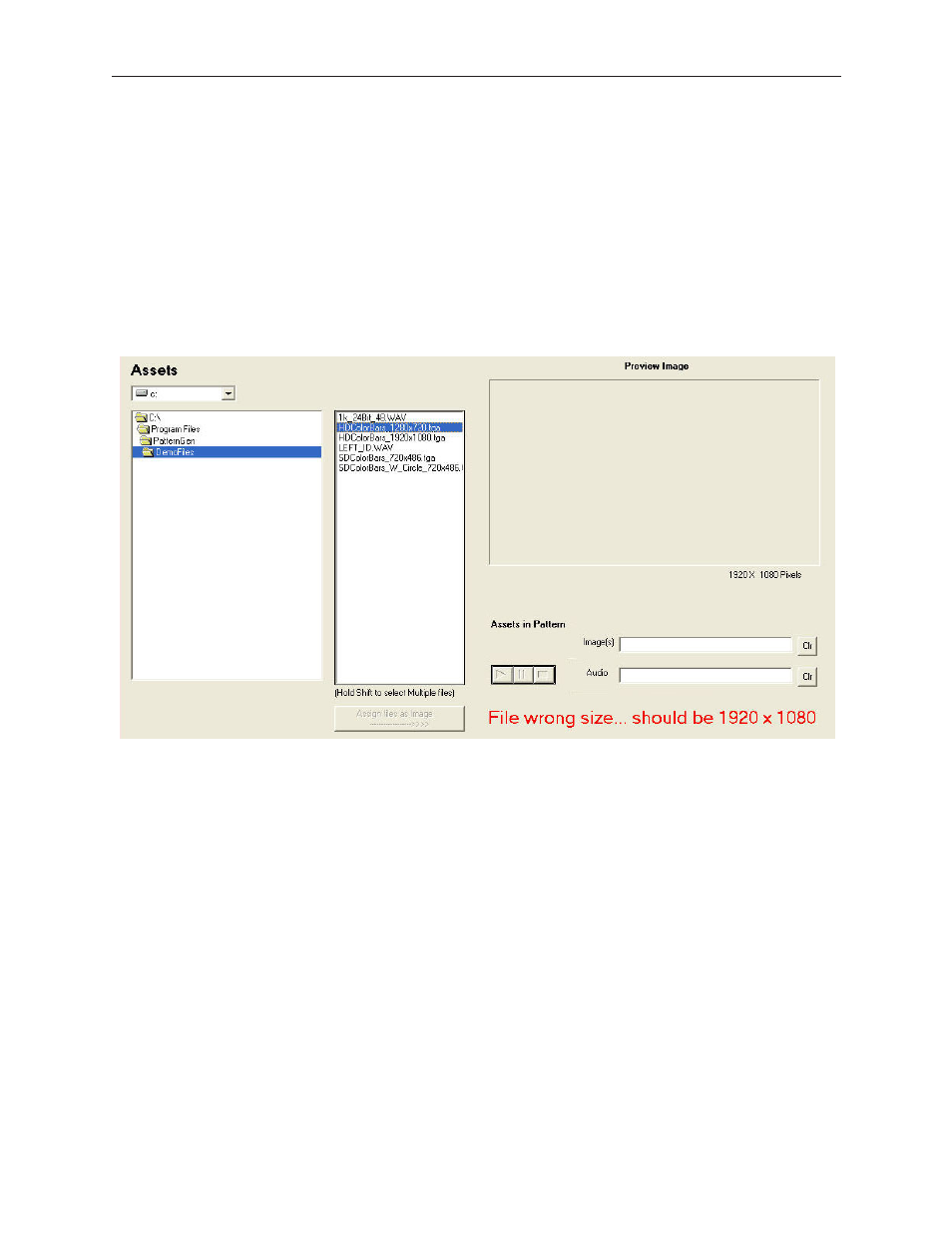
www.ensembledesigns.com
User Guide-6
Pattern Generator Application
Avenue 7400, Avenue 9400, BrightEye 57
Preview Image
Preview files by selecting the filename(s) from the list. Note that the Assign files as button is dynamic
— it reflects the type of file you have selected. When a .wav file is selected, the Assign files as button
is labeled Assign files as Audio. When a .tga file is selected, the button is labeled Assign files as
Image. When multiple .tga files are selected, the button is labeled Assign files as Animation.
Images display in the Preview Image panel. Preview audio files by clicking the play button.
If you have selected an image whose dimensions are incompatible with the format you selected, a
message in red type displays in the Pattern Generator window indicating the correct dimensions you
should use.
Use the Assign files as button to assign files to the test pattern you want to create. The assigned files
display in the Assets in Pattern area immediately below the Preview Image panel. To change which
files are assigned to the test pattern, use the Clr buttons next to the Image and Audio fields, then re-
assign files to the pattern using the Assign files as button.