Https login example, Network requirements – H3C Technologies H3C SecPath F1000-E User Manual
Page 48
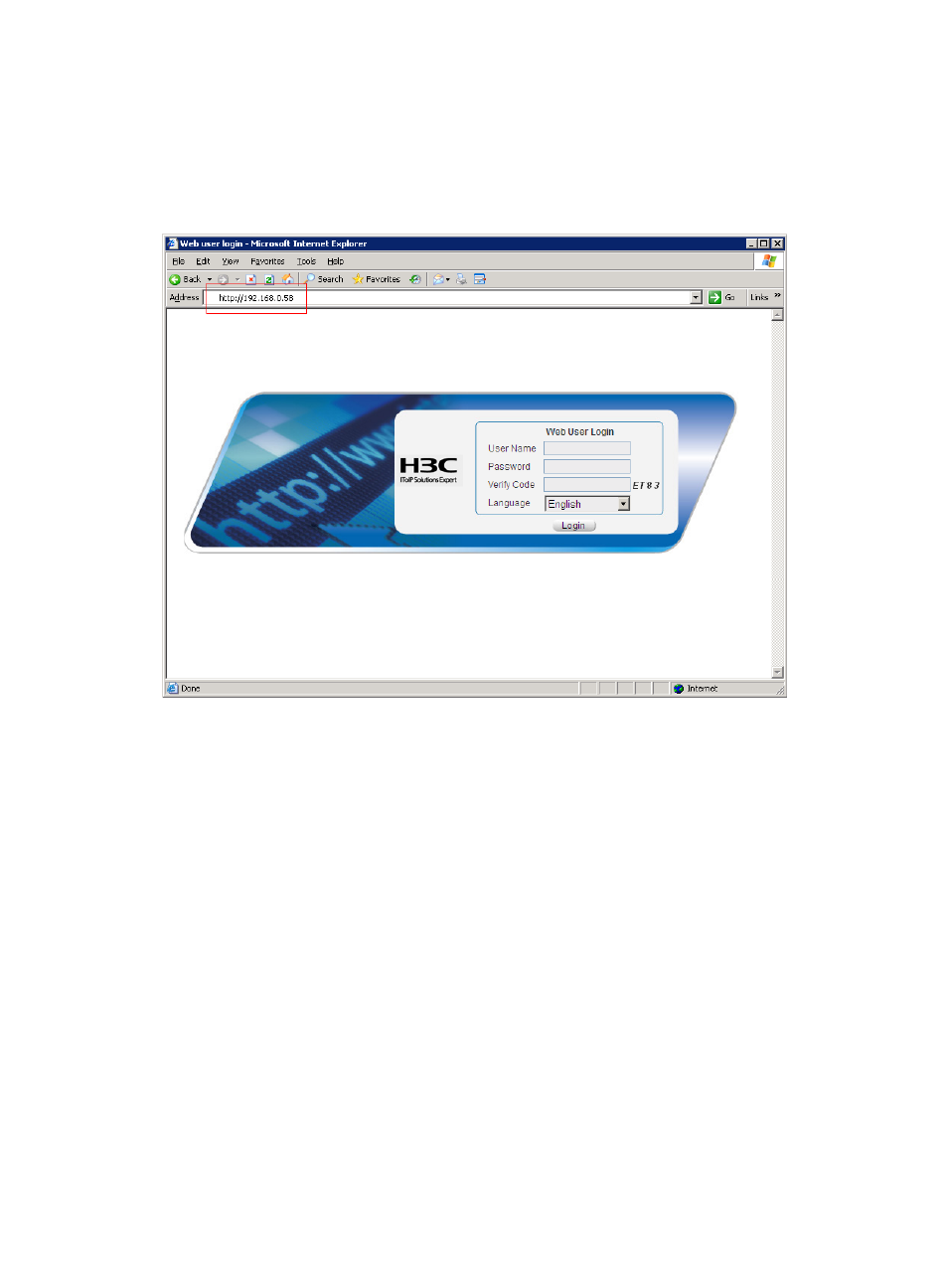
40
[SecPath-luser-admin] password simple admin
2.
Verify the configuration:
# On the PC, run the Web browser. Enter the IP address of the device in the address bar. The Web
login page appears, as shown in
.
Figure 26 Web login page
# Enter the user name, password, verify code, select English, and click Login. The homepage
appears. After login, you can configure device settings through the Web interface.
HTTPS login example
Network requirements
As shown in
, to prevent unauthorized users from accessing the Device, configure HTTPS login
as follows:
•
Configure SecPath as the HTTPS server, and request a certificate for it.
•
The Host acts as the HTTPS client. Request a certificate for it.
In this example, Windows Server acts as the CA. Install Simple Certificate Enrollment Protocol (SCEP)
add-on on the CA. The name of the CA that issues certificates to SecPath and Host is new-ca.
Before performing the following configuration, make sure that SecPath, Host, and CA can reach each
other.
- H3C SecPath F5000-A5 Firewall H3C SecPath F1000-A-EI H3C SecPath F1000-E-SI H3C SecPath F1000-S-AI H3C SecPath F5000-S Firewall H3C SecPath F5000-C Firewall H3C SecPath F100-C-SI H3C SecPath F1000-C-SI H3C SecPath F100-A-SI H3C SecBlade FW Cards H3C SecBlade FW Enhanced Cards H3C SecPath U200-A U200-M U200-S H3C SecPath U200-CA U200-CM U200-CS