Snmp login example – H3C Technologies H3C SecPath F1000-E User Manual
Page 56
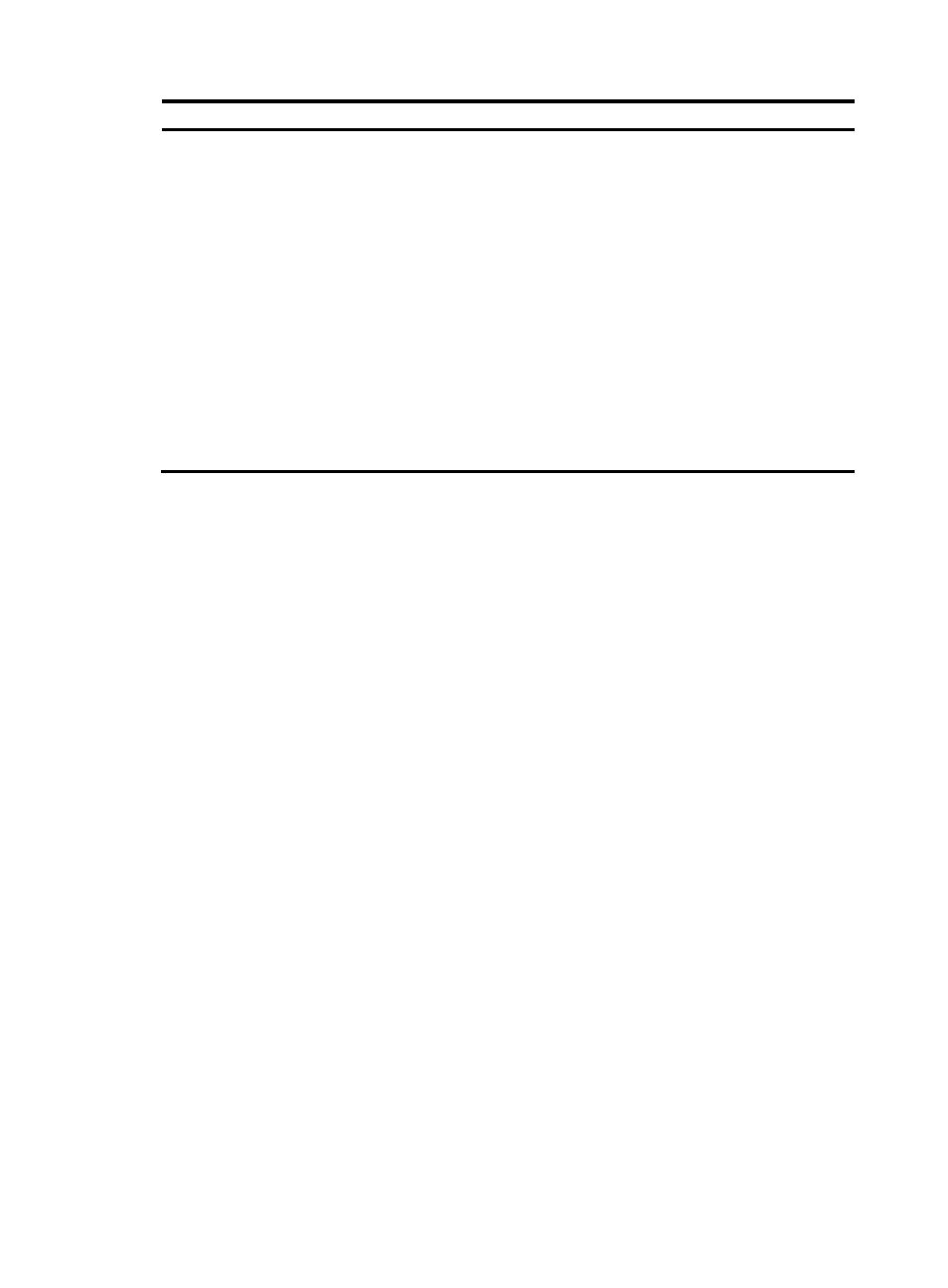
48
Step Command
Remarks
4.
Configure SNMP NMS
access right.
•
(Approach 1) Specify the SNMP NMS
access right directly by configuring an
SNMP community:
snmp-agent community { read | write }
community-name [ acl acl-number |
mib-view view-name ]*
•
(Approach 2) Configure an SNMP
group and add a user to the SNMP
group:
a.
snmp-agent group { v1 | v2c }
group-name [ read-view
read-view ] [ write-view write-view ]
[ notify-view notify-view ] [ acl
acl-number ]
b.
snmp-agent usm-user { v1 | v2c }
user-name group-name [ acl
acl-number ]
Use either approach.
The direction configuration
approach is for SNMPv1 or
SNMPv2c. The community
name configured on the
NMS should be consistent
with the username configured
on the agent.
The indirect configuration
approach is for SNMPv3.
The device supports three SNMP versions: SNMPv1, SNMPv2C and SNMPv3. For more information
about SNMP, see System Management and Maintenance Configuration Guide.
SNMP login example
In this example, IMC is used as the NMS for illustration.
1.
Configure the device:
# Assign 1.1.1.1/24 for the IP address of device. Make sure the device and the NMS can reach
each other. (Details not shown.)
# Enter system view.
<Sysname> system-view
# Enable the SNMP agent.
[Sysname] snmp-agent
# Configure an SNMP group.
[Sysname] snmp-agent group v3 managev3group read-view test write-view test
# Add a user to the SNMP group.
[Sysname] snmp-agent usm-user v3 managev3user managev3group
2.
Configure the NMS:
# On the PC, start the browser. In the address bar, enter http://192.168.4.112:8080/imc, where
192.168.4.112 is the IP address of IMC.
- H3C SecPath F5000-A5 Firewall H3C SecPath F1000-A-EI H3C SecPath F1000-E-SI H3C SecPath F1000-S-AI H3C SecPath F5000-S Firewall H3C SecPath F5000-C Firewall H3C SecPath F100-C-SI H3C SecPath F1000-C-SI H3C SecPath F100-A-SI H3C SecBlade FW Cards H3C SecBlade FW Enhanced Cards H3C SecPath U200-A U200-M U200-S H3C SecPath U200-CA U200-CM U200-CS