Deleting clips, Deleting a clip from your sequence – Grass Valley Aurora Edit v.7.0 User Manual
Page 124
Advertising
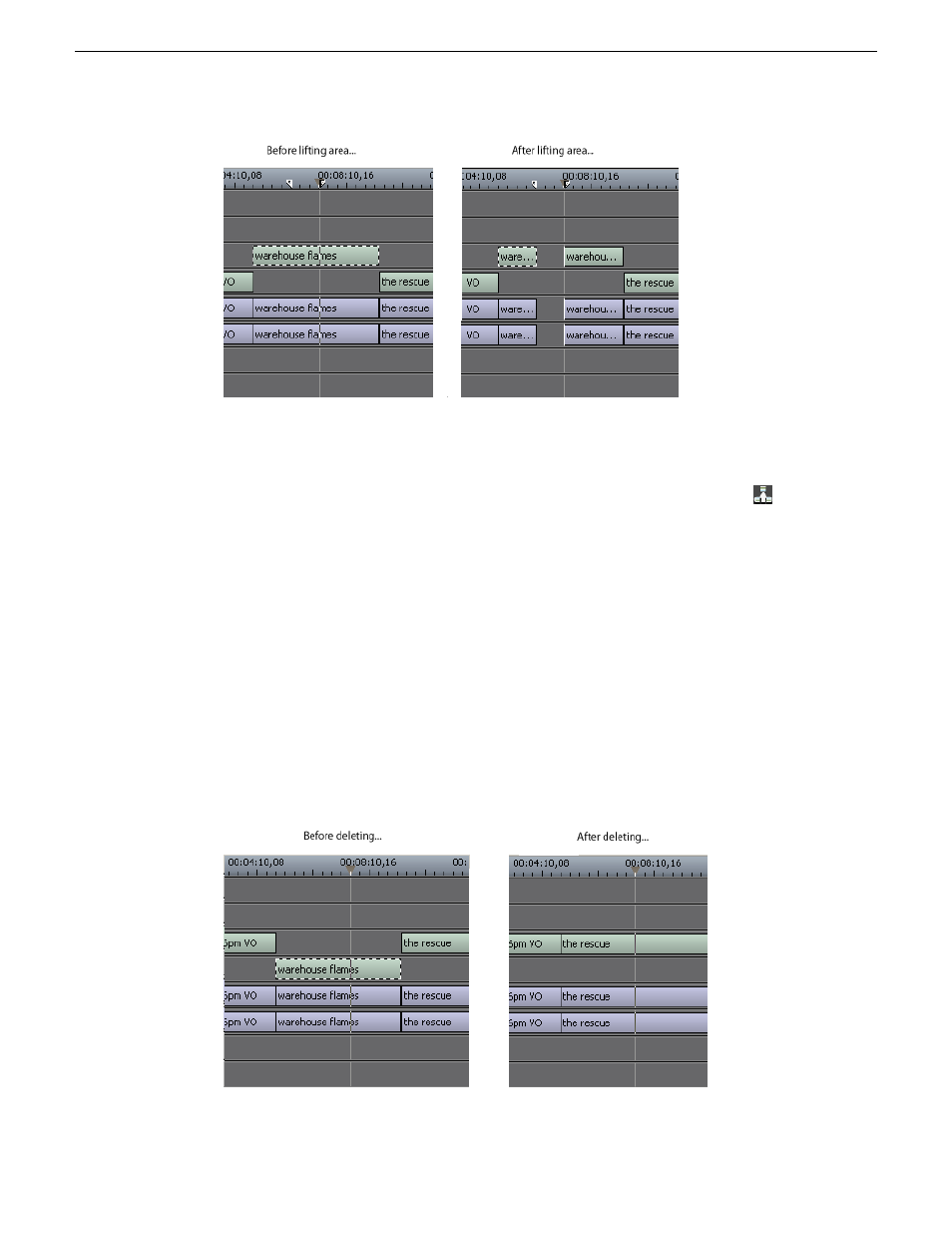
1. Press
1
if you are not already in the Timeline Tool.
2. Select the area to lift by marking an In and an Out point.
3. Press
Ctrl + ]
on the keyboard or hold down the
Ctrl
key while clicking the
Lift
Clip
button.
You can also right-mouse click in the Timeline and select
Lift Area
.
Deleting clips
Deleting a clip from your sequence
Instead of lifting a clip from the Timeline you can delete a clip and close the gap
between the remaining clips in the sequence.
Before deleting an individual track on a clip, be sure to deselect the tracks you don’t
want to delete by clicking their track indicators on the Timeline.
124
Aurora Edit User Guide
08 April 2010
Working in the Timeline
Advertising
This manual is related to the following products: