Setting a preview device – Grass Valley EDIUS Pro v.7.4 User Manual
Page 15
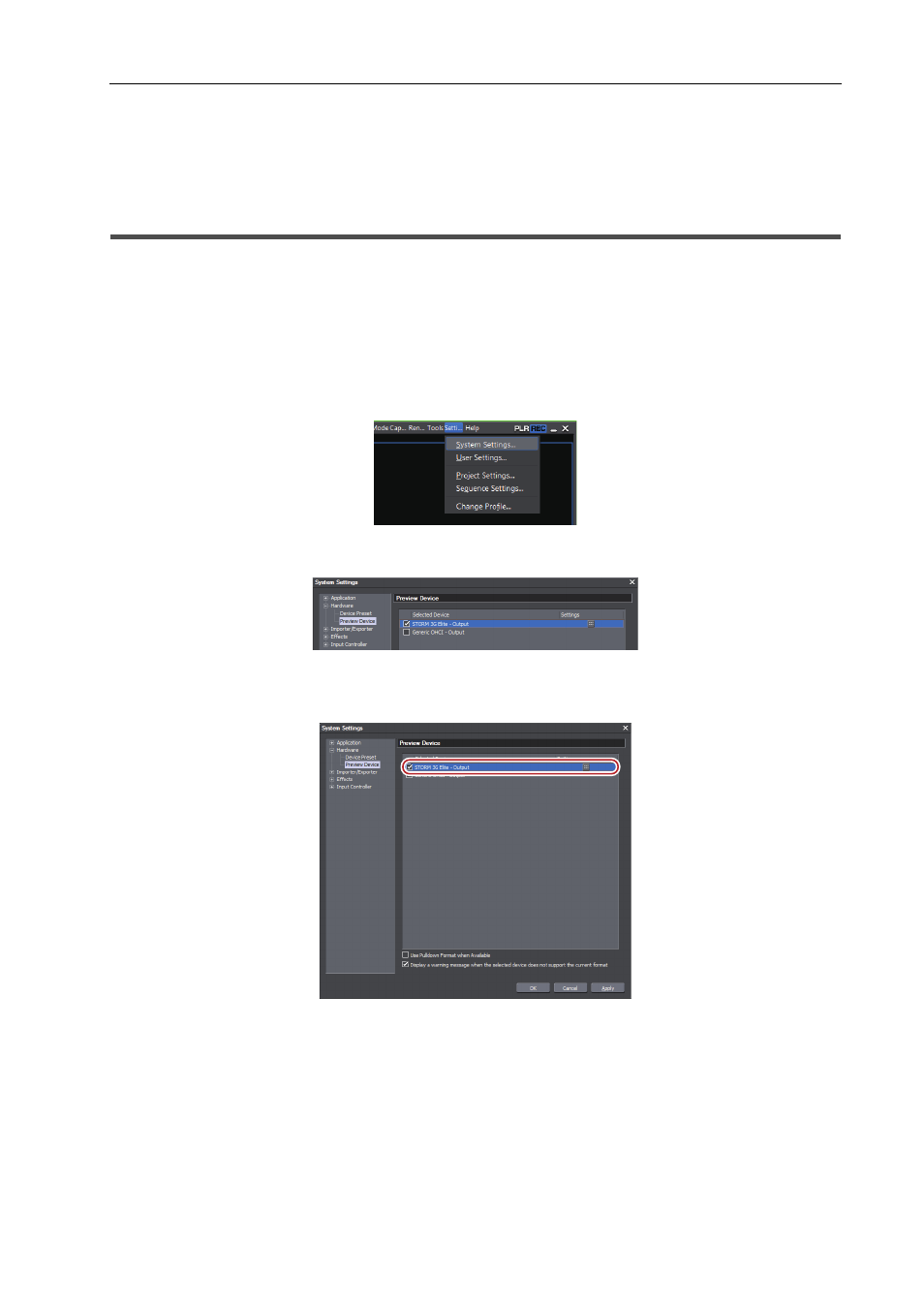
9
Setting a Preview Device
EDIUS - Hardware Setting Guide
• The information of the L side (such as the reel name, user bit, recorded date and time, and timecode) is
retained.
• If you make the setting to automatically divide the file when capturing, the file is divided according to the video
and audio data of the L side when capturing in the stereoscopic video format.
Setting a Preview Device
Store and manage hardware products as preview devices when editing while viewing an external monitor connected to
your PC.
This section describes how to configure preview devices by an example of Grass Valley hardware product.
3
•
If you use the hardware product other than the Grass Valley product, besides EDIUS, other settings may be
required. For details, visit the Grass Valley Web site.
1 Connect the device used for editing to a hardware product.
2 Click [Settings] on the menu bar, and click [System Settings].
3 Click the [Hardware] tree, and click [Preview Device].
4 Click the hardware product to be used as a preview device.
Hardware products available for the preview device are displayed.
A check mark appears on the side of the device name.
3
•
Check [Use Pulldown Format when Available] to give priority to export by pulldown if pulldown to commonly
used formats (59.94i/50i/59.94p/50p) is possible. Check it when you use a monitor not supporting 23.98p/
29.97p/25p display.