Deleting a video clip, Keyboard shortcuts for event logging – Grass Valley iTX SmartClient v.2.6 User Manual
Page 26
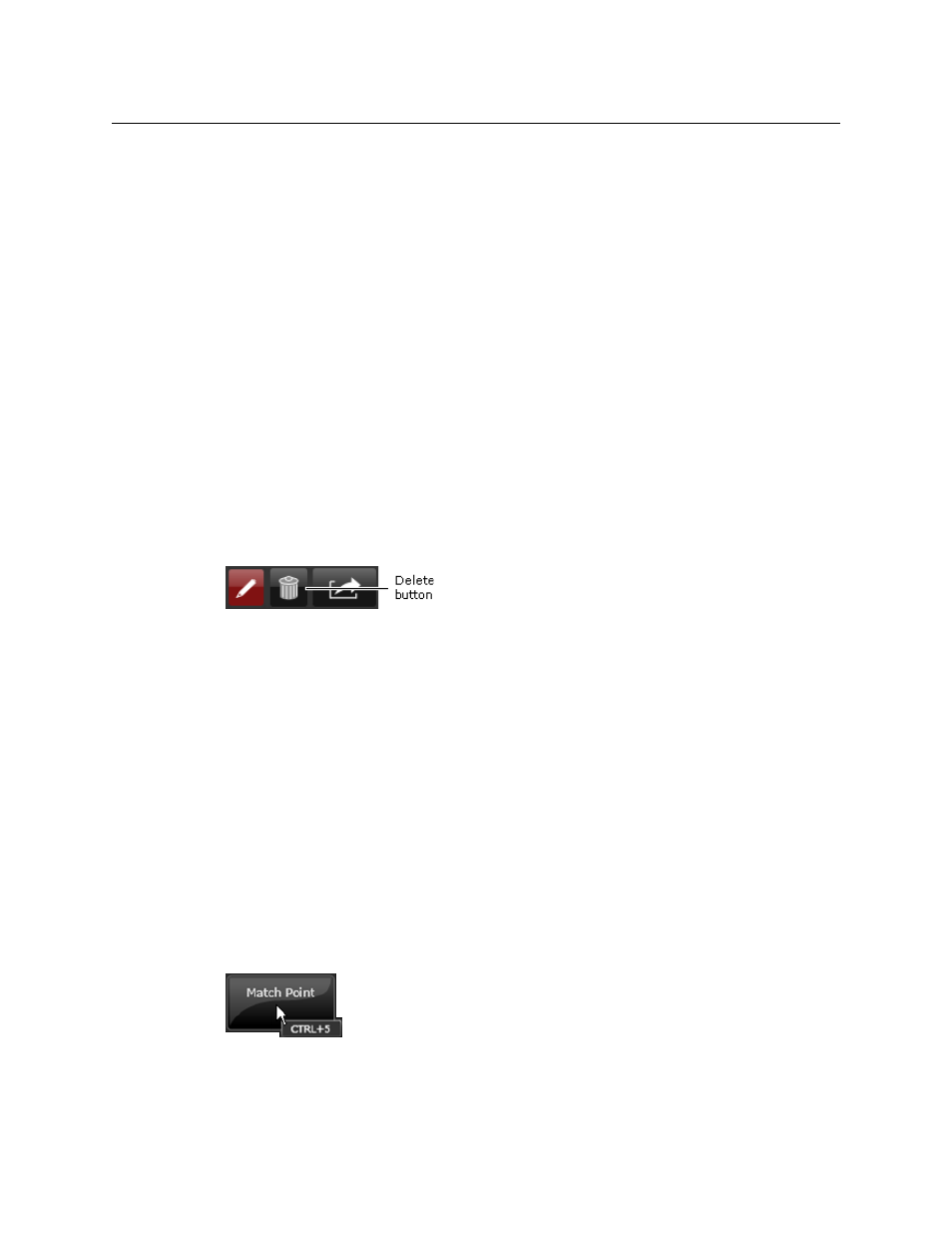
18
The Browse Workspace
Deleting a Video Clip
4 Select an annotation template in the Annotation Template box.
The Event Logging tab displays the set of event-type buttons specified in the template.
5 Do one of the following to mark an event:.
• If you want to use an event-type button in the standard mode, position the in- and
out-point markers on the Media Viewer timeline at the first and last frame of the
event; click an event-type button.
• If you want to use an event-type button in the open mode, play back the video clip;
double-click an event-type button when the Media Viewer displays the first frame
of the event; click the button when the Media Viewer displays the last frame of the
event.
SmartClient adds a business-metadata section to the Event Logging tab and an entry
for the event to the Events tab.
6 Enter metadata for the event either on the Event Logging tab or the Events tab.
7 Click Save to save the clip or Save Copy to save a copy of the clip.
Deleting a Video Clip
You can delete a video clip if you have deletion rights for it. To do so, you use the delete
button:
To delete a video clip
1 Load a video clip on the clip level.
2 Click the Delete button.
SmartClient displays a dialog that requests you to confirm you want to delete the video
clip.
3 Click Yes.
SmartClient deletes the video clip from the iTX System Database and returns to the
search level. If no other video clip references the same media file, it sets up an iTX
Workflow job to delete the file.
Keyboard Shortcuts for Event Logging
Keyboard shortcuts can now be assigned to event-logging buttons that appear in some
SmartClient workspaces (e.g. the Browse and Shot List workspaces). The shortcut is a two-
key combination consisting of: the Control key and a number from the number pad. A
tooltip displays the associated shortcut when you hover your mouse pointer over a button: