The source shot selection tab – Grass Valley iTX SmartClient v.2.6 User Manual
Page 35
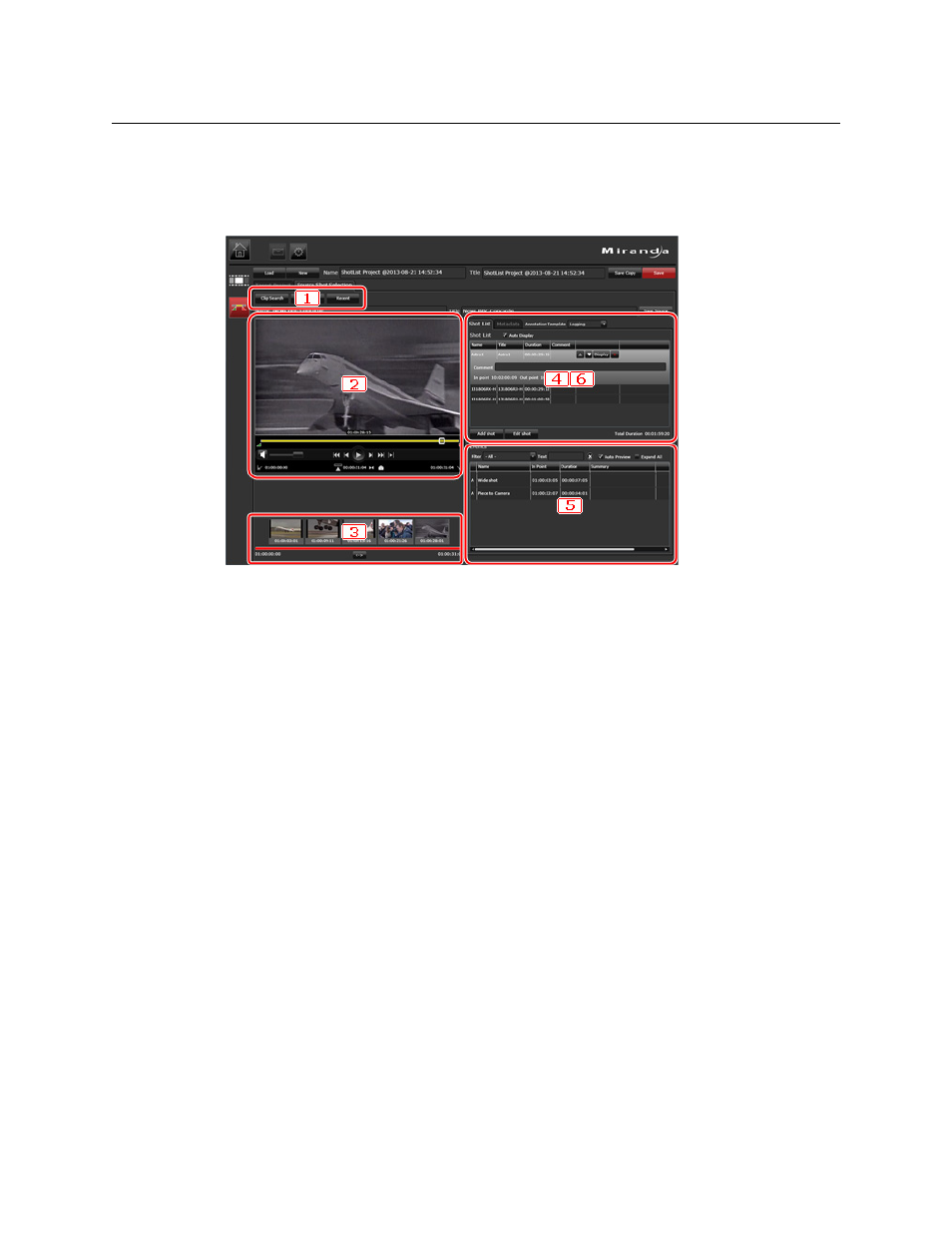
27
iTX SmartClient
Operator Guide
The Source Shot Selection Tab
On the Source Shot Selection tab, you create and edit project clips by selecting shots from
video clips as you play them in the Media Viewer.
The purpose of each section is described below:
1 Source-clip selection buttons. You use these to select video clips containing the
content you want to include in a project clip. You can select a clip from a PinPoint clip
search, from a PinPoint event search or from a list of recent clips.
2 A Media Viewer, in which you play a selected video clip. While doing this, you mark in-
and out-points to identify shots you want to include in a project clip.
3 A Keyframe Timeline, which displays keyframes from the video clip that is loaded in the
Media Viewer. This helps you to navigate to a particular point in a video clip.
4 A Shot List tab. This contains a grid which displays details of the shots in the current
project clip. It includes features for managing the shot list; i.e. adding, re-ordering and
deleting shots.
5 An Events panel. On this, you can view details of any marked events in the video clip
that is loaded in the Media Viewer. The panel is hidden when a clip has no marked
events.
6 A Metadata tab, which displays the metadata for the current source video clip. You can
add business metadata for this clip.