Configuring the mixer mapper – Grass Valley iTX Master Control v.2.6 User Manual
Page 19
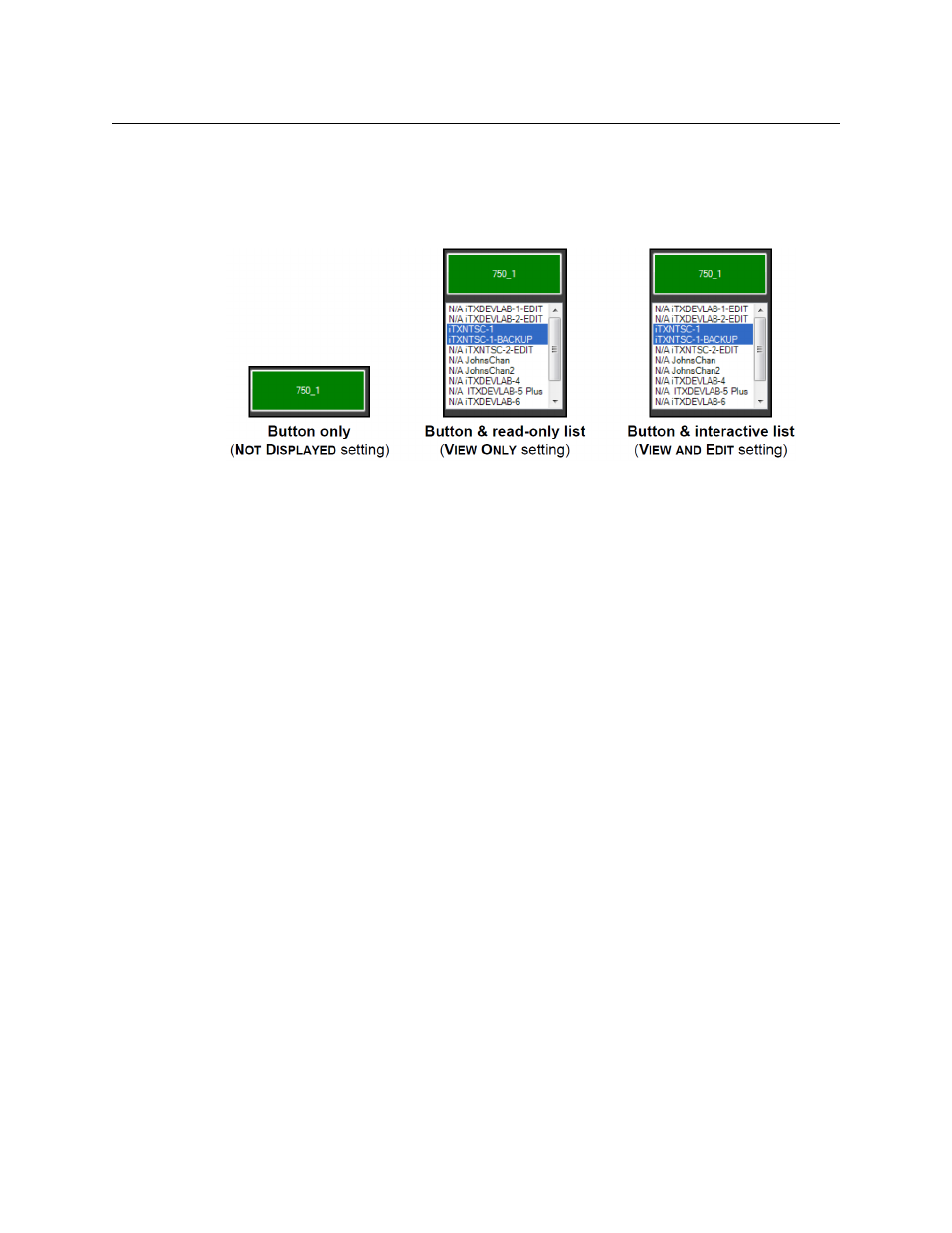
15
Master Control (ITX-MC)
User Guide
Configuring the Mixer Mapper
The Mixer Mapper can be configured to appear in the iTX Desktop as a single button, or a
button with a view-only or interactive list containing the names of the iTX channels within
the current Channel view.
If the channel cannot be controlled by the iMC panel, the channel name in the channel list
is preceded by “N/A”. Also note that Edit channels cannot be controlled by a panel, so they
are also precede by “N/A” in the channel list.
Before using the Mixer Mapper, you must “select” which the iTX channels are available to be
control panel enabled in the Mixer Mapper. In other words, you must designates which
channels the iMC panel is able to perform manual control operations on when the Mixer
Mapper button is enabled.
To configure the Mixer Mapper component’s desktop appearance and designate specific
iTX channels as control panel enabled:
1 With the iTX MC layout open in the iTX Desktop, enter
Edit Mode
by right-clicking in an
empty portion of the Layout selection bar and select
Edit
.
2 Type the administrative password in the
Enter Password
window and click
OK
.
The iTX MC layout now appears in Edit Mode.
3 Right-click the
Mixer Mapper handles
(small white boxes) and select
Properties.
The
Mixer Mapper Properties
window appears.