Preparing to use itx-mc’s manual insert mode, Using itx-mc’s manual insert mode, Figure 5-1 – Grass Valley iTX Master Control v.2.6 User Manual
Page 42
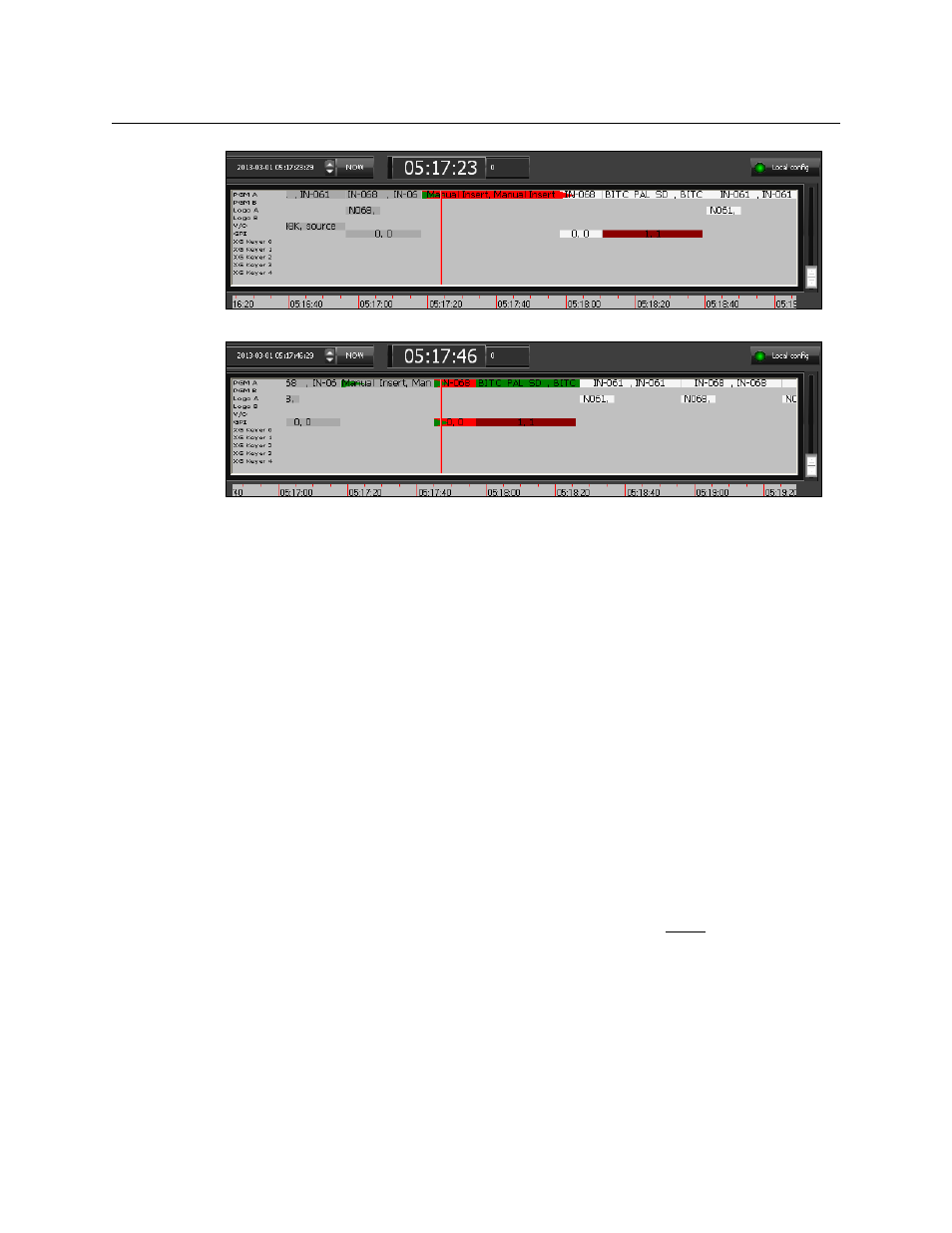
38
Using Manual Insert and Manual Override Modes
Preparing to use iTX-MC’s Manual Insert mode
Fig. 5-1: A “Manual Insert” breaks into regular programming and resumes from the point of
interruption
Preparing to use iTX-MC’s Manual Insert mode
Before attempting to use the iTX-MC’s Manual Insert mode, operators should ensure that
the following pre-requisites are satisfied:
1 Ensure that the iMC panel’s Automation Assist buttons (Cue Next, Take Next, Hold
Next and Skip Next) have been properly configured.
2 Ensure that Automation is enabled on the iMC panel (turned on).
3 Ensure that the iMC panel’s transition rate settings (slow, medium, fast) are consistent
with the typical schedule event’s transition rate settings.
4 (Optional) Enable the Output Server’s Cue-to-First-Frame option if you want to view the
first frame of the next iTX clip event in the schedule on the Imagestore 750’s Preset
channel (See
Activating the Enable Cue-to-First-Frame setting on iTX Output Server 1
Using iTX-MC’s Manual Insert mode
To manually insert of a live source into the schedule playout using the iMC panel:
1 Ensure that Automation Enabled button on the iMC panel is active (On).
2 Select the channel in the iTX Desktop or on the iMC panel.
3 Ensure that the Mixer Mapper button is enabled and that the channel is “selected” in
the Mixer Mapper. If both are true, then the iTX Desktop and the iMC panel will be in
sync and operations on the iMC panel will be reflected in the iTX Desktop.
4 Load the schedule in the iTX Desktop and the automation system will playout the
scheduled events.