Grass Valley Jupiter v.1.1.0 User Manual
Page 16
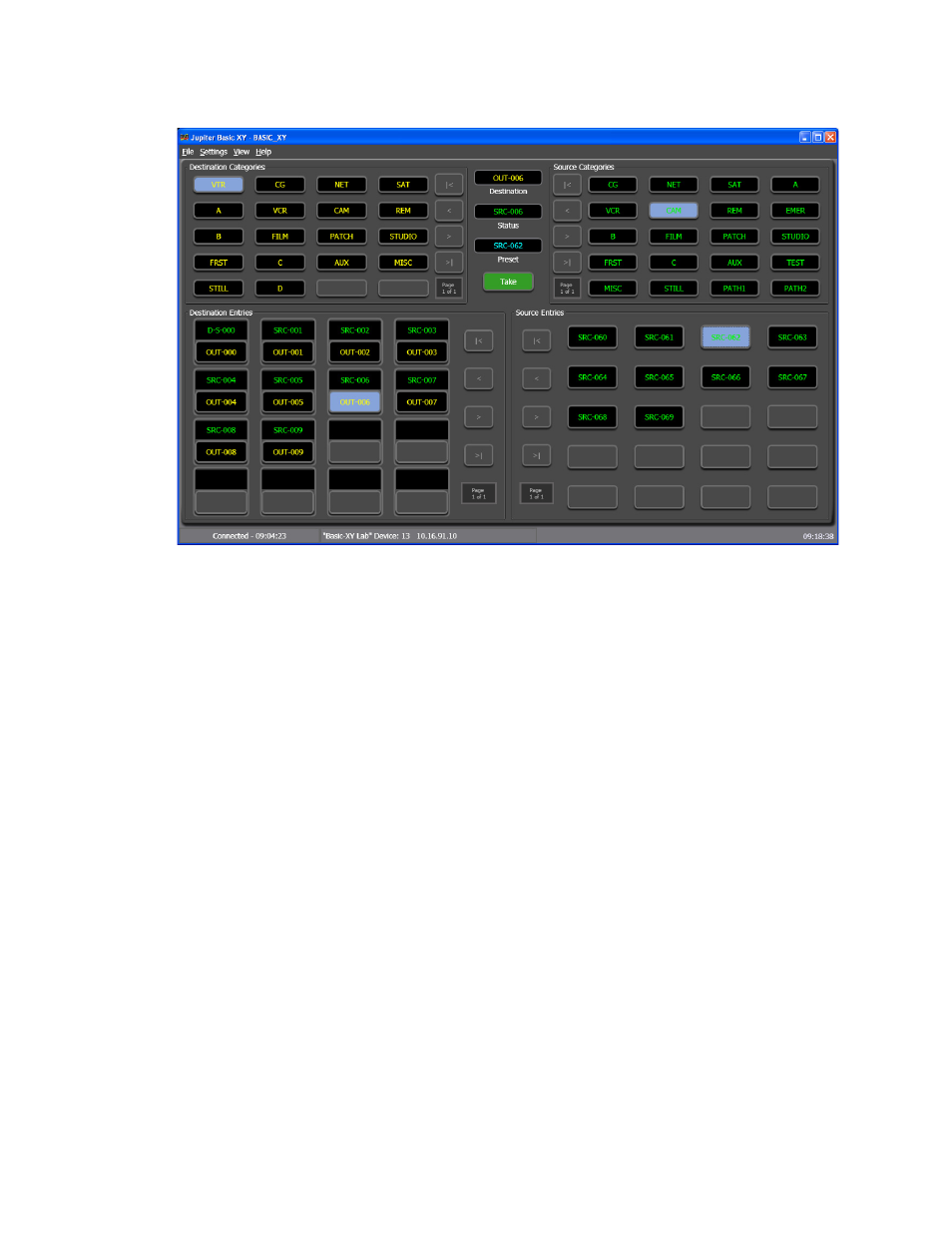
8
JUPITER AccuSwitch Soft Panels and Visual Status Display Instruction Manual
Section 1 — Introduction and Installation
Figure 8. Basic XY Soft Panel Startup Display Example
2.
Select Route Connection from the File menu (File> Route Connection).
The Router Connection Editor dialog will then appear.
3.
Enter the name for the setting in the Setting Name field. The Setting
Name field can be changed when configuring a new connection, before
the
Save
button has been selected.
Note
The maximum length of a Settings name is 16 characters.
4.
Click the
System Connection (file Menu)
button to enable the System
Connections option and save the connection to the File menu. This menu
option provides a list of available connections that have been saved and
can be used to connect to a server.
5.
Select the Protocol from the list.