Grass Valley MPEG Upgrade User Manual
Page 27
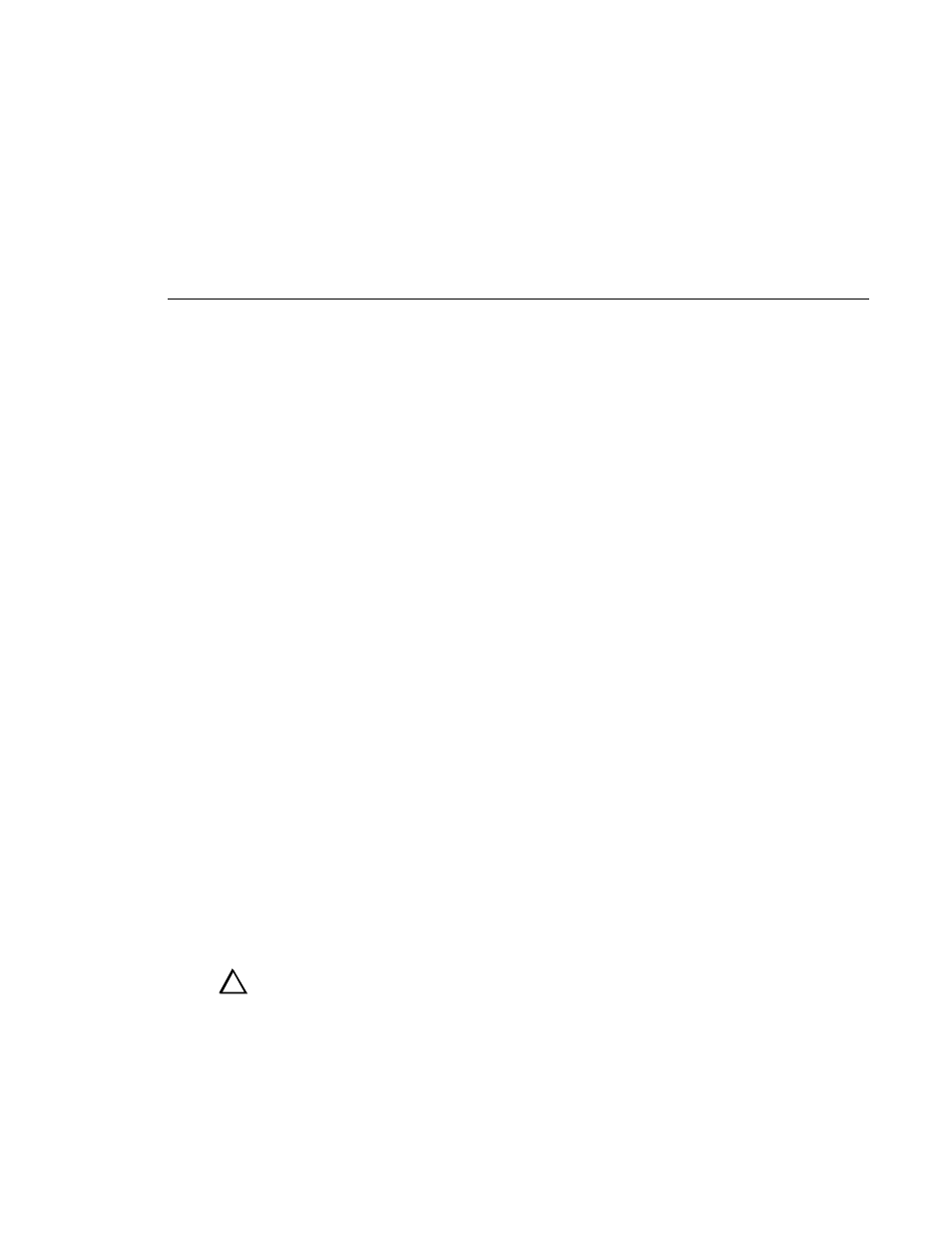
Installing Boards in a non-Option MG Unit
MPEG Board Upgrade Installation
17
- Align the board with the connectors on the motherboard. Make sure that
the board is in the board guide at the front edge.
- With the extractor on the front end of the board in the up position, press
down on the board firmly until it is seated.
- As you push the board into the connectors, you will feel the board engage
first one, then another set of contacts in the connector. The board is
properly seated when the top of the rear mounting bracket is resting on the
rear chassis wall shelf.
4. Reinstall any video I/O or audio boards that you had to move out to make
room for the MPEG boards. (For information of appropriate slots for video
and audio boards, see Table 7 on page 34.)
5. Install the slot cover screws. Use the Torx tool with the T15 tip to install the
mounting screws in the top of the slot cover inside thechassis (
Ê
on page 13) and through the rear panel at the bottom of the slot cover (
Ë
in
6. Connect the SCSI cables, as shown in Figure 5 on page 14.
7. Install the five-slotted PCI Interconnect board. This board is a high-speed
bus used to move data between boards with PCI connectors. Align the center
keys on the PCI Interconnect board with the keys on the Master EDR board
in slot J10. Using appropriate pressure, press down firmly on the
interconnect board to ensure that it is properly seated (see Figure 6 on
page 15).
8. Connect the audio clock and Sharcnet cables according to the diagram you
drew earlier or see “Audio Clock and Sharcnet Cabling” on page 21.
9. Follow the reassembly instructions under the heading “Reassembling the
WARNING: To avoid personal injury from electrical shock and/or damage to
disk drives, do not apply power until all covers are in place and secured.
!!