Exporting a file – Grass Valley T2 Classic iDDR Addendum User Manual
Page 29
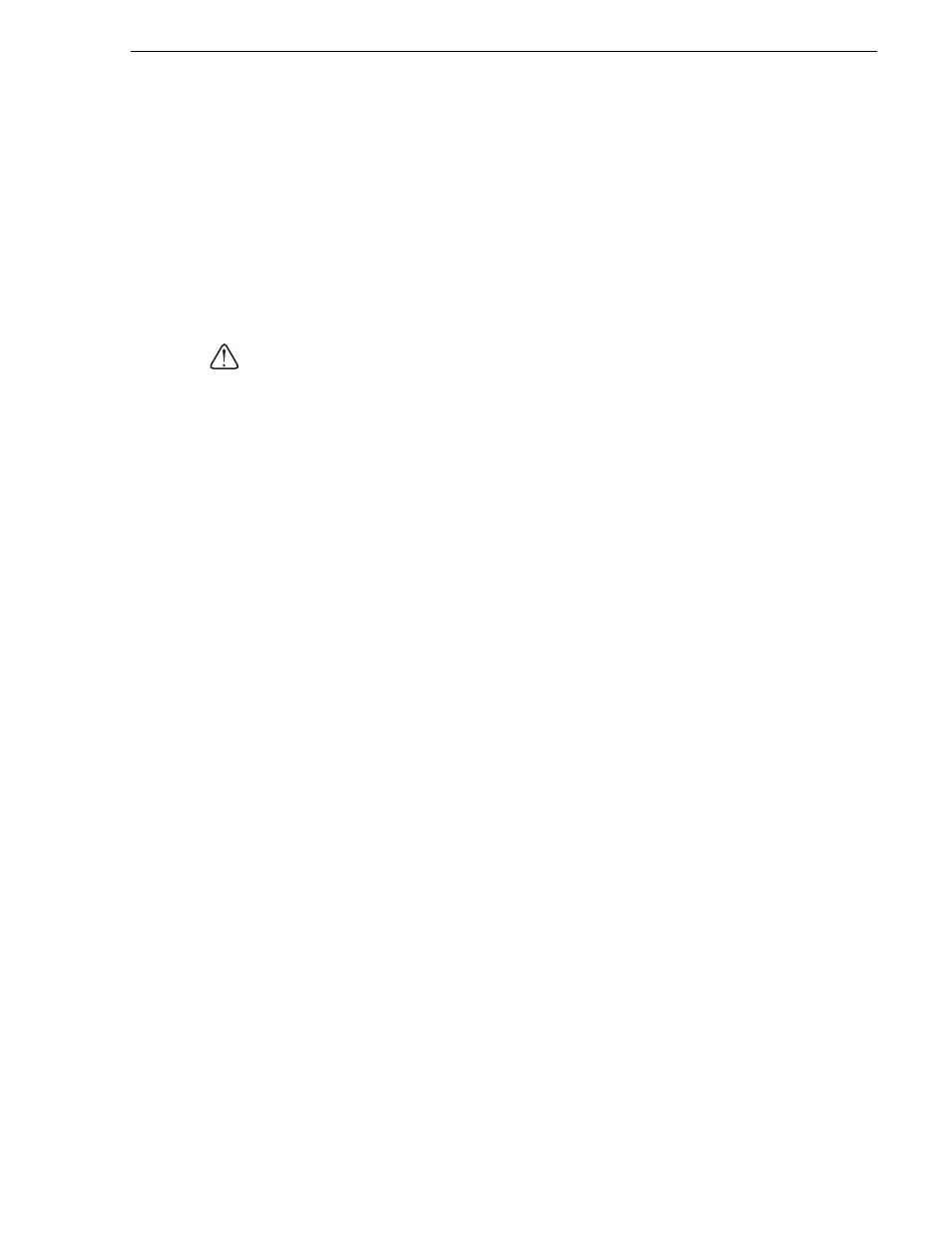
November 30, 2010
Users Manual (Addendum for SP3)
29
Exporting a file
Exporting a file
1. Select the clip(s) you want to export, right-click on it, and then click
Export...
.
• Multiple clips can be selected.
• The Export dialog box appears.
2. Click
Browse...
to configure the export destination.
3. Click
Start
.
• The export begins.
CAUTION: By default, the system will pause any transfer and conversion during a
recording or playback. If you want to change the setting to allow transfer and
conversion to be performed even during a recording or playback, click
Config.
and
then click
Common
in the "Transfer" tree. Unchecking
Pause file transfers while
recording or playing out.
enables transfer and conversion even during a recording
or playback. However, if this option is unchecked, the recording/playback
operations may not be performed normally, therefore, we recommend that you use
the system with this option checked.