Timedelay menu, Timedelay settings, Timedelay messages – Grass Valley Time Delay v.3.1 User Manual
Page 10: Status bar messages, Channel status, Status bar messages channel status, Timedelay settings timedelay messages
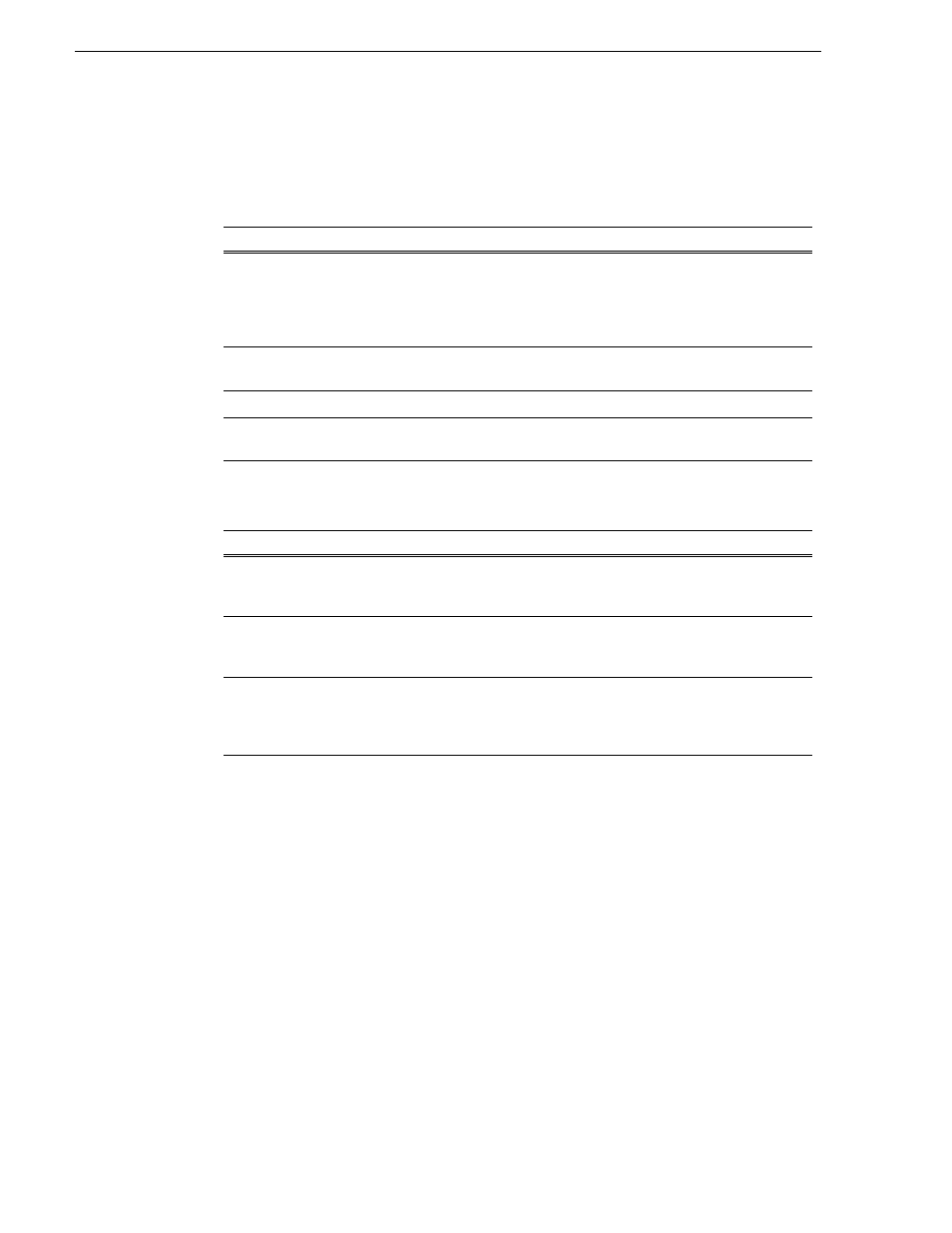
10
TimeDelay User Manual
July 2006
TimeDelay menu
When the TimeDelay application is active, a TimeDelay menu appears in
AppCenter’s main window. The following table describes the menu items.
TimeDelay settings
TimeDelay Messages
This section is divided into the following topics:
“Status Bar messages” on page 10
Status Bar messages
The TimeDelay application displays status information and error messages on the
AppCenter status bar.
Channel status
The TimeDelay application displays status messages on the AppCenter status bar for
the active channel. The message describes whether the channel is recording, playing,
pending, or stopped.
Menu item
Description
Stop All/Start
This menu item and the corresponding tool bar
control toggle between Start and Stop All,
depending on whether or not a TimeDelay session
is in progress. It has the same effect as the record
and stop controls on the record channel pane.
Properties
Displays the properties for the program that is
being recorded in a modal dialog.
Settings
Opens the TimeDelay Settings dialog.
Help
Displays the help documentation for the
TimeDelay application.
Setting
Description
Channel
Allows you to select the playback channel(s). Up
to three checkboxes might be available, depending
on the number of channels available.
Auto Start
Enables Auto Start to begin recording
automatically when the current timecode source
reaches the appropriate start time.
Buffer
By default, the record buffer size is based on the
largest playback delay. You can customize the
buffer size, but it must always be larger than the
minimum buffer size.