About timedelay, Timedelay overview – Grass Valley Time Delay v.3.1 User Manual
Page 7
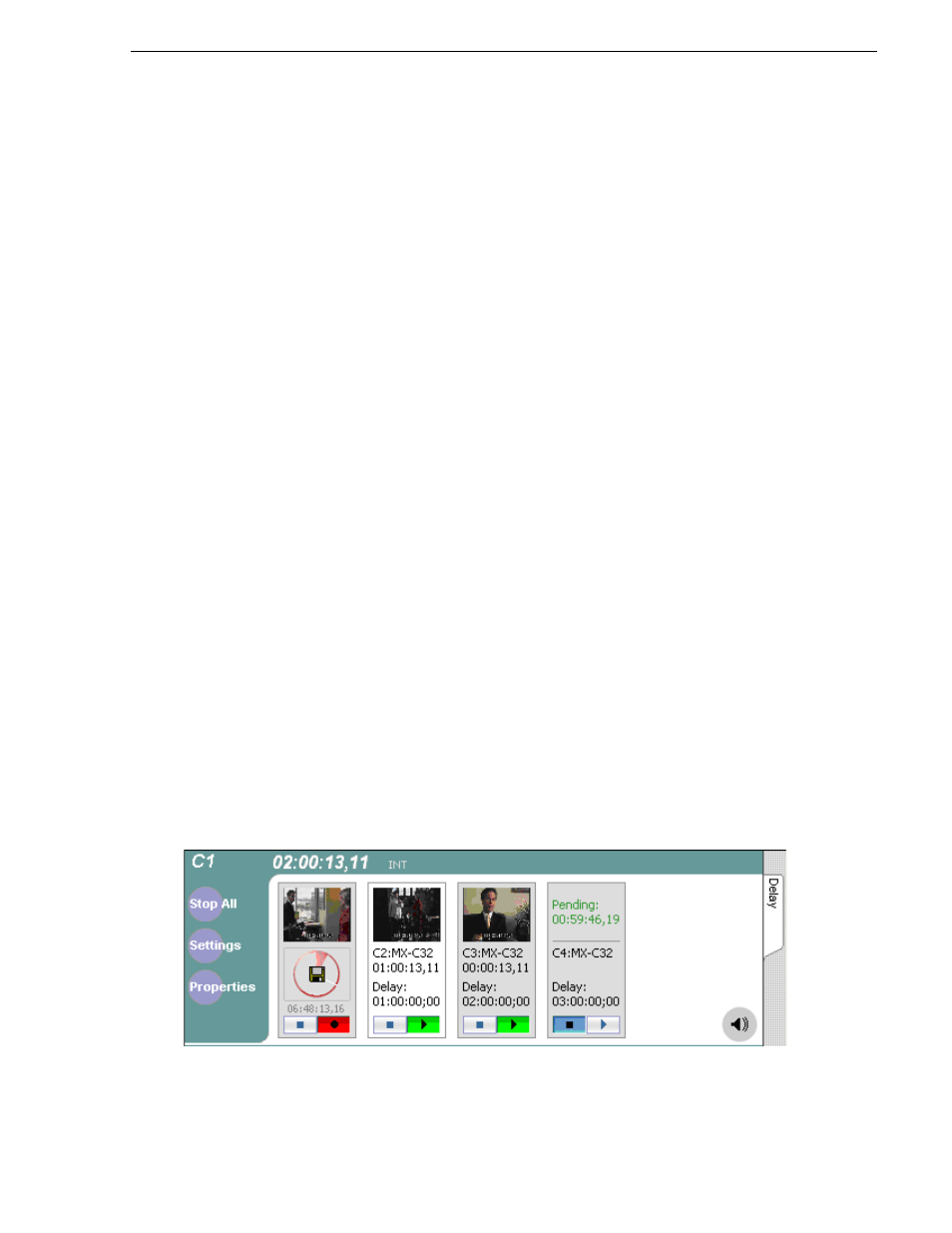
July 2006
TimeDelay User Manual
7
About TimeDelay
About TimeDelay
TimeDelay is an optional control application that runs in the AppCenter application.
It requires a single record channel and one or more play channels. You can have a
record channel with up to three play channels for each K2 Media Client. TimeDelay
records incoming source material and delays the playback of the media. You can
determine the length of the delay. The system notifies you if you have exceeded the
limit of the available disk space. TimeDelay allows you to start recording on the
assumption that you will make sufficient room manually. TimeDelay requires K2
system software version 3.1 or higher.
The record channel and the play channel or channels need to be on the same K2 Media
Client. Multiple sessions of TimeDelay can run simultaneously if there are enough
record and playback channels on the K2 Media Client. For example, in an HD/SD K2
Media Client with two record and two play channels, you could have two sessions of
TimeDelay running, each with one recorder and one playback channel.
This section is divided into the following topics:
“TimeDelay overview” on page 7
“TimeDelay channel panes” on page 8
“TimeDelay settings” on page 10
“TimeDelay Messages” on page 10
TimeDelay overview
TimeDelay has one view – the Delay view. The Delay view allows you to view a
summary of all the channels controlled by this TimeDelay session. When you select
a channel, it is highlighted with a white background; all other channels have a grey
background. Only the selected channel responds to keyboard input such as using
keyboard shortcuts to Play, Record, or Stop.
This section describes the graphical interface. The picture below shows the
TimeDelay pane with 3 playback channels – C2 and C3 have started playing, and C4
is pending. C2 is the selected channel.