iSys i36 User Manual
Page 19
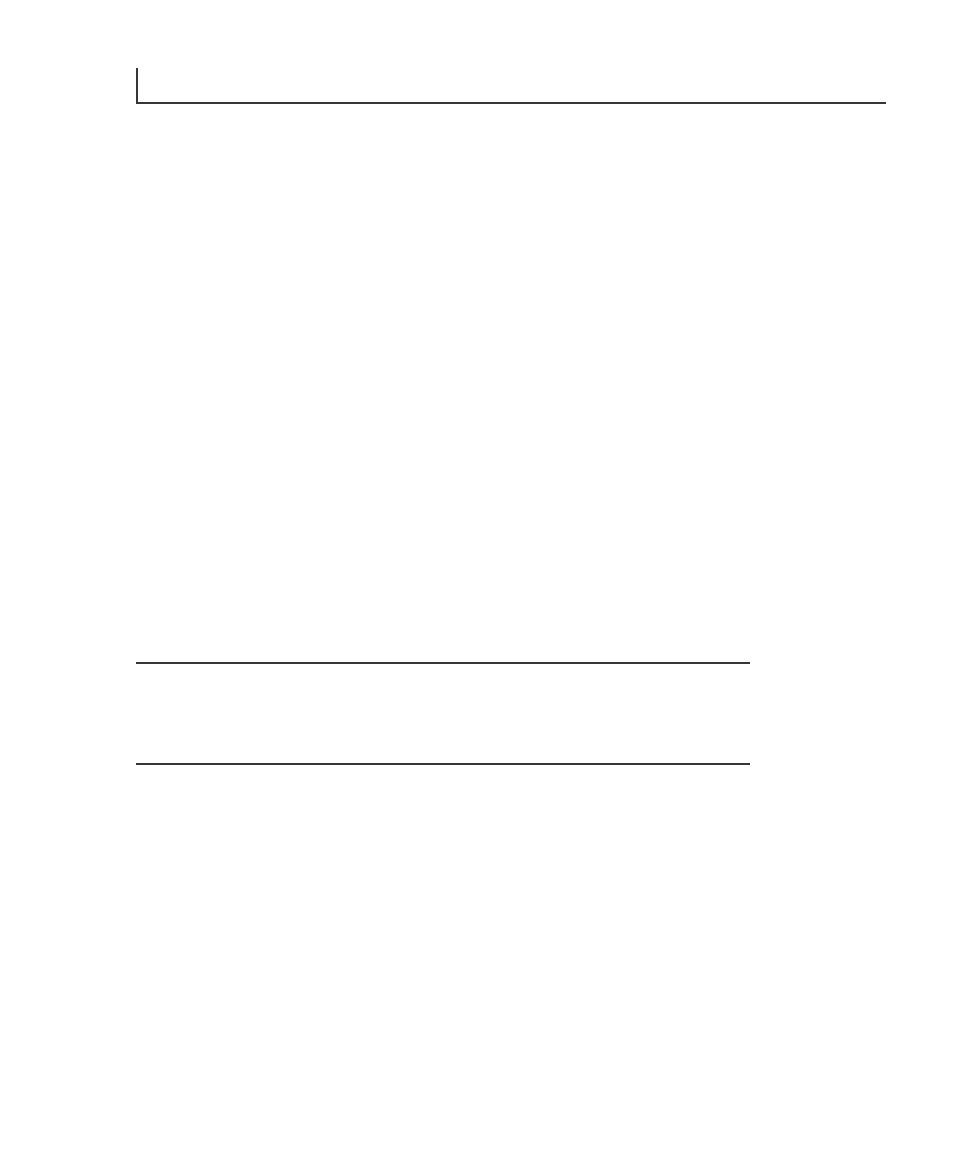
20
i36 ImageMaster User Guide
6. Thread the media as shown in figure 15. Allow an extra few inches of media
through the exit path, past the cutter assembly.
7. Once the media is through the exit path, hold the opposite sides of the media and
tug forward to squarely align and remove wrinkles.
8. Ensure that the lid latches are in the “open” position.
9. Hold the media taut with one hand and push the lid assembly down to the closed
position with the other hand.
10. Close and seat the lid latches by pressing down on one corner and pushing the
latch lever down and in. Repeat this preocess on the opposite side of the lid
assembly.
NOTE: If the lid latches are not properly seated, the red error light will display on the
Control Panel and “Latches Open” will appear in the LCD display.
11. Set control panel to “ON LINE” (see section 8 for information).
NOTE: Ensure media type shown in the LCD display corresponds with the actual
installed media. (Refer to section 8 if changes to settings are required).
CAUTION: The imaging characteristics of approved media are matched to
the thermal output of the print head. Operating at incorrect media settings or
with unapproved media may damage the print head. Print head damage caused
by such use is not covered by warranty.
5