Navigation, Start menu, Start menu (left side) – Toshiba DynaPad WT12PE-A64 User Manual
Page 5: Start menu (right side), Task view, Action center
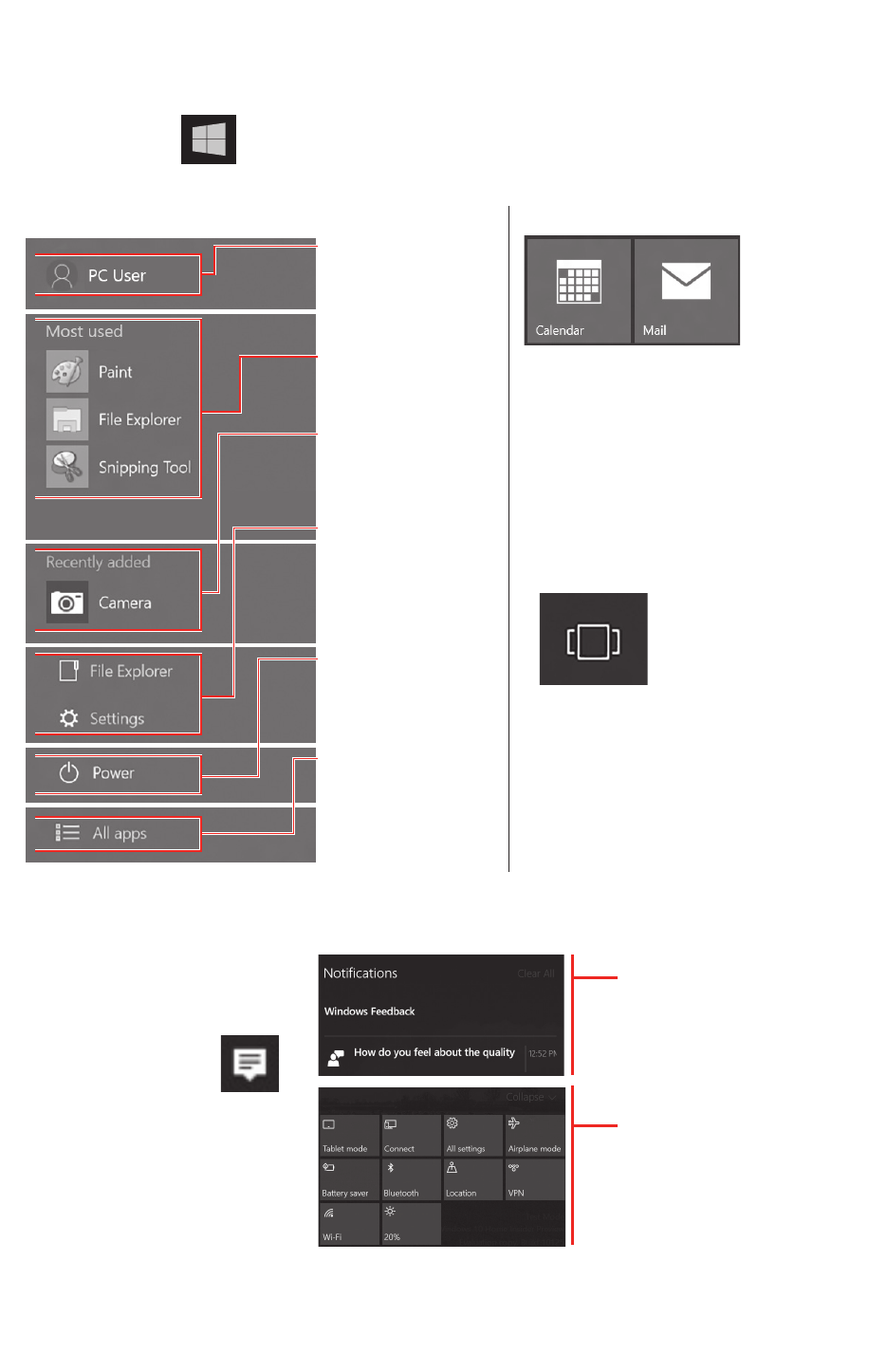
Navigation
Start menu
Select the
Start
button on your device.
Start menu (left side)
User Profile
Settings –
Change Account
Settings, Lock or
Sign Out
Most used –
List of frequently
used apps
Recently added –
List of newly
installed apps
and programs
Places –
Access File
Explorer,
Documents
and Settings
Power –
Sleep, Shut
down, or Restart
your computer
All apps –
A list of all your
installed apps,
arranged for
easy alphabetical
browsing
(Sample image)
Start menu (right side)
(Sample image)
Tiles –
Fast
access
to apps,
programs,
folders,
people, or
websites.
Task view
(Sample image)
Located in the
taskbar, select
to manage
multiple
windows and
virtual desktops
Action center
Open the Action Center by
clicking on the
Action Center icon
in the taskbar.
The Action Center puts
important notifications,
from your apps and
elsewhere, right on
your taskbar.
(Sample image)
Use the Action Center
to quickly change
settings or tackle
important tasks without
interrupting your
workflow.
NOTE: Menu settings and images may vary.
Note:
To avoid draining the TruPen battery, place the cap over the tip when not in use.