页面 14 – Curtis DVD8009 User Manual
Page 14
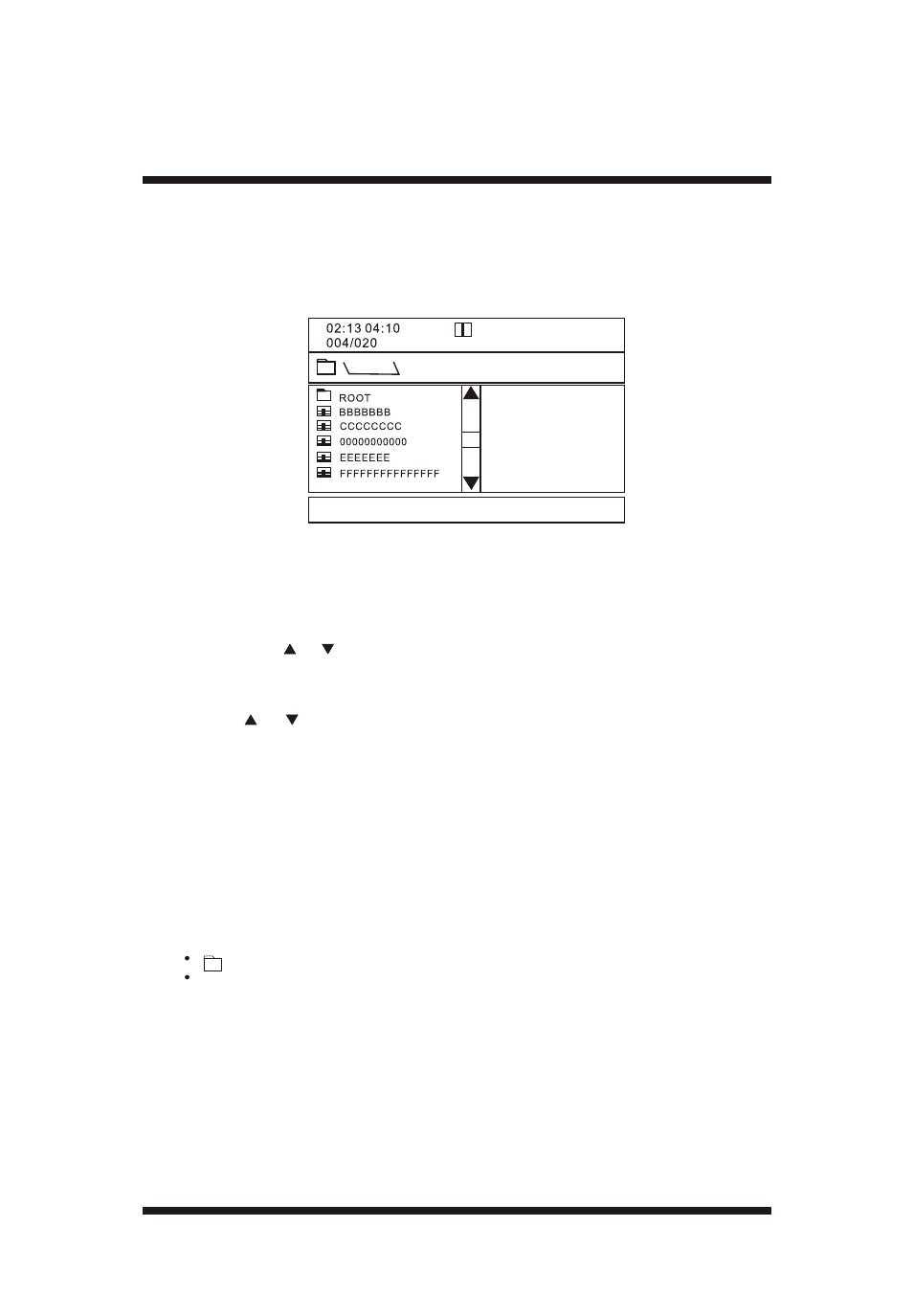
J. Playing MP3 Audio CD Discs
MP3 is a format for storing digital audio. An audio CD-quality song is
compressed into the MP3 format with very little loss of audio quality while
taking up much less disc space. CD-R /RW discs that have been encoded
in MP3 format are compatible with this system.
When a MP3 disc is inserted into the unit, the menu screen appears
automatically. You can use the menu screen to select your desired folders
and songs or the system plays the songs in the order they were burned
onto the disc.
1. Press the or button to choose a folder from the folder list on the left
side of the screen.
2. Press ENTER to select the highlighted folder. The songs avail- able
under the folder will be listed.
3. Use or button to choose a song from the list. Press EN- TER to
select and begin playback of the highlighted song.
USING THE REPEAT FEATURE
The default mode for the Repeat feature is OFF(Folder). Pressing REPEAT
consecutively changes the repeat options:
o Single
o Repeat One (repeat playback of a song)
o Repeat Folder (repeat playback of a specific folder)
o Folder (normal playback)
As you toggle through the options, the repeat mode changes. The selected
repeat mode loops repeatedly until you turn it off.
NOTICE
" " icon in front of a file name indicates that this is a folder, not an MP3 file.
"MP3" icon in front of a file name indicates that this is a MP3 file.
K. Playing JPG files
1) Load the JPG Disc into tray.
2) When previewing the file, pressing "ANGLE", "SUBTITLE", "AUDIO",
"NUMBER", "AB", "RETURN", "REW/FF" a hand icon will appear
on the display meaning that these options are not available.
3) Press "STOP" to browse the JPG file, "SLIDE SHOW" "MENU" will
display on the screen.
12