Casio CW-L300 User Manual
Page 15
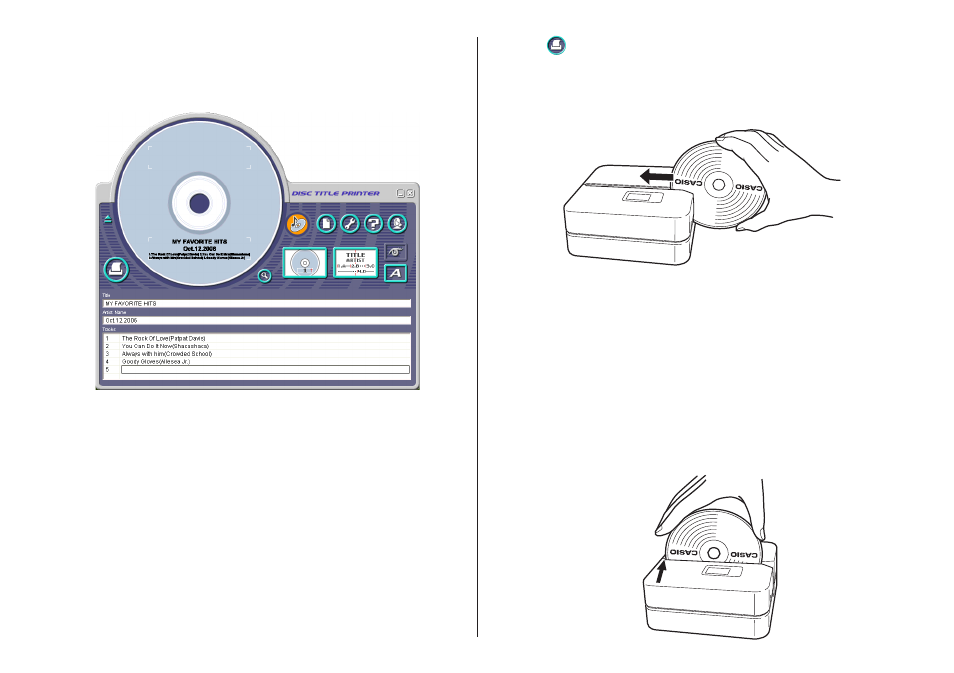
14
2.
Click
.
This displays a dialog box for printing (page 16).
3.
With the area of the disc you want to print on facing downwards, slide the
disc from right to left into the slit along the top of the printer.
Important!
••••• Handle the disc gently when sliding it into place. Rough handling can
damage the disc.
••••• Check to make sure that there is no dirt, dust, or other foreign matter on
the disc. Dirt or dust can scratch the recording surface of the disc and
make it impossible to record data onto it.
••••• Sliding the disc onto the slit with the recording side facing you will result
in printing on the recording side of the disc, which will make the disc
unrecordable.
4.
Slide the disc to the left as far as it will go.
• Make sure you slide the disc to the left as far as it will go. Normal printing
may not be possible if the disc is not positioned properly inside the printer.
14.
Select 2 for Font Size, and then click OK.
This comp
letes input of the label data.
Note
See page 37 for details about font settings.
To print a label
Important!
• See the separate “Printing Precautions” sheet for important information
about printing conditions.
• This printer supports printing on 12cm diameter discs only. Attempting
to print on a CD-R single or on a business card CD-R can cause damage
to the printer.
• We recommend that you use this product for printing on blank,
unrecorded media. Printing on media that already had data recorded
on it may cause the data to become corrupted.
• Place the printer on a level surface when printing. A tilted surface can
make normal printing impossible.
• Make sure an ink ribbon cassette is loaded in the printer .
1.
Connect the printer to your computer.
• See the “CW-E60 User’s Guide” sheet for more information.