Making dpof settings for particular folders – Casio QV-5700 3 User Manual
Page 11
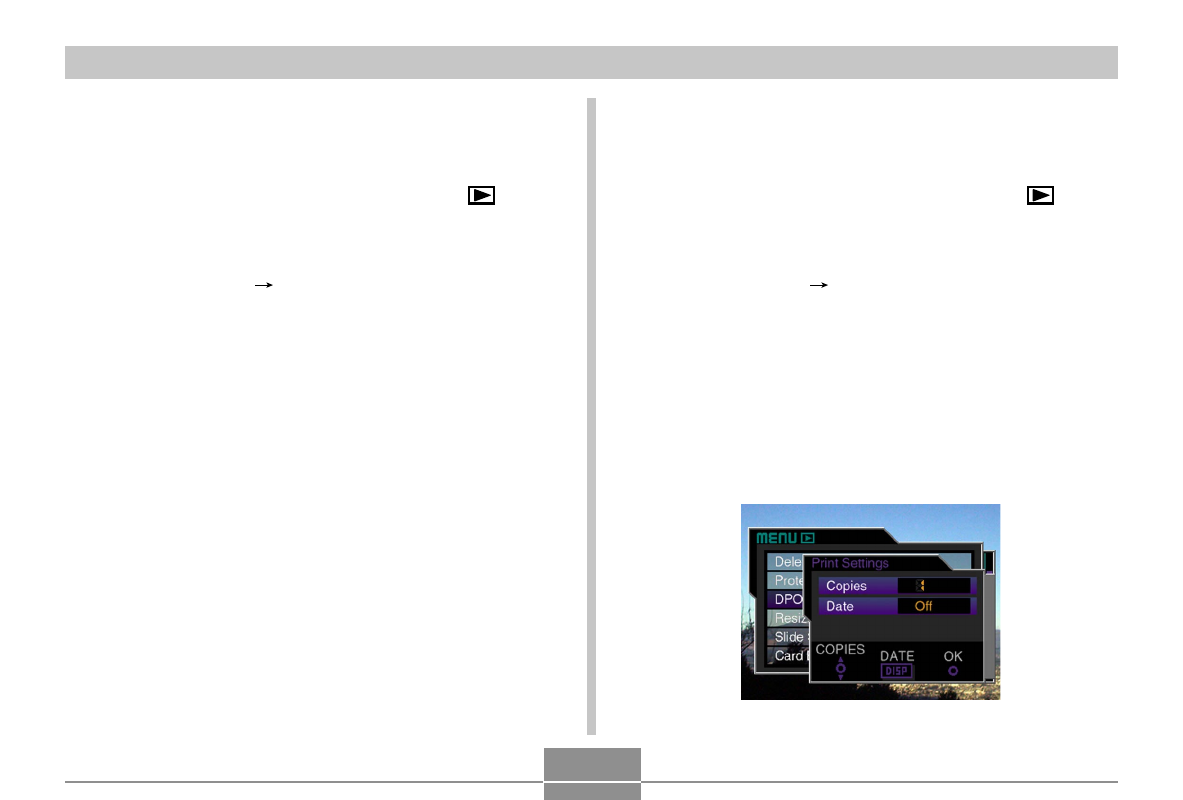
MANAGING IMAGES
129
Making DPOF Settings for Particular
Folders
1.
Align the power/function switch with
.
2.
Press MENU.
3.
Select “DPOF”
“Folder” and then rock the
control button to the right.
4.
Rock the control button to the left or right, or
rotate the selector dial to display the folder
whose images you want to print.
5.
Use the same procedures as those described
in step 5 under “Making DPOF Settings for Par-
ticular Images” on page 128 to make the DPOF
settings you want.
6.
After you are finished making the settings you
want, click the control button to complete the
procedure.
Making DPOF Settings of All Images on
the Memory Card
1.
Align the power/function switch with
.
2.
Press MENU.
3.
Select “DPOF”
“All” and then rock the con-
trol button to the right.
4.
Select “Set print order” and then rock the con-
trol button to the right.
• To cancel printing, select “Cancel print order”.
5.
Use the button operations described below to
make the DPOF settings you want.