Editing images – Casio QV-7000SX. User Manual
Page 20
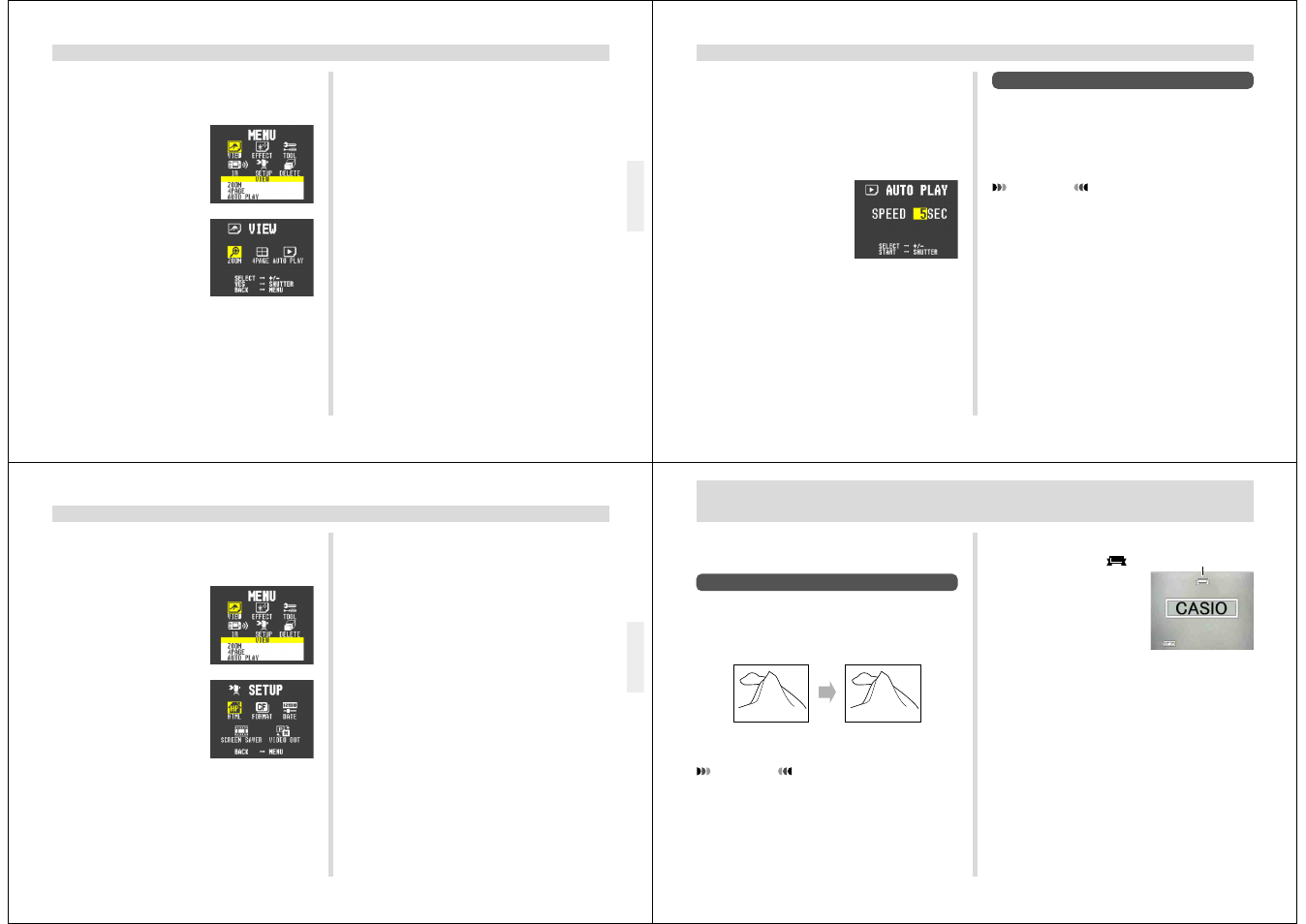
77
PLAYBACK
To start Auto Play
1.
Slide the Function Switch to PLAY.
2.
Press MENU.
3.
Use [+] and [–] to select
VIEW, and then press the
shutter button.
4.
Use [+] and [–] to select AUTO PLAY, and then
press the shutter button.
5.
To stop Auto Play, press any button besides
MENU.
• Note that all buttons are disabled while an image
change is in progress. Wait until an image is stopped
on the monitor screen before performing a button op-
eration, or hold down the button until the image stops.
78
PLAYBACK
Setting the Auto Play Interval
You can use the following operation to set the amount of
time that should be allowed between each image during
Auto Play (the Auto Play interval).
1.
Start Auto Play using the operation under “To
start Auto Play” on page 77.
2.
Press MENU.
• Be sure to wait for the im-
age on the screen to stop
before performing any but-
ton operation.
3.
Use [+] and [–] to set the Auto Play interval
value you want and then press the shutter but-
ton.
• You can set the Auto Play interval to any value in the
range of 5 to 30 (seconds).
• After you make the above setting, Auto Play resumes
using the interval you set.
Screen Saver
The screen saver function automatically activates Auto Play
(which automatically scrolls through images) whenever you
do not perform any operation for about five minutes in the
Playback Mode. This protects the camera’s monitor screen
and the screen of a connected TV against “burn in” of a static
image that is left displayed too long.
IMPORTANT!
• The screen saver is enabled only when the camera is
being powered by its optional AC adaptor. If you do
not perform any operation for five minutes under bat-
tery power, camera power automatically turns off
(Auto Power Off).
• The screen saver displays protected images only. The
screen saver is disabled if there are no protected im-
ages in memory.
• PC Link will not send images between the camera and
a personal computer while the screen saver is turned
on. Make sure you turn off the screen saver before
trying to perform any image transfer operation. Note
that the screen saver is turned on when you purchase
the camera.
79
PLAYBACK
To turn the screen saver on and off
1.
Slide the Function Switch to PLAY.
2.
Press MENU.
3.
Use [+] and [–] to select
SETUP, and then press
the shutter button.
4.
Use [+] and [–] to select SCREEN SAVER, and
then press the shutter button.
5.
Use [+] and [–] to select ON, and then press the
shutter button.
• To turn off the screen saver, perform the above proce-
dure and select OFF in step 5.
• The screen saver activates if you do not perform any
operation for about five minutes in the Playback
Mode.
• To stop an ongoing screen saver operation, press the
shutter button.
• When changing between images, the screen saver
uses the interval that is specified for Auto Play (page
78). To change the interval, press MENU while a
screen saver operation is in progress, and then
specify the interval time you want.
80
EDITING IMAGES
Recording the Title
IMPORTANT!
• There is space for only one title in title memory. Any
title already in memory is automatically deleted when-
ever you record a new title.
• The digital zoom feature cannot be used when record-
ing a title.
MATTERHORN
Title Recording Mode
1.
Slide the Function Switch to REC.
2.
Align the dial with
to
select title recording.
3.
After composing the title on the monitor
screen, press the shutter button about half
way and hold it there to activate Auto Focus.
• When recording a title, make sure the title is within the
frame shown on the monitor screen.
• You can use [+] and [–] to adjust the exposure of the
title image. See “Exposure compensation” on page 45
for details.
A selection of powerful built-in editing tools helps you to cre-
ate the effects you want.
Adding a Title to an Image
Adding a title to an image is actually a two-step process.
First you record the title into title memory, and then you su-
perimpose the title onto the image. Because of this, you
should prepare the title by printing it out on your computer or
handwriting it on a sheet of paper.