General guide – Casio QV-7000SX. User Manual
Page 5
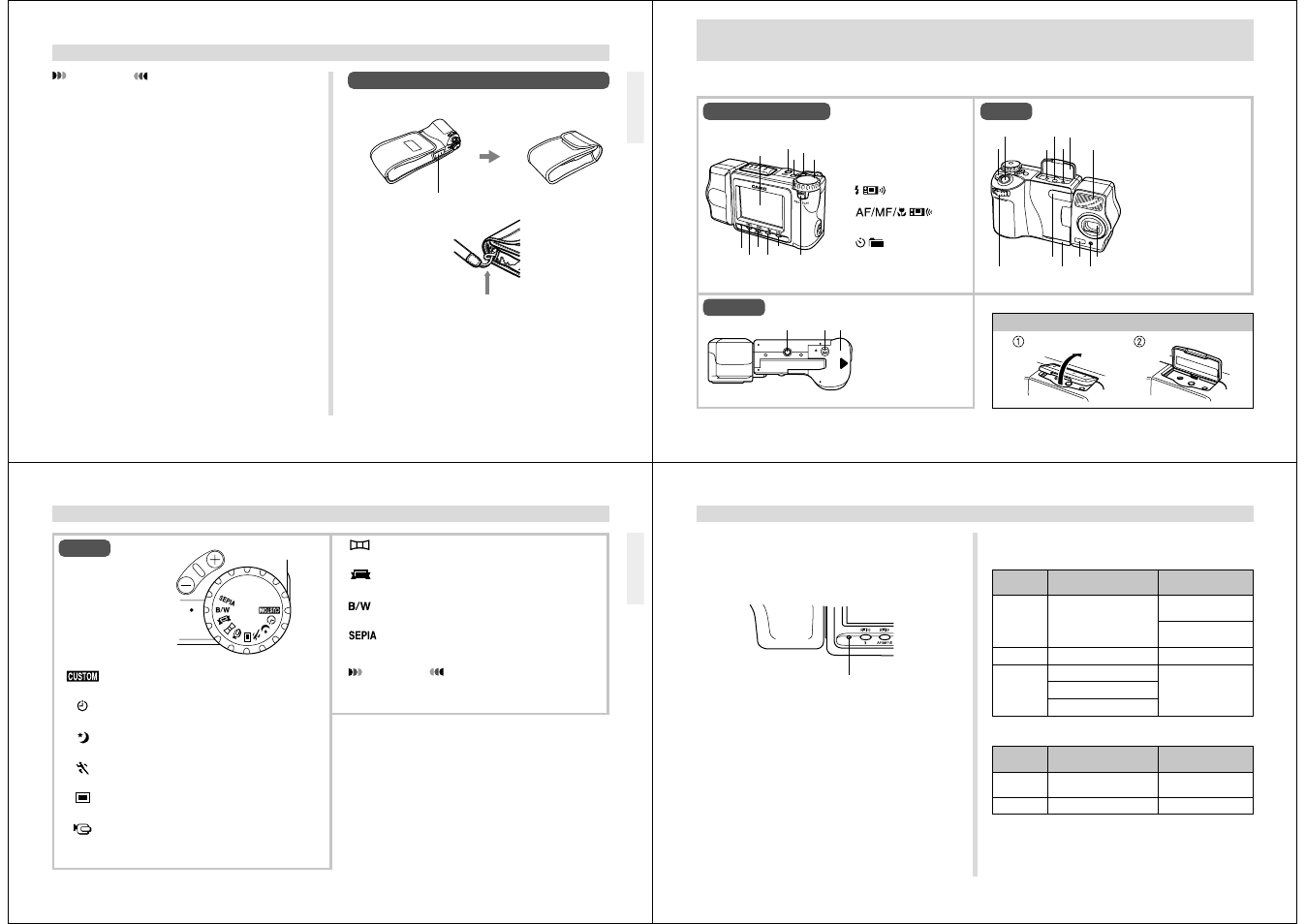
17
loop
Monitor screen
facing down
Using the Soft Case
Keep the camera in its soft case to protect it when not in use.
The soft case protects the camera against damage when it is
dropped. Be sure to pass the strap through the loop on the
soft case and keep the camera in its case when you are not
using it.
IMPORTANT!
• Be sure to keep the strap around your wrist whenever
using the camera to protect against accidentally drop-
ping it.
• The supplied strap is intended for use with this cam-
era only. Do not use for any other application.
• Never swing the camera around by the strap.
• Allowing the camera to swing freely from your neck
can result in damage to the camera due to its bumping
against other objects. It also creates the danger of the
camera becoming caught in a door or on other ob-
jects, resulting in personal injury.
UNPACKING
18
E G
F
H
C
B
D
L
K
J
I
M
N
O
P Q
1
2
3
4
5
6
7
8
9
0
A
B
C
D
E
F
G
H
I
J
K
L
M
N
GENERAL GUIDE
POWER Switch
Shutter button
AC Power terminal
VIDEO OUT terminal
DIGITAL terminal
Terminal panel cover
Flash
ZOOM slider
Infrared port
MEMORY card slot cover
Distance sensor
Light sensor
Lens
Tripod hole
Battery compartment
lock
Battery compartment
cover
O
P
Q
Lens
Top and Display
Bottom
Opening the Terminal Panel Cover
The following illustrations show the names of each component, button and switch on the camera.
1
2
3 5
4
6
7
0
9
8
A
LCD
MENU button
[–]
[+]
Dial
Operation indicator
(FLASH/Tran-P
SEND) button
(FOCUS/Tran-P RECEIVE)
button
(SELF-TIMER/
FOLDER) button
DISP button
Function Switch
19
GENERAL GUIDE
Dial
Setup .....................
Timer Recording ....
Night Mode ............
Sports Mode ..........
Normal Recording ..
Movie Recording ....
Selects power save, setup
memory (page 32)
For image recording using
the timer (page 57)
Enters the Night Mode.
(page 54)
Enters the Sports Mode.
(page 53)
For normal photography
(page 37)
For selecting the movie time
(page 50)
For panorama recording
(page 52)
For title recording (page
80)
For monochrome recording
(page 56)
For sepia recording (page
55)
Panorama ..............
Recording
Title Recording ......
Monochrome ..........
Recording
Sepia Recording ....
IMPORTANT!
The message “DIAL” appears on the monitor screen
if the dial setting is wrong.
20
Playback Mode
Indicator
Color
On
(when connecting video cable)
Flashing
Green
Red
Please wait
(after power on)
Low Battery Warning
Lights (red), after which camera power turns off automati-
cally.
GENERAL GUIDE
Operation Indicator
Record Mode
Indicator
Color
On
Flashing
Green
Amber
Red
Please wait
(after power on)
Image store
operation in progress
Flash is charging
Memory error
Auto Focus operation
complete
Exposure warning
Cannot focus
Memory full
Cannot charge the flash
Operation Indicator
• The operation indicator shows the operational status of the
camera as described below.
Operation indicator
Playing back
Low battery