Capturing pictures – Silvercrest DV-1000HD User Manual
Page 22
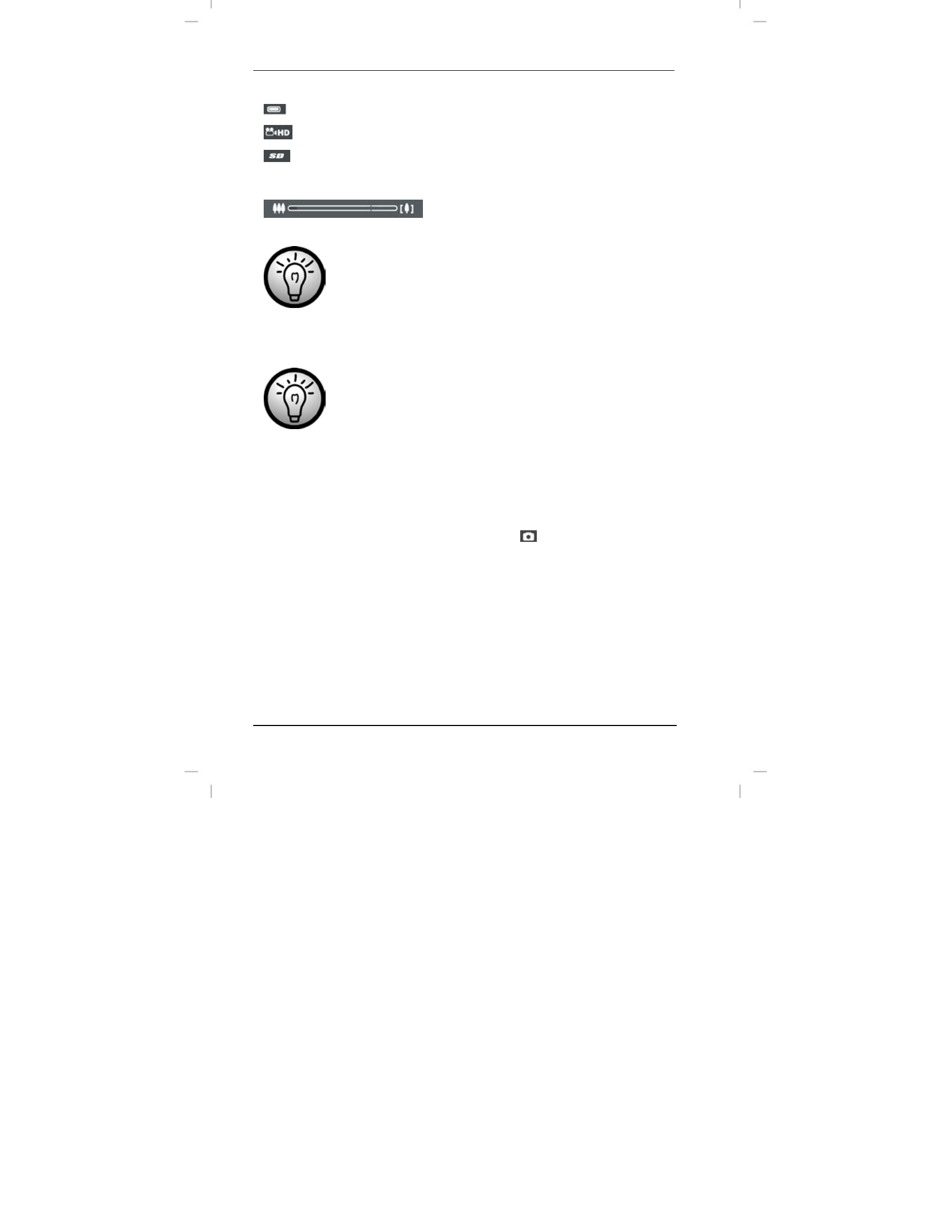
Recording
DV-1000HD
20 - English
Battery status
Recording mode (HD, WVGA, Photo)
If you have inserted an SD card (not
supplied), the SD icon will appear in
the upper-right corner of the display.
Zoom indicator
During recording or playback, the operating mode
icon is not shown.
The zoom bar will display only whilst pressing the
direction buttons
W
or
X
(4) to select a larger or
smaller scene area.
The maximum file size for single video files is approx.
3.66GB for HD recordings and approx. 2.2GB for
WVGA recordings.
Capturing Pictures
1. Power the camcorder on. To do this, press the On/Off button
(9).
2. If the current mode is not set to Photo
, select it by using the
S or T direction buttons (4).
3. If necessary, use the direction button W or X (4) to select a
larger or smaller scene area. Press the X button to zoom in or
press the W button to zoom out.
3. Press the record button (4) to start recording. The photo taken
will be shown on the display for a few seconds. Then the device
returns to capture mode and you can take more pictures if you
want.