Introduction – Rose Electronics Vista DVI User Manual
Page 5
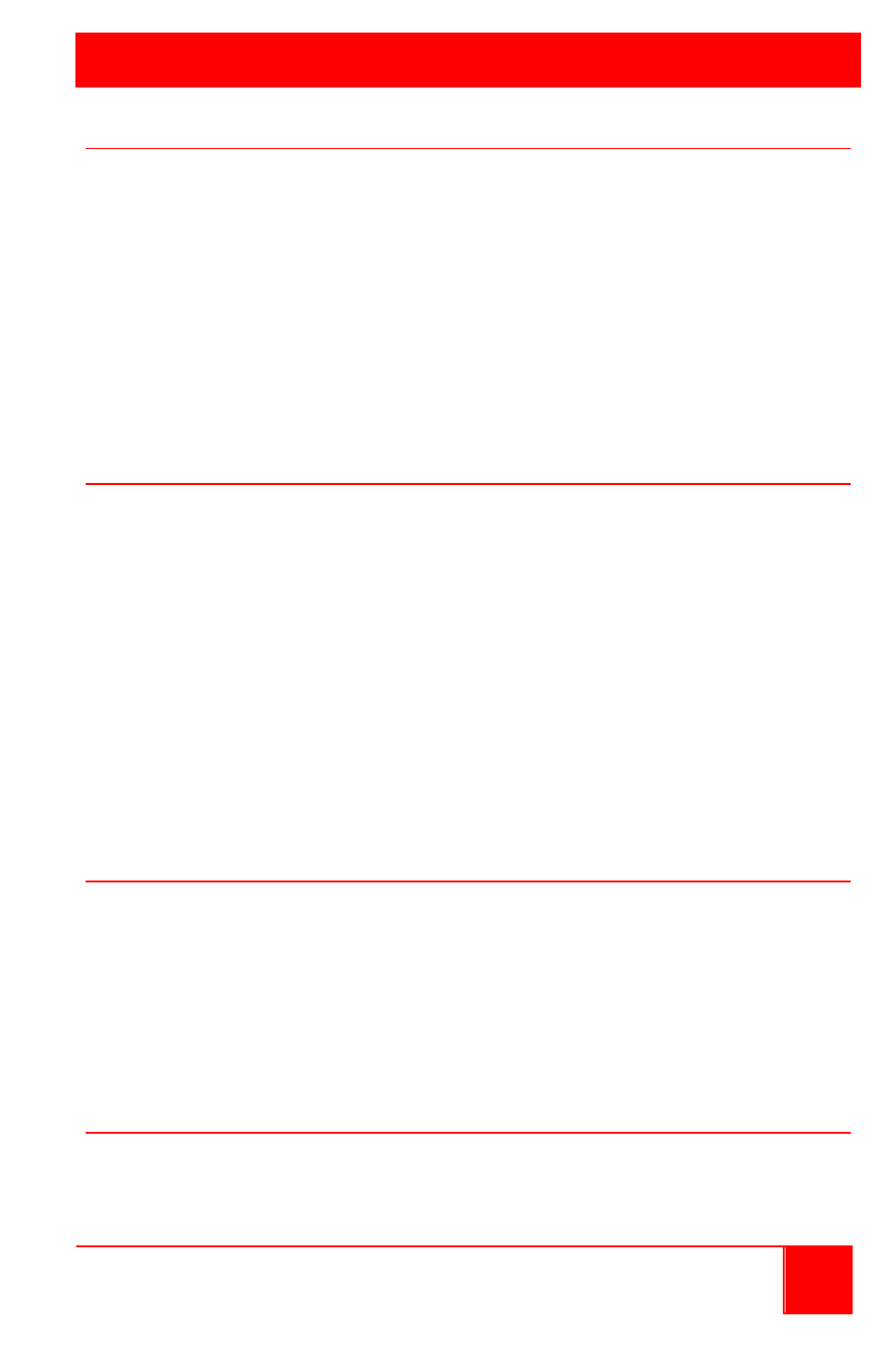
INTRODUCTION
Installation and Operations Manual
1
Disclaimer
While every precaution has been taken in the preparation of this manual, the
manufacturer assumes no responsibility for errors or omissions. Neither
does the manufacturer assume any liability for damages resulting from the
use of the information contained herein. The manufacturer reserves the
right to change the specifications, functions, or circuitry of the product
without notice.
The manufacturer cannot accept liability for damages due to misuse of the
product or other circumstances outside the manufacturer’s control. The
manufacturer will not be responsible for any loss, damage, or injury arising
directly or indirectly from the use of this product.
System Introduction
Thank you for choosing the Vista DVI USB KVM switch from Rose
Electronics for your computer switching applications. This KVM switch is
the ideal product for switching one centralized workstation to 8 computers.
The DVI video and audio from each computer can be switched to the local
KVM station jointly or independently with the push of a button on the front
panel or using simple keyboard hotkey commands.
Two USB 2.0 ports are provided for connecting shared high speed USB
peripherals. This allows you to share the USB devices between the eight
connected computers.
Each connected computers speaker and microphone output is connected to
the unit. This eliminates the need for a set for each computer. The audio
can be switched independently or jointly with a computer selection.
About this manual
This manual covers the installation, configuration, and the operation of the
Vista DVI USB KVM switch system. The system consists of the Vista DVI
USB KVM switch unit, the connected computers, and the locally connected
KVM station. The Installation section describes how all components are
interconnected to form a seamless switching network. The Operations
section defines how to operate the system and all the user features
available to make switching and maintenance simple and easy.
Product Registration
Register your product for future updates at: www.rose.com/htm/online-
registrationform.htm.