Explorer window overview, How to – Amprobe GP-1 Software User Manual
Page 4
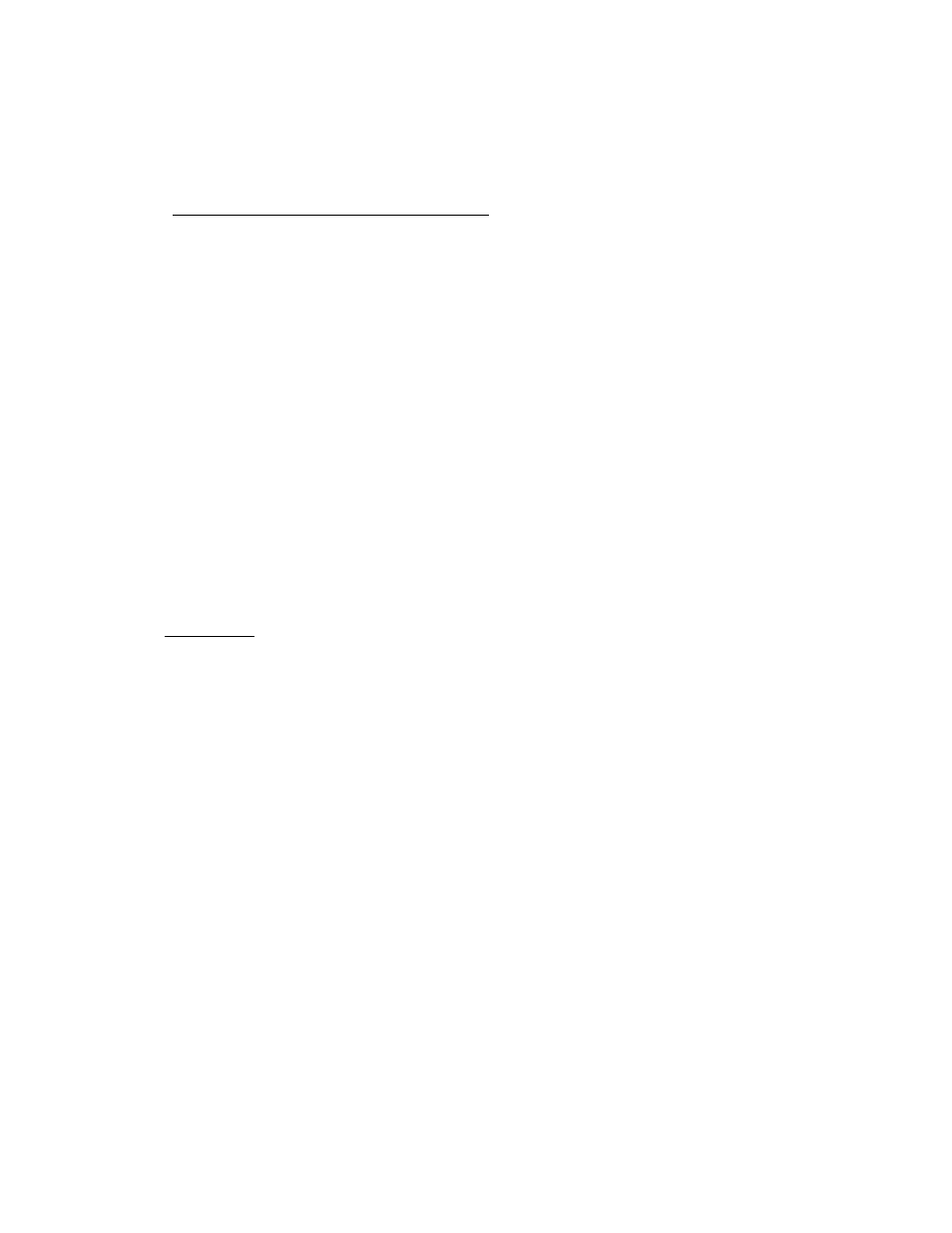
2. Explorer window overview
The Explorer window gives you access to most of the program’s functions. Refer to [fig. 1] and [fig. 2]
during the description of interface elements found in this window.
The Explorer window consists of the following parts:
- Menu at the top of window. This menu contains functions for file manipulations and download.
- File menu:
Open – Opens an existing database.
Save As… – Save current database.
Export – Exports a database from the GP-1 (.gp1) file format to the Word (.doc) format.
Print – Prints out the database.
Print Setup – Controls printer configuration.
Exit – Quits the program.
- Edit menu:
Select All – Selects entire text.
Copy – Copies the selected text to a clipboard.
- Download
- Download data – Downloads data to the PC
- Help menu:
Contents – Displays help file.
About – Program information.
- Toolbar [fig. 8]. This toolbar doubles some of the functions of main menu. The left icons represent
respectively Open, Save As…, Print and Download data
3. How To
3.1. Download data from the GP-1 device.
In order to download a recording into the computer check for the following:
- GP-1 is connected to your PC using a standard RS-232C (serial) cable.
- GP-1 is turned ON.
- GP-1 rotary switch points to "RS 232 COMPUTER DOWNLOAD"
At this point the GP-1 is ready to start downloading data to your computer. The next step is to setup the
PC for receiving data from the GP-1.
- Click on Download | Download data or alternatively use a toolbar [fig. 8]. If you are downloading data
the first time after the software was started, a dialog box will ask you if you want to select the
communication port automatically, in this case click Yes. You can select the Com Port by manually
clicking on NO, however, it is not recommended.
- A dialog box such as one shown on [fig.3] will pop up.
- Push "START" button on the GP-1 device itself to start download.
If you have setup everything correctly the program should have no problem detecting the GP-1 device and
downloading the data set. The downloaded data will appear on the screen.
If the Download window remains on the screen after you have pushed the START button on the GP-1, click
on the Help button.
4