Amprobe GP-1 Software User Manual
Page 5
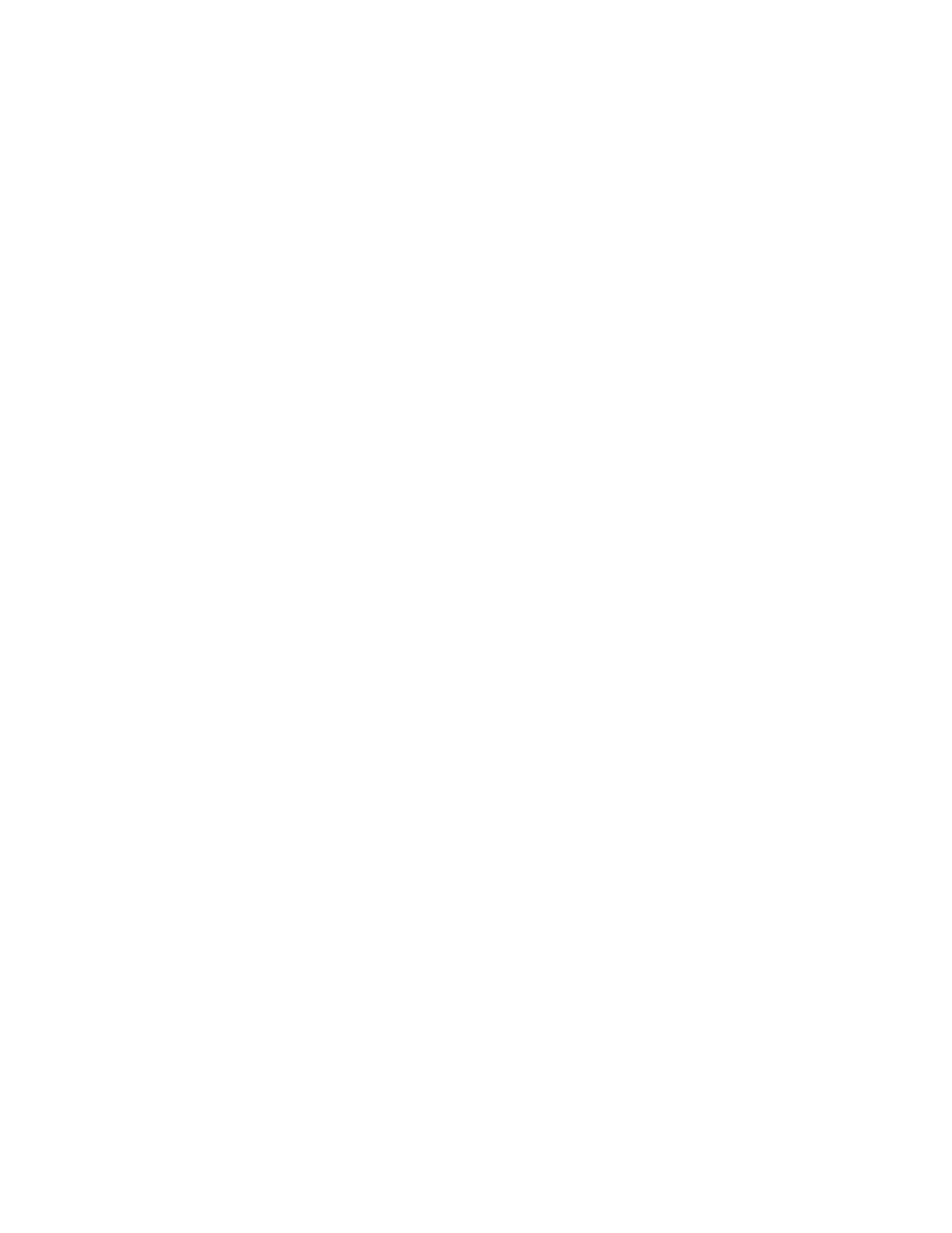
3.2. Configure COM port manually.
To configure COM port manually, click on Download | Download data.
If you are downloading data the first time after the software was started a dialog box will ask you if you
want to select the communication port automatically. You can manually select the Com Port by clicking on
NO. A dialog box to select a port [fig. 4] will appear on the screen.
Otherwise a dialog box appears [fig. 3]. Select Settings button. This brings up another dialog box, which
allows you to select port [fig. 4]. Click on OK to accept changes.
Note: Enable Auto Detection feature will look for an available Communication Port automatically. It
is recommended to use this setup if there is a problem with download.
3.3. Load a file.
If you have a previously saved file and you would like to retrieve it, click on File | Open… or alternatively
use a toolbar [fig. 8]. Standard file selection dialog box shows up. This allows you to select the file you
would like to load.
Note: The database files used by the GP-1 View have extension .gp1.
3.4. Save a file.
To save open data set to a file, click on File | Save As… or alternatively use a toolbar [fig. 8].The program
will prompt you to enter the name of the file.
If however you would like to rename a file or save a copy of the file under a different name, click on File |
Save As…. Again you will be asked to enter a new file name.
Note: The database files used by GP-1 View have extension .gp1.
3.5. Export data to the Word document (.doc) format
There are two ways to accomplish this task.
1) Select text you want to copy by clicking on the left button of the mouse and dragging a cursor over the
text. To select entire text simply click on Edit | Select All.
After a selection is done click on Edit | Copy. Open Word Document and click on Edit | Paste.
Note: Instead of selecting Edit | Select All or Edit | Copy push the right button of the mouse. A pop-up
menu will appear on the screen. Select either Select All or Copy.
2) You can save the GP-1 (.gp1) file as a Word (.doc) file. While the file is open click on File | Export. A
standard dialog box shows up. Input a name and click on Save. You can open saved file under Word.
3.6. Print data.
In order to print data, open a file or download data to the PC and then click on File | Print or alternatively
use a toolbar [fig. 8].
You can control the way data is printed through Printer setup dialog [fig.7]. To open this dialog click on File
| Print Setup in Explorer window. You can control the printer on which chart will be printed, paper orienta-
tion and paper size.
5