Saving a configuration file, Uploading and downloading configurations – ProSoft Technology CLX-APACS User Manual
Page 27
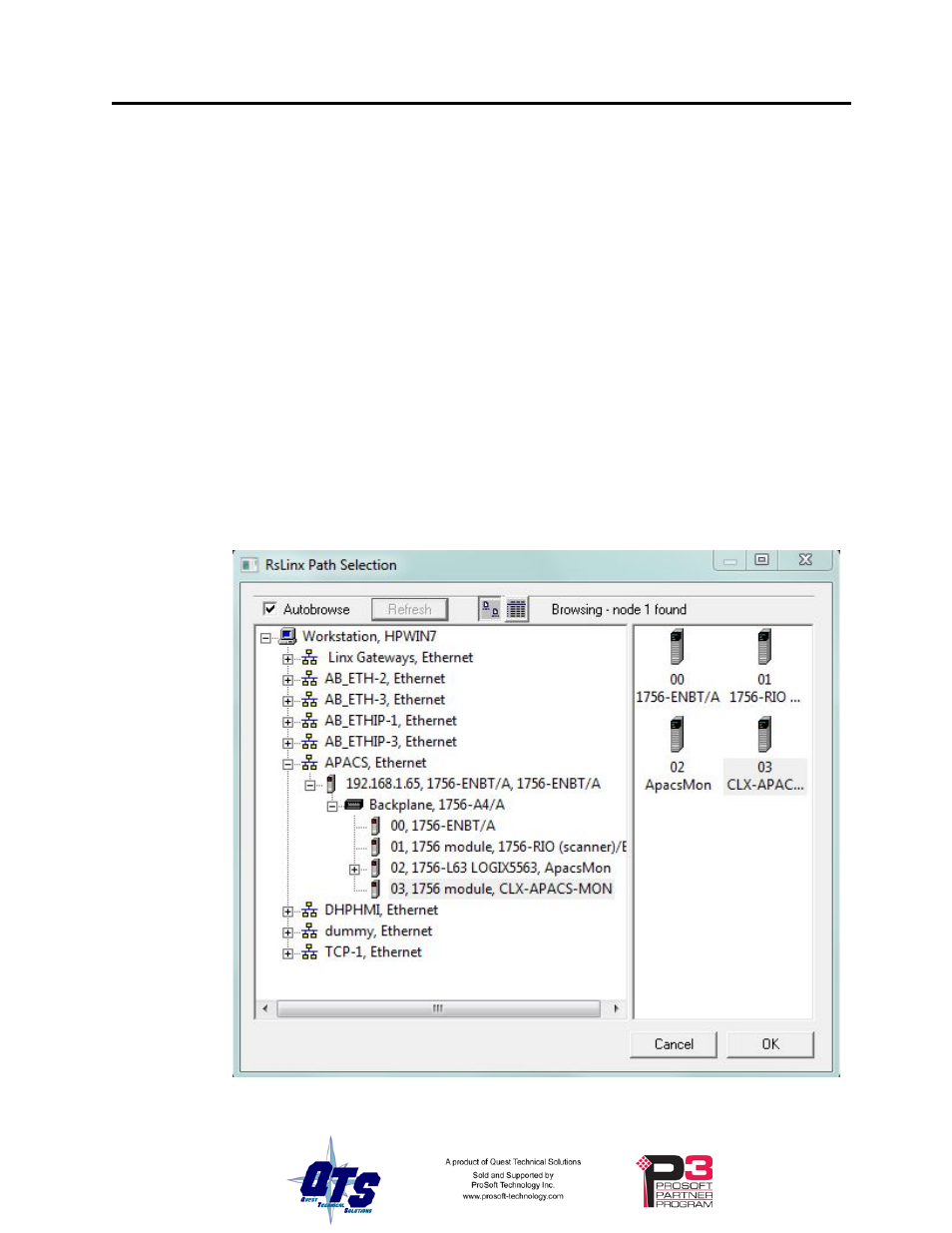
QTS-CLX-APACS Page
21
TIP
Use the same name that you assign the second ENBT module associated
with the QTS-CLX-APACS in RSLogix 5000 to make it easy to
associate aliases with the module. See page 9.
Saving a Configuration File
To save a configuration to disk, select File/Save or File/Save As.
Uploading and Downloading Configurations
To download a configuration to the QTS-CLX-APACS, select Tools/Download
Configuration or use the Download Configuration to Module button on the toolbar.
To upload a configuration from the QTS-CLX-APACS, select Tools/Upload
Configuration or use the Upload Configuration from Module button on the toolbar. The
uploaded configuration will be given the default file name Untitled.
If the RSLinx path to the module has not been set when you upload or download, an
RSLinx Path Selection window opens.