Settings – Parrot AR. Drone 2.0 User Manual
Page 25
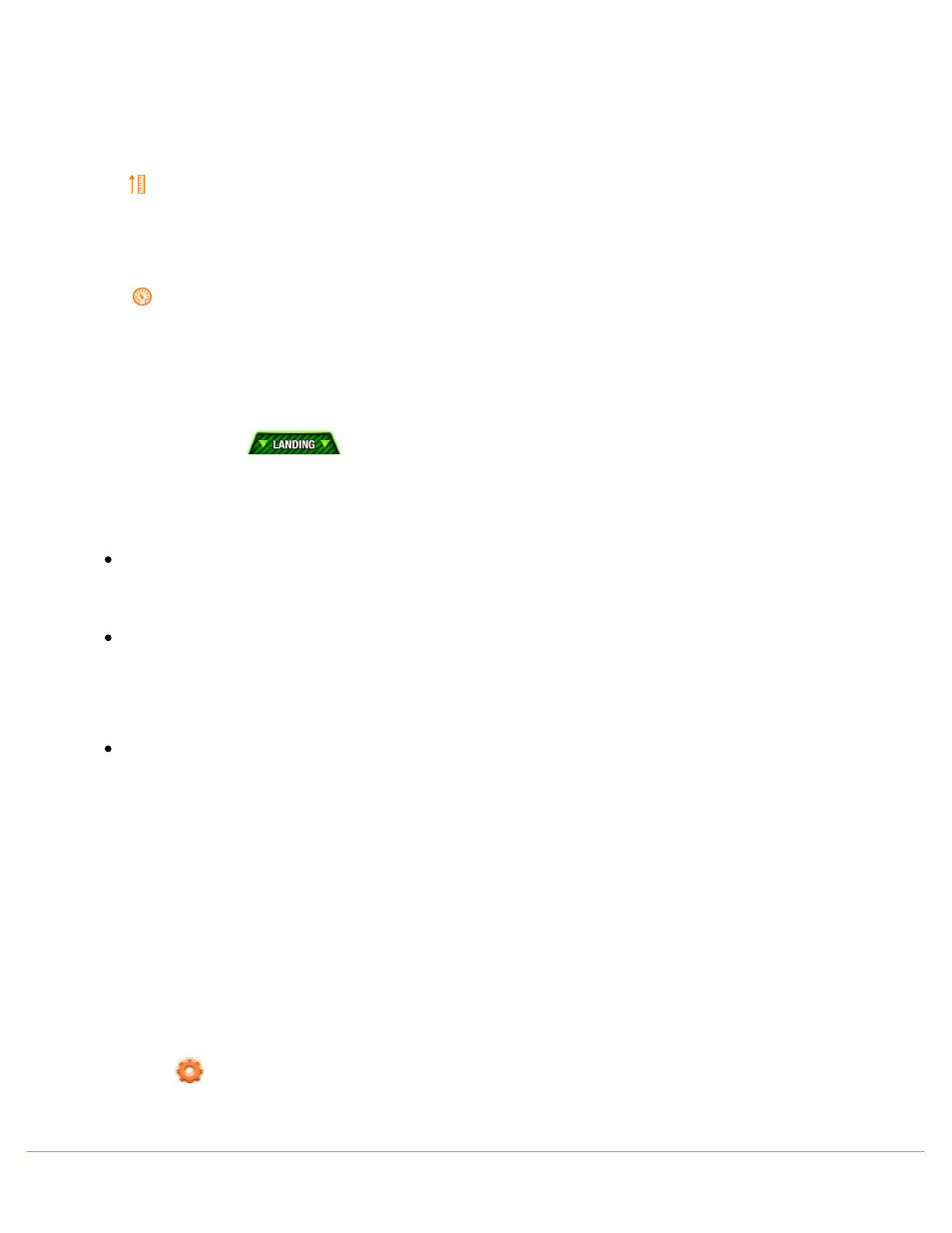
Flight 25
11 - Altitude
The
icon shows the AR.Drone 2.0 altitude.
12 - Speed
The
icon shows the AR.Drone 2.0 speed.
Landing
Make sure that the AR.Drone 2.0 is directly above a flat, dry and unobstructed surface and then
press on the button
.
Autopilot
If you remove your finger from the Smartphone screen, the autopilot fixes the AR.Drone 2.0’s
position and keeps it in hover flight.
If you receive a phone call or an SMS while you are using the AR.Drone 2.0, the AR.Drone 2.0 will
automatically land. If you accept the phone call or open the SMS, the flight application will close.
If you refuse the call or do not open the SMS, you may continue using the AR.Drone 2.0.
If the distance between the AR.Drone 2.0 and the Smartphone becomes too large (approximately
over 50 metres, depending on the Wi-Fi environment), then the two devices may disconnect from
each other. If this happens, do not close the application on the Smartphone but move closer to
the AR.Drone 2.0.
Error messages
Refer to our FAQs for more information on error messages for the AR.Drone 2.0.
Settings
Press the
button to access AR.Drone 2.0 settings. Refer to the Settings section for more