Nearby device scanning, Printing, Location services – Samsung Galaxy S8 User Manual
Page 144
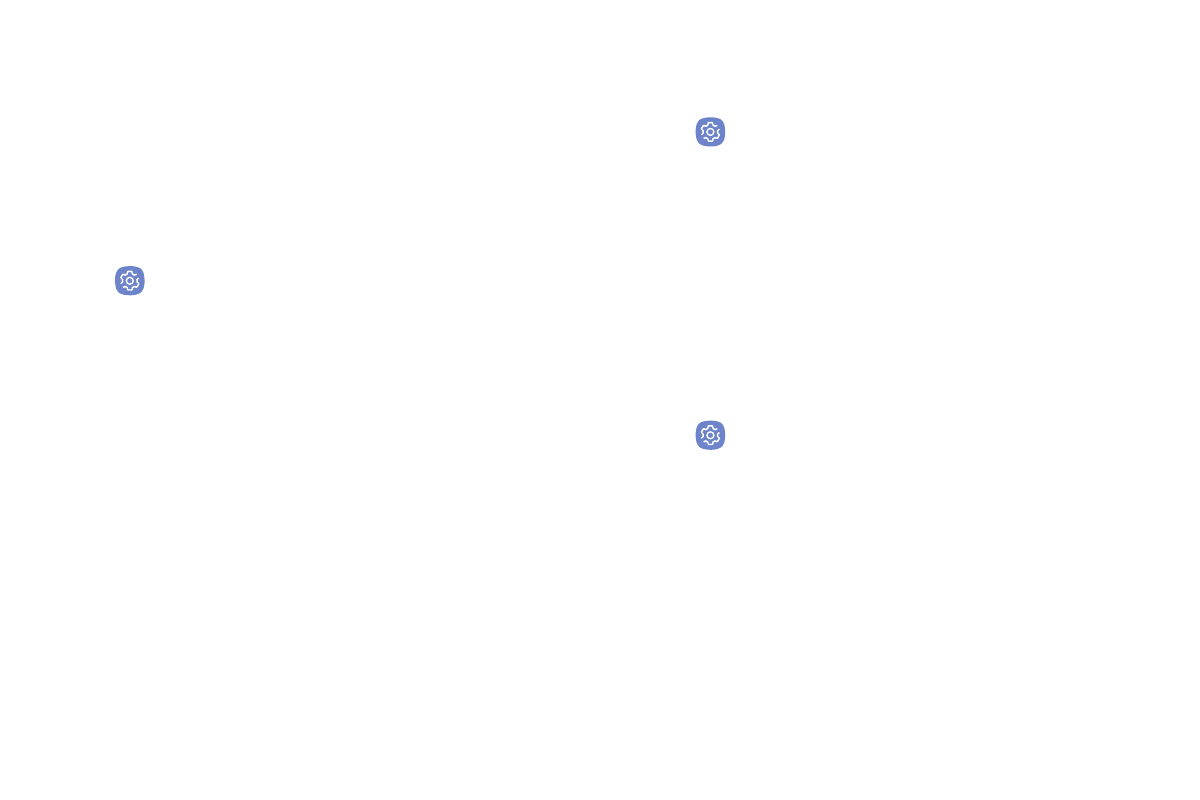
Settings
137
Location Services
Google Location History
™
stores and uses your device’s
most recent location data. Google apps, such as Google
Maps, can use this data to improve your search results
based on places that you have visited.
1. From a Home screen, swipe up to access Apps.
2. Tap
Settings > Connections > Location.
3. Tap On/Off to turn on Location services.
4. Tap Google Location History and sign in to your
Google Account for more options.
Nearby Device Scanning
Scan for nearby devices to connect to and set them
up easily. You receive a notification when there are
available devices to connect to. This function uses
Bluetooth Low Energy scanning even if Bluetooth is
turned off on your device.
To enable nearby device scanning:
1. From a Home screen, swipe up to access Apps.
2. Tap
Settings > Connections > More connection
settings > Nearby device scanning.
3. Tap On/Off to enable the feature.
Printing
Print images and documents to Samsung printers and
other compatible printers (not included).
1. From a Home screen, swipe up to access Apps.
2. Tap
Settings > Connections > More connection
settings > Printing.
3. Tap Download plug‑in, and follow the prompts to
add a print service.