Language and input, Change the device language, Google voice typing – Samsung Galaxy S8 User Manual
Page 174
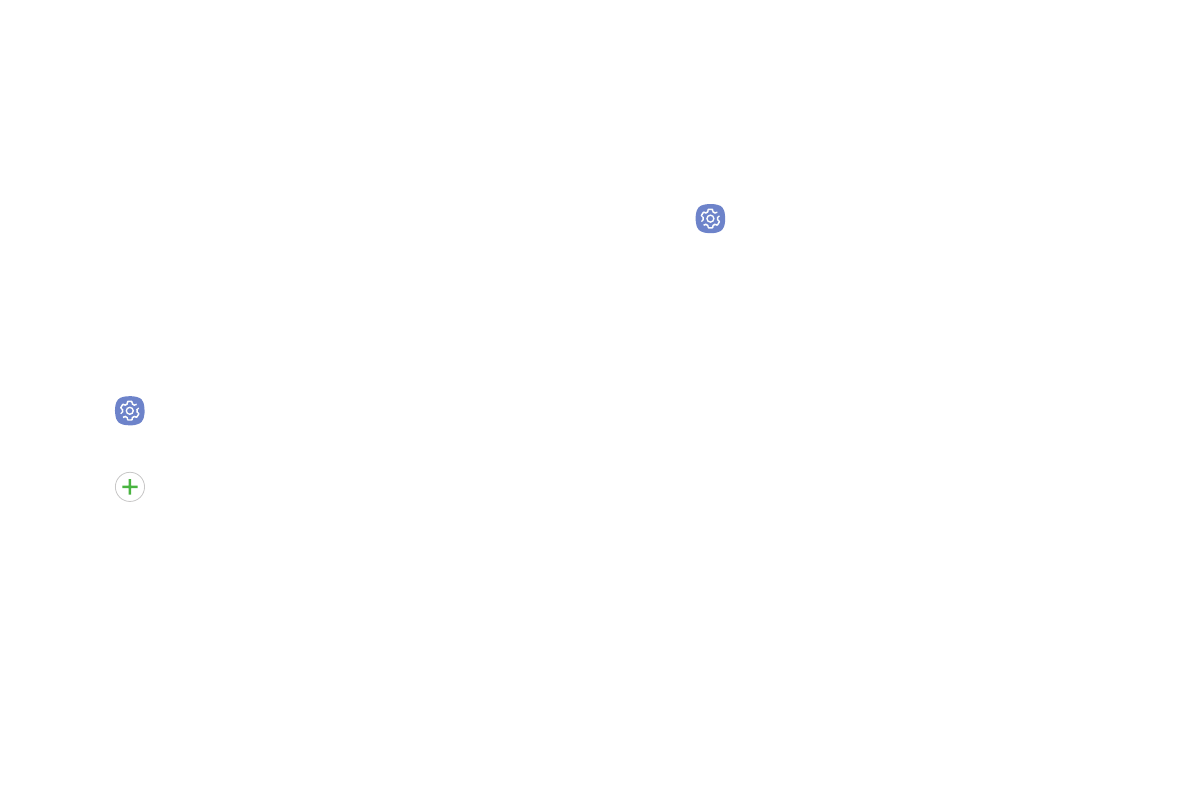
Settings
167
Language and Input
Configure your device’s language and input settings.
Change the Device Language
You can add languages to your list and organize them
according to preference. If an app doesn’t support
your default language then it will move to the next
supported language in your list.
1. From a Home screen, swipe up to access Apps.
2. Tap
Settings > General management >
Language and input > Language.
3. Tap
Add language, and select a language from
the list.
•
To change the default language, or remove a
language from your list, tap Edit.
Google Voice Typing
Speak rather than type your text entries using Google
Voice typing.
1. From a Home screen, swipe up to access Apps.
2. Tap
Settings > General management >
Language and input.
3. Tap Virtual keyboard > Google voice input.
•
Languages: Select languages for Google voice
typing.
•
“Ok Google” detection: Launch a Google search
whenever you say “OK Google”.
•
Hands‑free: Allow requests with the device
locked.
•
Speech output: Select options for spoken
feedback.
•
Offline speech recognition: Download and
install speech recognition engines, allowing you
to use voice input while not connected to the
network.