Adjust sound status advanced setup guide – Klipsch RP-140WM User Manual
Page 10
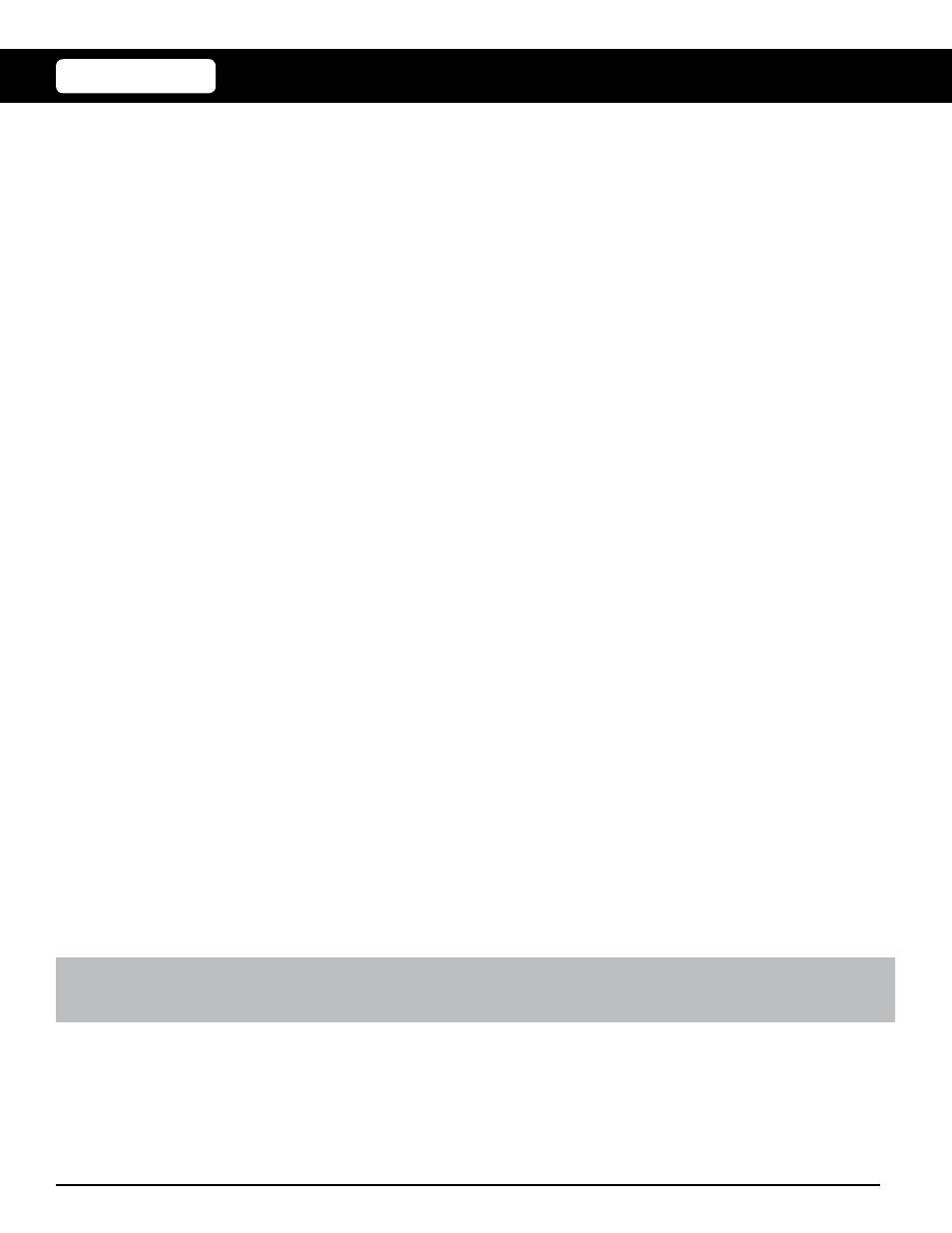
10
KLIPSCH REFERENCE PREMIERE HD WIRELESS | EXTENDED USER GUIDE
V07 | 02.03.2016
ADJUST SOUND
STATUS
ADVANCED
SETUP GUIDE
M A I N M E N U
SURROUND MODES
• The surround modes can be used to adjust the sound field per your preferences. In almost all situations, DIRECT is the
preferred surround mode. This setting will play back the audio content in its native format and number of channels. All
surround modes will automatically configure themselves based on the number of speakers in your system. No additional
user setup is necessary to use these modes.
DIRECT
All content is decoded and played back in its native format. This is the best setting for most situations.
STEREO
Takes any input material and plays it through left and right speakers only. If the source is not stereo, a stereo mix will
be derived from the input.
ALL-CHANNEL STEREO
Plays a stereo signal through all speakers in the system. This mode will downmix any surround information to stereo
before routing to the speakers.
DOLBY PLIIX MOVIE
Dolby Pro-Logic IIx processing is applied to the incoming source with the decoder configured for movies.
DOLBY PLIIX MUSIC
Dolby Pro-Logic IIx processing is applied to the incoming source with the decoder configured for music.
DOLBY PLIIX GAME
Dolby Pro-Logic IIx processing is applied to the incoming source with the decoder configured for gaming content.
DOLBY EX
Dolby EX processing is applied to the incoming source to create virtual rear channel information. Only valid for
systems with rear speakers present.
DTS NEO:6 CINEMA
DTS NEO:6 processing is applied to the incoming source with the decoder configured for movies.
DTS NEO:6 MUSIC
DTS NEO:6 processing is applied to the incoming source with the decoder configured for music.
NOTE: The Dolby Pro-Logic IIx and DTS Neo:6 modes can also be used to create channels for speakers that may not be
used by the native audio format.
LIP SYNC DELAY
• Your system is able to compensate for synchonization issues between audio and video by allowing for an adjustable audio delay.
• You can adjust this delay by pressing the LEFT AND RIGHT buttons on your remote.