Preparing the media, Media playback, Sound effects – Panasonic SC-PM600 User Manual
Page 2: Radio, Clock and timers, Others, Troubleshooting, Maintenance, Offset printing
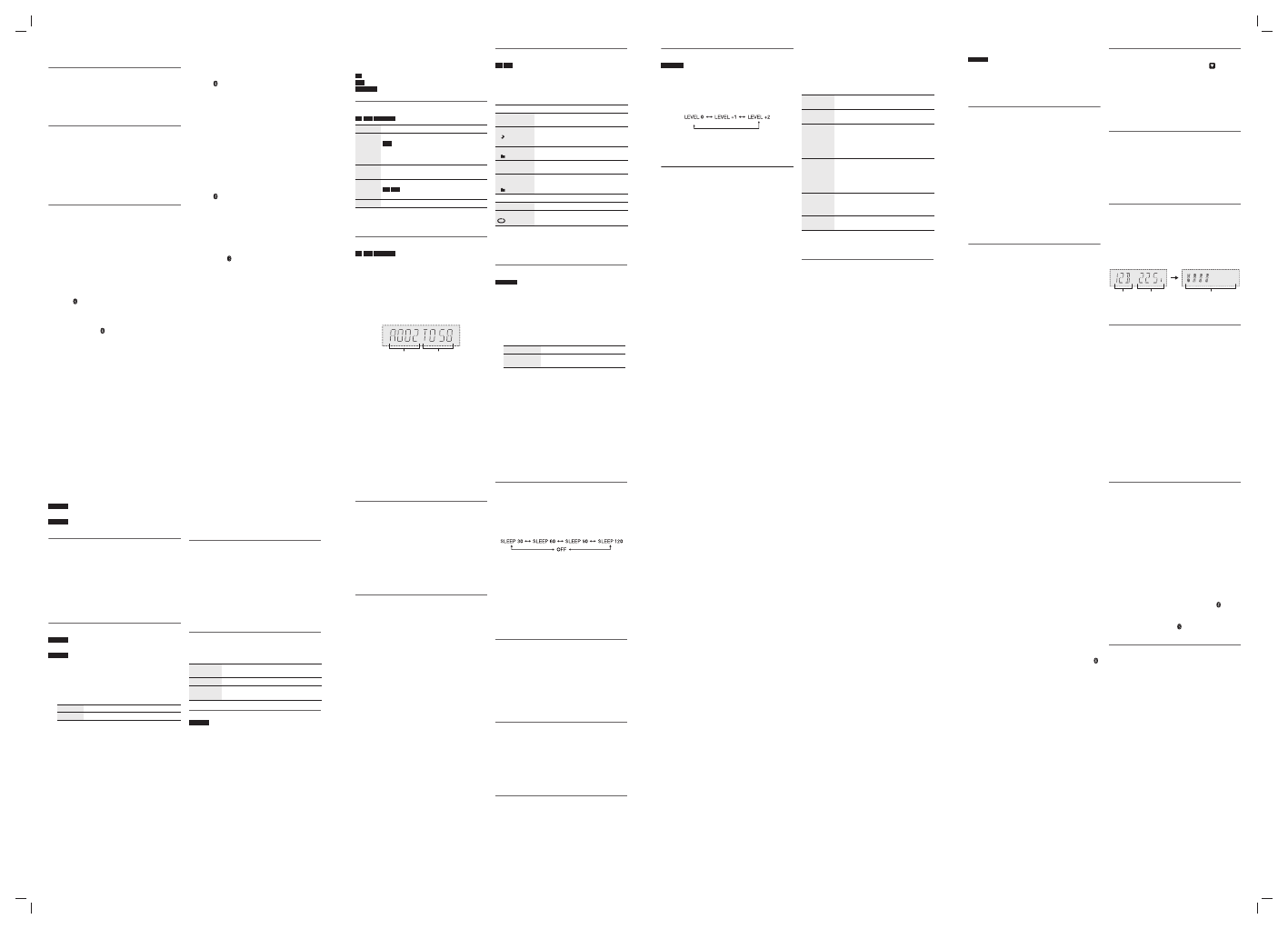
Preparing the media
Disc
1
Press [CD
x] (main unit: [x OPEN/CLOSE]) to open
the disc tray.
Put in a disc with the label facing up.
Press again to close the disc tray.
2
Press [USB/CD] to select “CD”.
USB
1
Decrease the volume and connect the USB device to
the USB port.
Hold the main unit when connecting or disconnecting
the USB device.
2
Press [USB/CD] to select “USB”.
Note:
Do not use a USB extension cable. The system cannot
recognise USB device connected through a cable.
Bluetooth
®
You can connect and play an audio device wirelessly
through Bluetooth
®
.
Preparation
• Switch on the Bluetooth
®
feature of the device and put
the device near the system.
• Read the operating instructions of the device for details.
Ű Pairing a device
Preparation
If this system is connected to a Bluetooth
®
device,
disconnect it (
Z“Disconnecting a device”).
1
Press [ ].
If “PAIRING” is shown, continue with step 3.
2
Press [PLAY MENU] to select “PAIRING” and then
press [OK].
Or press and hold [
–PAIRING] on the main unit until
“PAIRING” is shown.
3
Select “SC-PM602” or “SC-PM600 ”from the
Bluetooth
®
menu of the device.
If prompted for a passkey, input “0000”.
The device connects with this system automatically
after pairing is complete.
The name of the connected device is shown for a few
seconds.
Note:
You can pair up to 8 devices with this system. If a 9th device is
paired, the device that has not been used for the longest time
will be replaced.
Ű Connecting a device
Preparation
If this system is connected to a Bluetooth
®
device,
disconnect it (
Z“Disconnecting a device”).
1
Press [ ].
“BLUETOOTH READY” is shown.
2
Select “SC-PM602” or “SC-PM600 ” from the
Bluetooth
®
menu of the device.
The name of the connected device is shown for a few
seconds.
3
Start playback on the device.
Note:
• A device must be paired to connect.
• This system can only connect to one device at a time.
• When
“BLUETOOTH” is selected as the source, this
system will automatically try to connect to the last
connected device. (
“LINKING” is shown during this
process.)
Ű Disconnecting a device
1
Press [ ].
2
Press [PLAY MENU] repeatedly to select
“DISCONNECT?”.
3
Press [
R, T] to select “OK? YES” and then press
[OK].
“BLUETOOTH READY” is shown.
To cancel, select “OK? NO”.
Using the main unit
Press and hold [
–PAIRING] until “PAIRING” is shown.
Note:
A device is disconnected when you:
• Select a different source.
• Move the device out of the maximum range.
• Disable the Bluetooth
®
transmission of the device.
• Switch off the system or the device.
Media playback
The following marks indicate the availability of the feature.
Basic playback
CD
USB
BLUETOOTH
Note:
Depending on the Bluetooth
®
device, some operations may
not work.
Viewing available information
CD
USB
BLUETOOTH
You can view the available information on the display
panel.
Press [DISPLAY].
Note:
• Maximum characters that can be shown: approximately 32
• This system supports ver. 1.0, 1.1 and 2.3 ID3 tags.
• Text data that the system does not support can show
differently.
• Example: MP3 album and track number display.
Play menu
CD
USB
1
Press [PLAY MENU] repeatedly to select
“PLAYMODE” or “REPEAT”.
2
Press [
R, T] to select the setting and then press
[OK].
Note:
• During random playback, you cannot skip to tracks which
have been played.
• The setting is cancelled when you open the disc tray or
disconnect the USB device.
Link mode
BLUETOOTH
You can change the link mode to suit the connection type.
Preparation
If this system is connected to a Bluetooth
®
device,
disconnect it (
Z“Disconnecting a device”).
1
Press [PLAY MENU] repeatedly to select
“LINK MODE”.
2
Press [
R, T] to select the mode and then press [OK].
Note:
• Depending on the device, the playback image and sound
may not be synchronised. In this case, select
“MODE 1”.
• Select “MODE 1” if the sound is interrupted.
CD
:
USB
:
BLUETOOTH
:
CD-R/RW in CD-DA format or with MP3 files.
USB device with MP3 files.
Bluetooth
®
device.
Play
Press [
4/9].
Stop
Press [
8].
USB
The position is memorised.
“RESUME” is shown.
Press again to stop fully.
Pause
Press [
4/9].
Press again to continue playback.
Skip
Press [
2/3] or [5/6] to skip track.
CD
USB
Press [
R, T] to skip MP3 album.
Search
Press and hold [
2/3] or [5/6].
Album
number
Track
number
PLAYMODE
OFF
PLAYMODE
Cancel the setting.
1-TRACK
1
Play one selected track.
Press [
2/3] or [5/6] to
select the track.
1-ALBUM
1
Play one selected MP3 album.
Press [
R, T] to select the MP3 album.
RANDOM
RND
Play all tracks randomly.
1-ALBUM
RANDOM
1
RND
Play all tracks in one selected MP3
album randomly.
Press [
R, T] to select the MP3 album.
REPEAT
OFF REPEAT
Cancel the setting.
ON REPEAT
Repeat playback.
MODE 1
Emphasis on connectivity.
MODE 2
(default)
Emphasis on sound quality.
Input level
BLUETOOTH
You can change the input level setting if the sound input
level of the Bluetooth
®
transmission is too low.
1
Press [PLAY MENU] repeatedly to select
“INPUT LEVEL”.
2
Press [
R, T] to select the level and then press [OK].
Note:
Select
“LEVEL 0” if the sound is distorted.
Ű Note on disc
• This system can play CD-R/RW with CD-DA or MP3
format content.
• Before playback, finalise the disc on the device it was
recorded on.
• Some CD-R/RW cannot be played because of the
condition of the recording.
Ű Note on USB device
• This system supports USB 2.0 full speed.
• This system can support USB devices of up to 32 GB.
• Only FAT 12/16/32 file system is supported.
Ű Note on MP3 file
• Files are defined as tracks and folders are defined as
albums.
• Tracks must have the extension “.mp3” or “.MP3”.
• Tracks will not necessarily be played in the order you
recorded them.
• Some files can fail to work because of the sector size.
MP3 file on disc
• This system can access up to:
– 255 albums (including root folder)
– 999 tracks
– 20 sessions
• Disc must conform to ISO9660 level 1 or 2 (except for
extended formats).
MP3 file on USB device
• This system can access up to:
– 800 albums (including root folder)
– 8000 tracks
– 999 tracks in one album
Sound effects
1
Press [SOUND] repeatedly to select the sound
effect.
2
Press [
R, T] to select the setting and then press
[OK].
Note:
Changed settings will be kept until it is changed again, unless
otherwise indicated.
Saving the sound settings
You can save the current sound effects (up to
3 combinations).
Preparation
Select the sound effects.
1
Press [SETUP] to select “SAVE MY SOUND”.
2
Press [
R, T] to select a sound setting number and
then press [OK].
“SAVED” is shown.
The new setting replaces the one existing in the same
sound setting number.
To recall the setting
1
Press [SOUND] to select “MY SOUND”.
2
Press [
R, T] to select the sound setting number and
then press [OK].
(default)
MY SOUND
“SOUND 1”, “SOUND 2” or “SOUND 3”
(
Z“Saving the sound settings”)
PRESET EQ
“HEAVY” (default), “SOFT”, “CLEAR”,
“VOCAL” or “FLAT”
BASS
–4 to +4 (default: 0)
Using the main unit
1. Press [BASS/TREBLE] to select
“BASS”.
2. Press [
2/3] or [5/6].
TREBLE
–4 to +4 (default: 0)
Using the main unit
1. Press [BASS/TREBLE] to select
“TREBLE”.
2. Press [
2/3] or [5/6].
D.BASS
“ON D.BASS” (default) or “OFF D.BASS”
Using the main unit
Press [D.BASS] repeatedly.
SURROUND “ON SURROUND” or
“OFF SURROUND” (default)
DAB+
SC-PM602
Preparation
Press [RADIO] to select “DAB+”.
Note:
If you select
“DAB+” for the first time, the system will tune
automatically.
Manual tuning
1
Press [PLAY MENU] repeatedly to select
“MANUAL SCAN”.
2
Press [
R, T] to select the frequency block and then
press [OK].
If no station is detected, “SCAN FAILED” is shown.
Adjust the antenna and try again.
To tune automatically
1
Press [PLAY MENU] to select “AUTOSCAN” and
then press [OK].
“START?” is shown.
2
Press [OK] to start tuning.
“DAB AUTO SCAN” is shown.
If no station is detected, “SCAN FAILED” is shown.
Do manual tuning.
Note:
Preset frequencies are erased after you do automatic tuning.
Memory presetting
You can preset up to 20 stations.
1
Press [PLAY MENU] repeatedly to select
“TUNEMODE”.
2
Press [
R, T] to select “STATION” and then press
[OK].
3
Press [
2/3] or [5/6] to tune in to the
station.
4
Press [OK].
5
Press [
R, T] to select a preset number and then
press [OK].
Do steps 3 through 5 again to preset more stations.
The new station replaces any station that occupies the
same preset number.
Note:
You cannot preset a station when the station is not
broadcasting or when you have selected a secondary service.
Ű Selecting a preset station
1
Press [PLAY MENU] repeatedly to select
“TUNEMODE”.
2
Press [
R, T] to select “PRESET” and then press
[OK].
3
Press [
2/3] or [5/6] to select the preset
station.
Secondary service
You can listen to secondary services when “
” is shown.
1
Press [PLAY MENU] repeatedly to select
“DAB SECONDARY”.
2
Press [
R, T] to select the secondary service and
then press [OK].
To cancel, select “PRIMARY”.
Note:
The setting is cancelled when you select other stations.
Viewing available information
You can view the following information on the display
panel:
• Information about the DAB broadcast
• Programme type
• Ensemble label
• Frequency
• Time
Press [DISPLAY].
Checking the signal quality
You can check the signal quality when adjusting the
antenna.
1
Press [PLAY MENU] repeatedly to select
“SIGNAL QUALITY” and then press [OK].
The frequency block followed by the reception quality
is shown.
To select other frequency blocks, press [
R, T].
2
Press [OK] again to exit.
Automatic clock adjustment
You can set the clock to update automatically.
1
Press [PLAY MENU] repeatedly to select
“AUTO CLOCK ADJ”.
2
Press [
R, T] to select “ON ADJUST” and then press
[OK].
To cancel, select “OFF ADJUST”.
Frequency
block
Frequency
Reception quality
0 (poor) to 8 (excellent)
Radio
Preparation
SC-PM602
Press [RADIO] to select “FM”.
SC-PM600
Press [RADIO] to select “FM” or “AM”.
Manual tuning
1
Press [PLAY MENU] repeatedly to select
“TUNEMODE”.
2
Press [
R, T] to select “MANUAL” and then press [OK].
3
Press [
2/3] or [5/6] to tune in to the
station.
To tune automatically, press and hold the button until
the frequency starts changing quickly.
“STEREO” is shown when a stereo broadcast is being
received.
Memory presetting
SC-PM602
You can preset up to 30 FM stations.
SC-PM600
You can preset up to 30 FM stations and 15 AM stations.
Ű Automatic presetting
1
Press [PLAY MENU] to select “A.PRESET”.
2
Press [
R, T] to select the setting and then press [OK].
The tuner presets all the stations it can receive into the
channels in ascending order.
To cancel, press [
8].
Ű Manual presetting
1
Press [PLAY MENU] repeatedly to select
“TUNEMODE”.
2
Press [
R, T] to select “MANUAL” and then press [OK].
3
Press [
2/3] or [5/6] to tune in to the
station.
4
Press [OK].
5
Press [
R, T] to select a preset number and then
press [OK].
Do steps 3 through 5 again to preset more stations.
The new station replaces any station that occupies the
same preset number.
Ű Selecting a preset station
1
Press [PLAY MENU] repeatedly to select
“TUNEMODE”.
2
Press [
R, T] to select “PRESET” and then press [OK].
3
Press [
2/3] or [5/6] to select the preset
station.
Improving the sound quality
When “FM” is selected
1
Press [PLAY MENU] repeatedly to select
“FM MODE”.
2
Press [
R, T] to select “MONO” and then press [OK].
To cancel, select “STEREO”.
“MONO” is also cancelled when you change the
frequency.
To memorise the setting
Continue with step 4 of “Manual presetting”.
Checking the signal status
When “FM” is selected
Press [DISPLAY].
AM allocation setting
SC-PM600
This system can also receive AM broadcasts allocated in
10 kHz steps.
1
Press [RADIO] to select “AM”.
2
Press and hold [RADIO] on the main unit.
After a few seconds, the display panel shows the current
minimum radio frequency. Release the button when the
minimum frequency changes.
• To go back to the initial setting, do the above steps
again.
• Preset frequencies are erased after you change the
setting.
LOWEST
Tuning begins from the lowest frequency.
CURRENT Tuning begins from the current frequency.
FM – – – –
The FM signal is weak.
The system is not tuned in to a station.
FM ST
The FM signal is in stereo.
FM MONO
“MONO” is selected as the “FM MODE”.
The FM signal is in monaural.
Clock and timers
Setting the clock
This is a 24-hour clock.
1
Press [SETUP] repeatedly to select “CLOCK”.
2
Press [
R, T] to set the time and then press [OK].
To check the time
Press [SETUP] repeatedly to select “CLOCK” and then
press [OK].
In standby mode, press [DISPLAY].
Note:
Reset the clock regularly to maintain accuracy.
Play timer
(Except for Bluetooth
®
source)
You can set the timer to come on at a certain time to wake
you up.
Preparation
Set the clock.
1
Press [SETUP] repeatedly to select “TIMER ADJ”.
2
Press [
R, T] to set the start time and then press
[OK].
3
Do step 2 again to set the end time.
4
Press [
R, T] to select the source you want to play
and then press [OK].
To start the timer
1
Press [SETUP] repeatedly to select “TIMER SET”.
2
Press [
R, T] to select “SET” and then press [OK].
“
#” is shown.
To cancel, select “OFF”.
The system must be switched off for the timer to
operate.
To check the setting
Press [SETUP] repeatedly to select “TIMER ADJ” and
then press [OK].
In standby mode, press [DISPLAY] two times.
Note:
• The timer starts at a low volume and increases gradually to
the preset level.
• The timer comes on at the set time every day if the timer is
on.
• If you switch off the system and then switch on again while a
timer is in operation, the timer will not stop at the end time.
Sleep timer
The sleep timer switches off the system after the set time.
1
Press [SETUP] repeatedly to select “SLEEP”.
2
Press [
R, T] to select the setting (in minutes) and
then press [OK].
To cancel, select “OFF”.
Note:
• The remaining time is shown for a few seconds every
minute.
“SLEEP 1” is always shown when only 1 minute
remains.
• The sleep timer can be used together with the play timer.
• The sleep timer always comes first. Be sure not to set an
overlap of timers.
Others
Auto off
This system automatically switches off when you do not
use it for 20 minutes.
1
Press [SETUP] repeatedly to select “AUTO OFF”.
2
Press [
R, T] to select “ON” and then press [OK].
To cancel, select “OFF”.
Note:
This function does not work when you are in radio source or
when a Bluetooth
®
device is connected.
Bluetooth
®
standby
This function automatically switches on the system when
you establish a Bluetooth
®
connection from a paired
device.
1
Press [SETUP] repeatedly to select
“BLUETOOTH STANDBY”.
2
Press [
R, T] to select “ON” and then press [OK].
To cancel, select “OFF”.
Checking the software version
1
Press [SETUP] repeatedly to select “SW VER.” and
then press [OK].
The software version is shown.
2
Press [OK] again to exit.
Troubleshooting
Before requesting service, make the following checks. If
you are in doubt about some of the check points, or if the
solutions indicated do not solve the problem, consult your
dealer for instructions.
Ű Common problems
The unit does not work.
• The safety device has been activated. Do the following:
1. Press [
1] on the main unit to switch the unit to standby
mode. If the unit does not switch to standby mode,
– Press and hold the button for a minimum of
10 seconds. Or,
– Disconnect the AC mains lead and connect it again.
2. Press [
1] again to switch on the unit. If the problem
persists, consult your dealer.
No operations can be done with the remote control.
• Examine that the battery is installed correctly.
Sound is distorted or no sound.
• Adjust the volume of the system.
• Switch off the system, determine and correct the cause, and
then switch on again. It can be caused by straining of the
speakers through excessive volume or power, and when
using the system in a hot environment.
A humming sound can be heard during playback.
• An AC mains lead or fluorescent light is near the cables.
Keep other appliances and cords away from the cables of
this system.
Ű Disc
Display not shown correctly.
Playback does not start.
• You have not put in the disc correctly. Put it in correctly.
• Disc is dirty. Clean the disc.
• Replace the disc if it is scratched, warped, or non-standard.
• There is condensation. Let the system dry for 1 to 2 hours.
Ű USB
The USB device or the contents in it cannot be read.
• The format of the USB device or the contents in it are not
compatible with the system.
• USB devices with storage capacity of more than 32 GB
cannot work in some conditions.
Slow operation of the USB device.
• Large content size or large memory USB device takes longer
time to read.
The elapsed time shown is different from the actual play
time.
• Transfer the data to another USB device or backup the data
and reformat the USB device.
Ű Radio/DAB+
DAB+ reception is poor.
• Keep the antenna away from computers, televisions, other
cables and cords.
Sound is distorted.
• Use an optional outdoor antenna. The antenna should be
installed by a competent technician.
A beat sound is heard.
• Switch off the TV or move it away from the system.
• Move mobile telephones away from the system if the
interference is apparent.
A low hum is heard during AM broadcasts.
• Move the antenna away from other cables and cords.
Ű Bluetooth
®
Pairing cannot be done.
• Check the Bluetooth
®
device condition.
• The device is out of the 10 m communication range. Move
the device nearer to the system.
The device cannot be connected.
• The pairing of the device was unsuccessful. Do pairing
again.
• The pairing of the device has been replaced. Do pairing
again.
• This system might be connected to a different device.
Disconnect the other device and try pairing the device again.
The device is connected but audio cannot be heard
through the system.
• For some built-in Bluetooth
®
devices, you have to set the
audio output to “SC-PM602”or “SC-PM600” manually.
Read the operating instructions of the device for details.
Sound from the device is interrupted.
• The device is out of the 10 m communication range. Move
the device nearer to the system.
• Remove any obstacle between the system and the device.
• Other devices that use the 2.4 GHz frequency band (wireless
router, microwaves, cordless phones, etc.) are interfering.
Move the device nearer to the system and distance it from
the other devices.
• Select
“MODE 1” for stable communication.
Playback image and sound are not synchronised.
• Restart the playback app of the device.
Ű Main unit displays
“
--:--”
• You connected the AC mains lead for the first time or there
was a power failure recently. Set the clock.
“
ADJUST CLOCK”
• The clock is not set. Adjust the clock.
“
ADJUST TIMER”
• The play timer is not set. Adjust the play timer.
“
AUTO OFF”
• The system has not been used for 20 minutes and will
switch off within a minute. To cancel, press any button.
“
ERROR”
• An incorrect operation was done. Read the instructions and
try again.
“
F61”
“
F77”
• Disconnect the AC mains lead and consult your dealer.
“
F703”
• Examine the Bluetooth
®
connection.
• Disconnect the Bluetooth
®
device. Switch off the system
and then switch on again.
“
F76”
• There is a problem with the power supply.
• Disconnect the AC mains lead and consult your dealer.
“
NODEVICE”
• The USB device is not connected. Examine the connection.
“
NO DISC”
• You have not put in a disc.
“NO MEMORY”
• DAB memory presetting has not been done.
“
NO PLAY”
• Examine the content. You can only play supported format.
• The system may have a problem. Switch off the system and
then switch on again.
“NO SIGNAL”
• The station cannot be received. Adjust the antenna.
“
PLAYERROR”
• You played an unsupported MP3 file. The system will skip
that track and play the next one.
“
REMOTE 1”
“
REMOTE 2”
• The remote control and the main unit are using different
codes. Change the code of the remote control.
– When “REMOTE 1” is shown, press and hold [OK] and [ ]
for a minimum of 4 seconds.
– When “REMOTE 2” is shown, press and hold [OK] and
[USB/CD] for a minimum of 4 seconds.
“SCAN FAILED”
• Stations cannot be received. Adjust the antenna or do
manual tuning.
“
SOUND 1 NOT SET”
“
SOUND 2 NOT SET”
“
SOUND 3 NOT SET”
• You have not saved the sound effects into the sound setting
number.
“
USB OVER CURRENT ERROR”
• The USB device is using too much power. Disconnect the
USB device, switch off the system and then switch on again.
“
VBR”
• The system cannot show the remaining play time for variable
bit rate (VBR) tracks.
Remote control code
When other Panasonic equipment responds to the remote
control of this system, change the remote control code for
this system.
Preparation
Press [USB/CD] to select “CD”.
Ű To set the code to “REMOTE 2”
1
Press and hold [CD] on the main unit and [USB/CD]
on the remote control.
“REMOTE 2” is shown.
2
Press and hold [OK] and [USB/CD] for a minimum of
4 seconds.
Ű To set the code to “REMOTE 1”
1
Press and hold [CD] on the main unit and [ ] on the
remote control.
“REMOTE 1” is shown.
2
Press and hold [OK] and [ ] for a minimum of
4 seconds.
System memory reset
Reset the memory when the following situations occur:
• There is no response when buttons are pressed.
• You want to clear and reset the memory contents.
1
Disconnect the AC mains lead.
2
While you press and hold [
1] on the main unit,
connect the AC mains lead again.
Continue to press and hold the button until
“– – – – – – – – –” is shown.
3
Release [
1].
All the settings are set back to the factory preset.
It is necessary to set the memory items again.
Maintenance
To clean this system, wipe with a soft, dry cloth.
• Never use alcohol, paint thinner or benzine to clean this
system.
• Before using chemically treated cloth, read the
instructions that came with the cloth carefully.
A5-16pp.indd 2
A5-16pp.indd 2
2/18/16 12:57:00 PM
2/18/16 12:57:00 PM
offset printing