Setting up the pc, Install – Sharp PN-60TW3 User Manual
Page 4
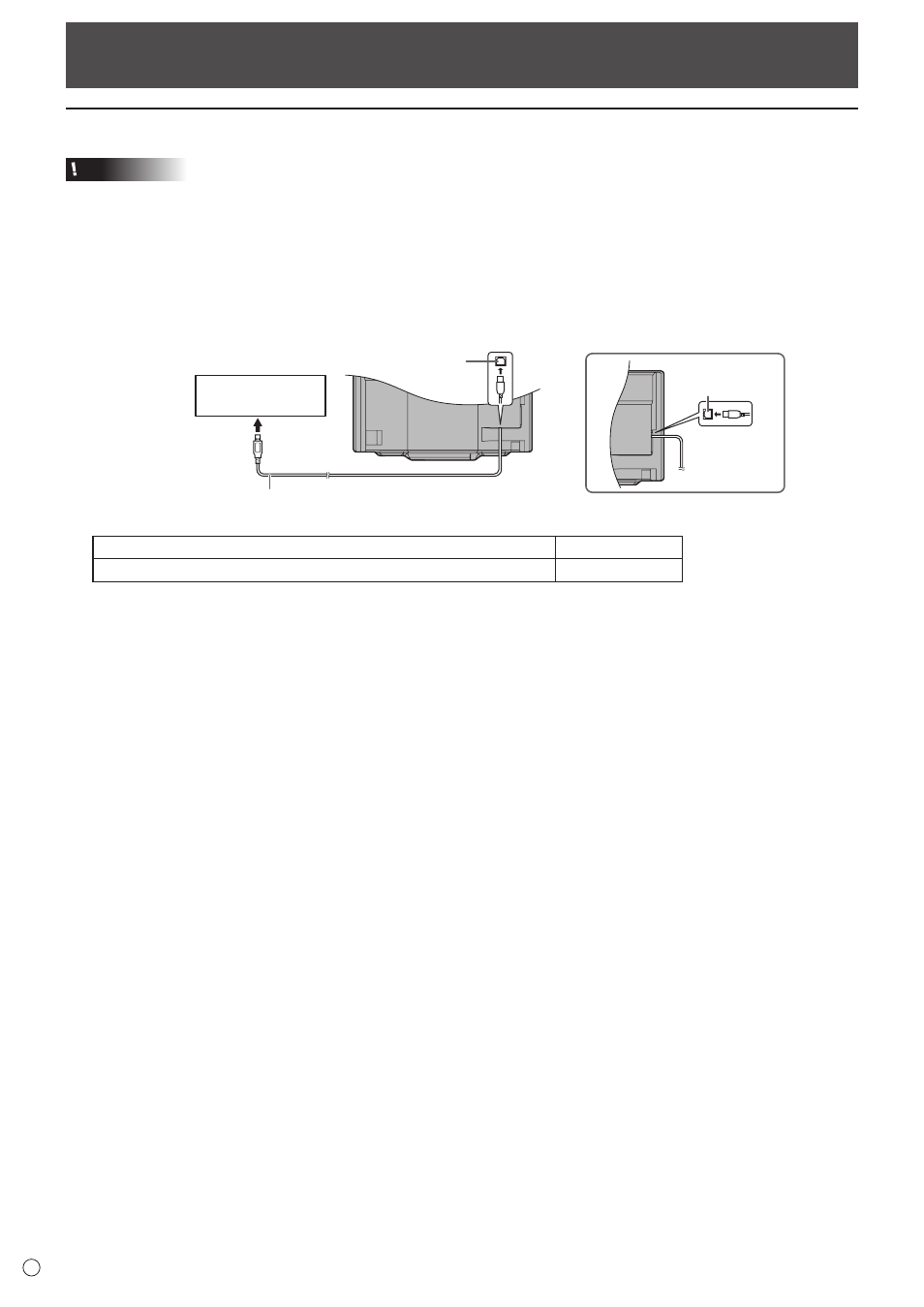
4
E
Setting up the PC
Install
Caution
• This can only be done by a user with administrator authority.
• If an older version of the Touch Panel Settings Tool is installed, remove (uninstall) the old version before installing the Touch
Panel Settings Tool. (See page 8.)
• Do not touch the touch panel when connecting the USB cable.
If you touch the touch panel, it will lead to a malfunction. In this case, disconnect and then reconnect the USB cable.
1. Start your PC.
2. Exit all applications that are running.
3. Connect the USB cable.
After it has been connected, the touch panel will be automatically recognized.
To the USB terminal
of the PC
USB cable
USB 1 port*
USB 2 port*
* The USB port varies depending on the terminal connected to the computer.
D-sub 1 input terminal/DisplayPort input terminal/HDMI 1 input terminal
USB 1 port
D-sub 2 input terminal/HDMI 2 input terminal/HDMI 3 input terminal
USB 2 port
(Factory setting. Can be changed in TOUCH INPUT SELECT in the SETUP menu.)
4. Insert the supplied CD-ROM into the CD-ROM drive of your PC.
5. Open the CD-ROM drive in “Computer”.
6. Double-click the “TouchPanel” folder, and then double-click the “Windows” folder.
7. Double-click “Setup.exe”.
When the “User Account Control” screen appears, click “Yes” (or “Allow”).
8. Select the language for installation, and click “Next”.
For the remainder of the procedure, follow the instructions shown on the screen.
• If the “Windows Security” screen appears, click “Install” (or “Install this driver software anyway”).
• If the “Software Installation” screen appears, click “Continue Anyway”.
• If the “SHARP Touch Panel Settings Tool Files in Use” screen appears, click “Continue”.
This completes the installation of the Touch Panel Settings Tool.
Each time the PC is started, the Touch Panel Settings Tool will start automatically to enable the touch panel to be used.